The GoPro is many people’s favourite action camera, and it’s easy to understand why. It’s versatile, powerful and sturdy. However, you’ll probably get over the novelty of taking it on a bike ride or an underwater snorkelling session fairly quickly. Don’t waste that money — there are plenty of other creative ways to get even more out of your GoPro.
Illustration by Jim Cooke
My fiance and I bought a GoPro a couple of years ago. We took it on a couple of trips, snapped some underwater snorkelling photos and some fun time-lapse shots. And then it started collecting dust. Recently, though, I decided to pick it back up. I wanted to see what else you could do with it beyond the standard action videos.
Master those Myriad Settings You Ignored
One of the reasons I stopped using our GoPro is that it was so much easier to just take videos and photos with my phone. And that’s true, but if you dig into the GoPro’s settings, you can get much better shots of regular, everyday stuff — not just action shots — with the GoPro. You just have to choose the right settings for the job. You can easily choose among different resolutions, fields of view and frame rates to get different shots.
Field of View and Frames Per Second
Your GoPro comes with three field of view (FoV) settings: Wide, medium and narrow. Wide is great for those standard GoPro action shots because you’ll get everything in your peripheral view. Medium is great for regular video, and narrow is perfect for tighter, more focused shots.
As for frames per second (FPS), you’ll get good quality with 30 fps or 60 fps, and anything above that is typically used for slow-motion video. When you shoot at 120fps, for example, you get more scope to slow down your video without losing quality — it will still look smooth.
Resolution
Then there’s resolution. At 1080p, you’ll get nice, HD resolution, but you have a few other options to choose from with the GoPro. Here’s a brief explanation of what kind of shots you’ll get with each.
- 4k: Awesome quality for wide, panoramic shots. As Gizmodo points out, the GoPro Hero3 Black could take 4k video at 15fps, but that wasn’t very useful because the frame rate wasn’t high enough — shots with a lot of motion just end up looking weird. However, the newer Hero4 can take 4k quality at 30fps, which makes the quality awesome if you have a 4k monitor.
- 2.7k: Even older GoPros can shoot this resolution at 30fps, so you can maintain high quality and your action video still looks smooth.
- 1080p: Versatile, full HD, and you can shoot at a high enough frame rate to slow down your video for beautiful slow motion shots.
- 1440: High quality, like 1080p, but it’s taller, so it’s great for point of view shots.
- 1080 Super: This resolution takes a 1440 video and then squeezes it down to a 1080 size. So you still capture the same field of vision you would with 1440, but you get the 1080 size. This resolution is great for point of view video (like a helmet or chest cam) when you don’t want to work with the square frame of 1440.
- 960p: Same size as 1440 (with less quality), but shoots at a higher frame rate so you can capture.
- 720p: Same size as 1080p, but, again, the quality is lower to allow for a higher frame rate. Useful when you want to shoot super slow motion, though.
- WVGA240: Lower resolution mode than even 720p, but you can shoot up to 240 fps for awesome slow motion shots. It doesn’t look great blown up, but it’s decent for stuff you want to share on social media.
I’ve generally always used 1080p, wide FOV at 30fps. You get a decent video, about the same quality your phone would take, but with more of a peripheral view. After researching suggested GoPro settings for different kind of shots, though, I’ve started using 1080p, wide FOV and 60fps for my video and the quality is a lot better, plus the shots look great in slow motion. Here are some other specific resolutions, fields of view and frame rate settings that you can try, along with the kind of video you can expect with each setting.
- 1080p/Wide/60fps: This is the most versatile setting. You get high quality images, a wide angle and a frame rate that still makes slow-motion look awesome. In short, you get great quality and versatility, as GoPro site ClickLikeThis puts it.
- 720p/Narrow/120fps: A good setting if you want a more focused, tighter shot. Project Go recommends this setting if you’re posting on social media. With 120fps, you also get more scope to play around with if you’re editing slow-motion video. With that high of a frame rate, you can slow down your video and it will still look smooth. Check out Gizmodo’s video above for an example.
- 1080 SuperView: If you’re going to take point of view action shots, this is the setting to do it at. According to ClickLikeThis, it captures more height than the standard setting and you can shoot up to 80fps.
Of course, these are just a few specific combination suggestions. If you check out the video from GoPro above, you can learn even more about what settings to use together to get specific types of video. There are so many different combinations you can use to capture awesome video beyond the cliche helmet cam.
Learn to Properly Stabilise Your Shots
Another reason I stopped using our GoPro is the shots were so shaky. The video itself looked great, but pretty much any video I took was completely bumpy and made me nauseous. Sure, you can buy equipment to help with the stabilisation, but if you don’t feel like buying and carrying a gimbal while you’re snorkelling, Digital Trends suggests an easy trick:
To achieve a consistently stable shot, simply press your GoPro camera against your face — yes, your face — while tracking whatever it is you intend to film. Obviously this method of stabilisation works best when your surroundings don’t require the use of both of your hands, as we wouldn’t recommend trying to pull this off while, say, mountain biking. Still, if you’re looking for a cheap, effective way to record stable video, sticking a GoPro against your face is as good as it gets. This tip works with any type of digital camera too.
Of course, you’ll get better results with the right equipment, but it’s a cheap trick if you don’t feel like maintaining another piece of GoPro equipment. You can use some kind of image stabilisation when you edit, too (Microsoft’s Hyperlapse app is supposed to be good for this) , but it’s always best to start with a nice, fluid video.
Don’t Just Stick to One Angle
If you’ve seen one type of GoPro video, you’ve seen them all. The camera strapped to the dog. The bike ride. The bottom of the pool. These are all super fun ways to use a GoPro, and probably why you wanted to buy one in the first place, but again, that novelty wears off quickly. These shots also waste the GoPro’s versatility. You can make some really interesting videos when you mix up your shots. Wareable puts it this way:
You might be able to get away with a solid three minutes of continuous film if you’re skiing down a near-vertical mountainside at breakneck speed, but several minutes of you cycling along a mildly challenging woodland trail could prove incredibly dull. That’s why the above video of road cycling champion Peter Sagan works well, using a mixture of settings, angles, close-ups, handheld shots, POV and conventional long shots to put the action into context.
If you’re going to take the standard action video on your bike, for example, you might switch your camera around and get a shot from behind, not just the trail in front. Or hook it to the front of your bike and get your face, too. Change the settings and get some tighter, narrow shots of the bike itself. Change the settings again and set your frame rate super high to get some fantastic video for slow motion editing.
Sure, it’s a little more work, but it makes for a much more interesting video, plus, you maximise the camera’s abilities.
Add an External Microphone
Another reason I put down the GoPro is the sound quality sucked. My phone’s built-in mic was significantly better. Granted, you might not need crisp audio for the action shots a GoPro is known for, but if you want to get more use out of the camera, you may want to incorporate sound.
While the GoPro doesn’t come with a mic input, you can buy a microphone that plugs into the camera’s charging port. Have Camera Will Travel offers a handful of high quality, portable mic options that work well with the GoPro. Most of these mics aren’t terribly expensive, but if you want a cheaper option, you can buy an adaptor that will connect a standard 3.5mm mic to your camera’s charging port.
Take Batch Photos
Of course, the GoPro can take photos, too. It’s not what they’re known for, so it’s an easy feature to overlook. Plus, the older models don’t come with an LCD screen — you look at your shot through an app on your phone. It feels a little pointless to use your GoPro as a camera when you have to look at it from your phone, which already has a camera.
You can, however, just set and forget it. From the camera’s Time Lapse settings, you can set your GoPro to take a photo every few seconds. Snap a photo every few seconds while you’re in action, and then you’ll have a large batch of photos when you’re done. The GoPro also has a Burst Mode feature which allows you to set the number of photos you want to take in a given time. You’ll toss most of these photos out, but you’ll have a handful of great shots worth keeping. Of course, you can also just use Time Lapse feature for fun time lapse videos.
Most people are probably drawn to the GoPro because of all the fun action shots you can take. It’s incredibly portable and durable, so you can get video you can’t with a chunky DSLR or your delicate phone. The camera brings more than that to the table, though. It’s easy to overlook its other features once you get over the novelty, but you might as well get your money’s worth and explore its other options.
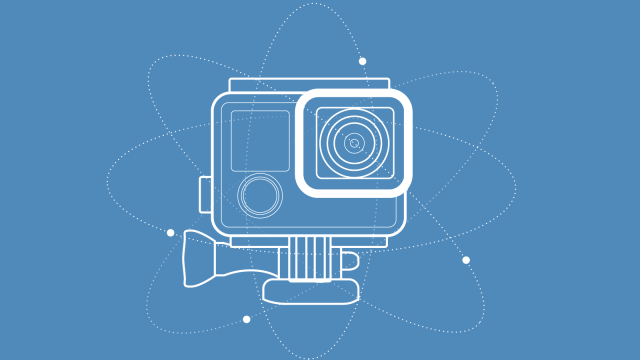
Comments
One response to “How To Get More Out Of Your GoPro”
I really want a session for the form factor. But no external mic kills it for me.