Time Machine is a great service for backing up your computer, and by default it doesn’t use much CPU power to do it. That’s great most of the time, but sometimes you need to get stuff backed up as soon as possible. Defaults-Write points out the Terminal command for doing so.
To temporarily speed up those backups, open up Terminal (Applications -> Utilities) and type this in:
sudo sysctl debug.lowpri_throttle_enabled=0
This prevents Time Machine from throttling itself, which makes it go much faster (and kills your CPU processing power while it does it). Once your backup is complete, you can turn it off with this command:
sudo sysctl debug.lowpri_throttle_enabled=1
This isn’t useful all the time, nor would you want Time Machine working like this normally, but it’s handy when you’re just trying to push a backup before you walk out the door.
Speed up Time Machine backups [Defaults-Write]
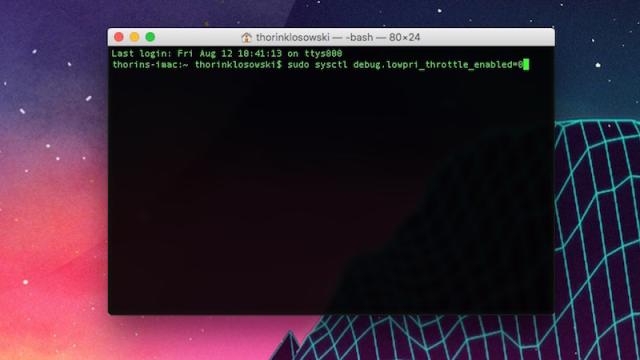
Comments
One response to “Temporarily Speed Up A Time Machine Backup With A Terminal Command”
Well shit. Here I thought I was being delivered a Bad Wolf style message from a future me, to be used in the event that I am selected by a future Doctor to be their Companion.