Apple’s iPad Pro and Microsoft’s Surface Pro 4 look a lot alike. Both are big tablets, both connect to slim keyboard covers and both offer a stylus for drawing and note-taking. But after spending some time with these potential laptop replacements, I found that they’re really quite different, particularly when it comes to productivity.
The Contenders

Every PC manufacturer has at least one 2-in-1 laptop/tablet hybrid in its lineup. They offer a compelling proposition: The productivity features of a laptop (with large displays and full-size keyboard accessories) and the ultraportability of a tablet. For this battle, we’re looking at Apple’s and Microsoft’s current flagship devices — tablets the companies have designed from top to bottom as laptop replacements. (The Surface Pro’s tagline is literally “The tablet that can replace your laptop.” Apple CEO Tim Cook wonders why anyone would buy a PC anymore now that the iPad Pro is out.)
- iPad Pro (starting at $1249): Released late last year, the mega-sized 30cm Retina display iPad Pro is the newcomer to this category. The full-size Smart Keyboard and the Apple Pencil are optional accessories, but you’ll probably want to pick both up to get the full iPad Pro experience as it was designed by Apple. [Note: Apple also offers a 9.7-inch version of the iPad Pro with prices starting at $899. You can read about this model here.]
- Surface Pro 4 (starting at $1349): Microsoft’s fourth-generation Surface Pro was released in October 2015. Compared to previous Surface tablets, the Surface Pro 4 sports slightly more screen real estate (thanks to the slimmer screen bezel), more memory and storage capacity options and an updated cooling system. It, too, offers an optional keyboard cover, but Microsoft includes the Surface pen with the Surface Pro 4.
Specs-wise, they’re pretty close:
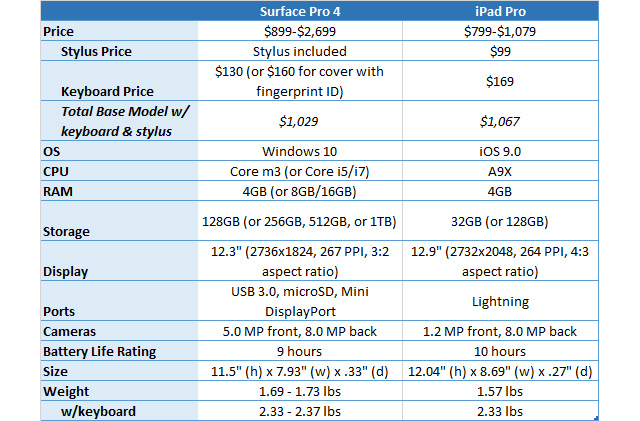
Specifications don’t tell the whole story, though. So here’s what it’s like using them.
Design

When I first unboxed the iPad Pro, I was shocked at how huge this tablet is. Maybe it’s because I’ve become used to “regular” sized tablets (for comparison, that’s an iPad Air 2 beneath the iPad Pro in the image above). The Surface Pro 4 also has a large display, but it’s more compact and doesn’t look as ginormous. Both tablets’ sharp, high-resolution displays are as good as the majority of laptops out there.
Aesthetically, I prefer the iPad Pro. Its curved edges make the tablet more pleasant to hold and nicer to look at than the boxy Surface Pro. It’s also notably thinner than the Surface Pro and weighs a bit less, although I honestly couldn’t tell the difference in weight just by holding them. (And neither could anyone else I put through this test.)

Both of these tablets are too large and heavy to hold in your hands for significant periods of time, so you’ll have to prop them up eventually. Although the iPad Pro looks more elegant, one design feature makes the Surface Pro’s thicker and boxier shape more bearable: the built-in kickstand. The kickstand lets you use the device in tablet mode without the distraction of the keyboard, and you can angle the display to any viewing angle you want — a feature sorely lacking in many laptops. This flexibility lets you use the Surface at a slight angle perfect for drawing, or at a steeper angle for tight spaces, such an aeroplane’s small tray table. By contrast, the iPad Pro in its keyboard has only one fixed position, although you can reconfigure the keyboard so the tablet is in front of the keyboard for video viewing or presentations.
The Surface Pro 4 also comes with a full-size USB port, a mini DisplayPort, and a microSD card slot. This means you can easily expand storage space (which is already more generous than the iPad’s offering), connect a mouse or other peripherals to the device, and hook up an external monitor to the tablet.
So while the iPad Pro is nicer looking and more comfortable to hold, the Surface Pro 4’s more flexible design and additional ports give it the edge in this area.
Pen vs. Pencil

Although Microsoft’s stylus, called the Surface Pen, and Apple’s stylus, the Apple Pencil, have the same function, there are subtle, important differences between them.
A little background so you know where I’m coming from: I’m a bit obsessed with writing on screens. The first laptop I bought — roughly 12 years ago — was a tablet PC, the Toshiba Portege M200, which had a 30cm screen that could be rotated and folded back into tablet mode for use with the included stylus. Most gadgets I’ve bought since then have had stylus support. (It’s how my mind works. When an idea or urge to create comes up, I reach for a pen or the techie version of one.)
My current laptop is a Surface Book, a hardier version of the Surface Pro. My phone is the pen-enabled Galaxy Note 5. I’m on my second iPad and have used a couple of styli with these tablets as well. So I expect a lot from a stylus, and am happy to report the Surface Pen and the Apple Pencil are the best I’ve used to date.
Stylus Docking: The Surface pen docks with strong magnets to the sides of the tablet, which is handier than you might think. A few months ago I tested the Surface Pro 3, which lacked this docking feature, and I constantly misplaced the pen. The iPad Pro doesn’t have any such docking feature, perhaps because the Apple Pencil is an optional accessory, but I think this is an oversight. Apple could have at least incorporated a holder on the keyboard.
Battery: One end of the Apple Pencil unscrews to reveal a lightning connector to charge the stylus’ lithium-ion battery, which has a 12-hour battery life. The Surface pen sports a user-replaceable AAAA battery. If an iPad Pro user and a Surface Pro 4 user both ran out of juice with their stylus, the Surface Pro user would be up and running about 30 minutes sooner than the iPad Pro user — assuming there’s a spare AAAA battery around. Otherwise, the Surface user is out of luck while the Apple Pencil is charging via the iPad Pro or a lightning charger. This is just one feature to consider based on your charging needs and battery philosophy.
Design: Both the Pencil and the pen are comfortable to hold. The Pencil is longer, slicker, a bit slimmer, and a brilliant white, while the Surface pen has a metal finish and feels a little heavier. People with large hands or long fingers should enjoy using the bigger Apple Pencil (it feels kind of like using a paintbrush), whereas the Surface pen is the same size as a standard pen with a satisfying weight to it.
The Surface pen takes the pen/pencil analogy even further. It has a pen clip and you can use the top as an eraser in OneNote and in drawing programs. That’s a real timesaver, especially over pecking around for the eraser icon in whatever program you’re using. The button at the top also lets you quickly take a screenshot and send it to OneNote, and another button on the pen does right-clicks.
Performance: Perhaps the most important question is: How well does the stylus interact with the tablet? On both the iPad Pro and the Surface Pro 4 I did some inking in OneNote, sketches in Autodesk Sketchbook, and doodling in other apps to find out. In both cases, I was very pleased. Palm recognition is excellent in both tablets, as is accuracy (which I tested by tracing a grid in OneNote). I didn’t really notice significant differences in lag between the two, although some reviewers around the web suggest the Pencil has less latency. I found both tablets really responsive.
The Apple Pencil was a bit more pressure sensitive than the Surface pen, which has 1024 levels of pressure sensitivity, according to Microsoft. (Apple hasn’t said how many levels of pressure the iPad Pro supports.) It was easier for me to vary line strength on the iPad Pro from very faint lines to very strong ones when doing rough sketches. In the image below, the black-and-white sketch was done on the iPad Pro and the colour one on the Surface Pro 4.
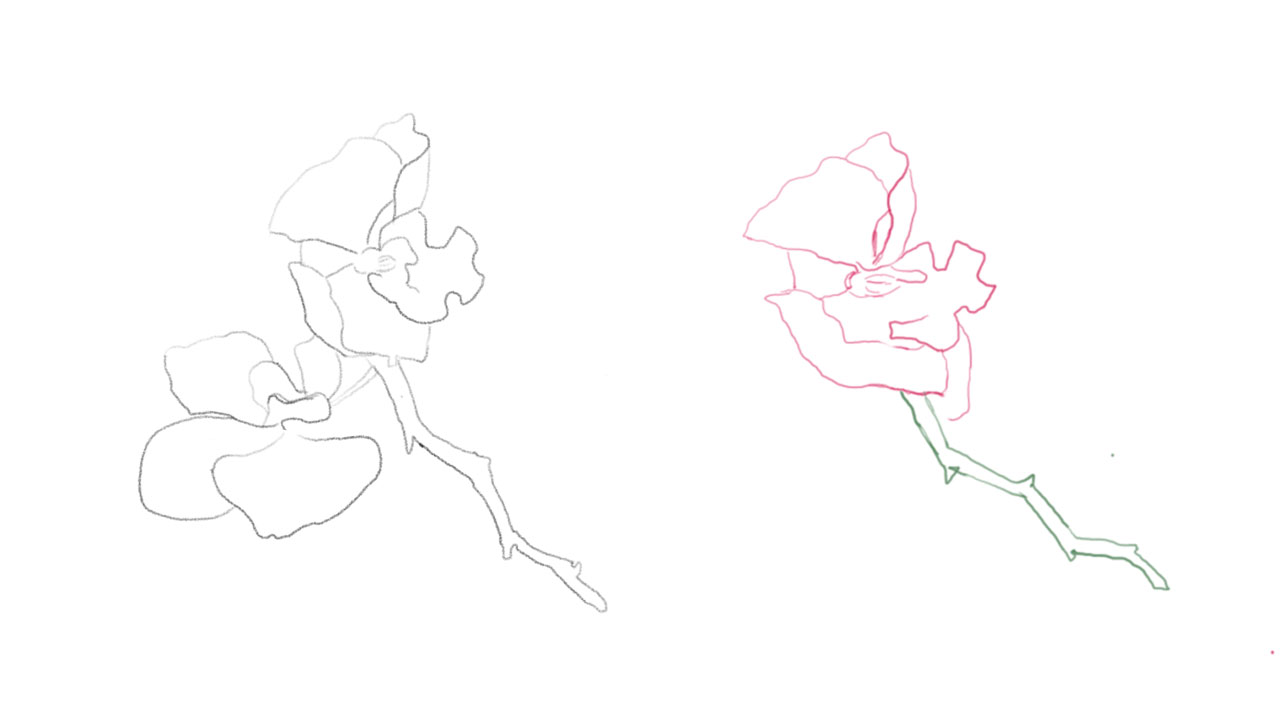
I also had more control with the Apple Pencil. I preferred my handwriting on the iPad Pro with the Pencil to the Surface Pro 4 and the pen. The iPad Pro’s sensors detect not only the amount of pressure you’re applying, but the angle you’re holding the Apple Pencil. Tilting the Apple Pencil creates a shading effect, much like you would get with a real pencil on paper. The Surface pen lacks this option, but it does offer some customisation settings in Windows, such as turning the on-screen pointer on and off or telling the pen you’re left-handed.
The Surface Pro 4’s screen has a bit of give to it — you can see a little indent in the screen when pressing on it with the pen, whereas the iPad Pro has a very hard screen. There’s a bit more friction with the Surface pen. Neither is better than the other, I think, but it gives a slightly different stylus-to-screen feel. Don’t get your hopes up, though: Neither feel exactly like writing with a pencil or pen on paper. It still feels like you’re drawing on glass.
This one’s a toss-up. The Surface pen is more functional and practical, with the eraser button, ability to dock to the tablet, and ability to change the battery, while the Pencil is slightly more responsive. If you’re a digital artist, you’ll likely prefer Pencil, but the Surface pen is also plenty capable.
Keyboard Cover

Neither tablet makes a good laptop replacement without a keyboard. I’ll cut to the chase here and just say that Apple’s Smart Keyboard is a disappointment.
Not a total disappointment. The keys have a nice, slightly concave shape, which helps minimise mistakes. Its fabric design resists spills. There’s no delay when typing, because the iPad Pro connects to the keyboard with the new Smart Connector instead of through Bluetooth. It’s relatively lightweight and works well to protect the screen.
Compare it to the Surface Pro 4’s Type Cover, however, and the iPad Pro cover falls short. Typing on the Apple Smart Cover feels like you’re pressing mushy keys and working on a tablet keyboard accessory, rather than a real laptop keyboard. Meanwhile, the Type Cover is backlit, has a glass trackpad, and a row of function keys. The Type Cover’s keys are slightly larger than Apple’s Smart Keyboard. They have a good amount of travel (1.4mm, to be precise) and crispness, thanks to the Type Cover’s scissor key mechanism.
I type about 70 words per minute (wpm) on my mechanical keyboard. On typing tests, I scored 62 wpm on the Surface Type Cover compared to 57 wpm on the Smart Cover.
The winner is definitely the Type Cover for this one; it’s most like a laptop keyboard. Note, however, that neither tablets are easy to use in your lap with their keyboard covers. The tablets are too heavy compared to the keyboards to be angled comfortably or balanced in your lap, unless you use a tray or other surface beneath the device.
Performance as a Laptop Replacement
The ultimate challenge for me was using these tablets as my main laptop. I’ll admit my bias here, because I’m using Windows as my main OS, whereas I only do certain things in iOS (namely, researching/reading and playing games). Whether or not the iPad Pro can replace your laptop will depend on your workflow and the tools you need to use.
Web-based work: My work is mostly done in the browser, so you’d think it wouldn’t matter if I was using a mobile OS or a desktop one. Actually, I depend on several Chrome extensions and bookmarklets as shortcuts and other productivity tools while working. Because iOS doesn’t support these, I found myself needing to do workarounds to get stuff done (for example, copying and pasting links into our story planning site rather than just clicking the bookmarklet). I didn’t have this problem on the Surface Pro 4 because it runs the full desktop version of Chrome.
Multitasking: The Surface Pro 4 is also better at multitasking. You can’t have more than two apps open on the screen in iOS 9, whereas Windows 10’s Snap Feature shows up to four windows at once. You can resize program windows in Windows any way you want. That said, both screens are too small to have more than two windows open side-by-side. If you normally work with only one or two windows at a time, iOS 9 on the iPad Pro is fine for multitasking. Windows desktop is more versatile, though.
Also, for long hours at a keyboard, I need a mouse. As much as I love the immediacy of a touch screen, a mouse is much easier on your arm for constant scrolling and navigating. So I struggled with the trackpad- and mouse-less iPad Pro. (You keyboard ninjas, however, might not mind.)
Apps: I can definitely see lots of people using the iPad Pro as their main work device — depending on what apps they need to use. For example, it’s as easy to compose a blog post in Apple Notes or Google Docs online from the iPad Pro as it is with any ultraportable laptop. The iPad Pro shines in the apps arena, because there’s no lack of productivity, creativity, or entertainments apps on iOS. Even apps that are available on both platforms tend to be more robust on iOS.
On the other hand, the Surface Pro 4 runs full-fledged versions of Photoshop and other desktop apps. Heck, you can even run Android on the Surface Pro 4, or even run Steam and play some games.
Battery Life & Performance: The iPad Pro outperformed the Surface here in a few significant ways, particularly when it came to battery life and heat. I was able to use the Surface Pro 4 for an entire workday with web browsing, watching a few videos, and Microsoft Office usage, but needed to plug it in at night to recharge for the next day. The iPad Pro lasted just as long, but if I forgot to charge it at night, it still had juice enough until the next afternoon. (Laptop Magazine’s battery tests show the iPad Pro beating the Surface Pro 4 by 4 hours for continuous web searching.)
I used a Surface Pro 4 with 8GB of RAM and a Core i5 processor for this test compared to the 32GB iPad. Even with twice the RAM, some intensive apps (Age of Empires: Castle Siege?!) caused the Surface Pro 4’s fan to kick up and the tablet to heat up noticeably, like it was going to give out. The iPad Pro stayed cool using the same apps and lasted several hours longer than the Surface Pro 4 in my informal tests.
Bottom Line: The Surface Pro 4 Is the Better Laptop Replacement, The iPad Pro Is Best for Digital Artists and iOS Lovers
Although the iPad Pro is large enough to replace a laptop, it still seems like more of a tablet than a true laptop replacement. It’s optimised for entertainment and creative uses. The Surface Pro 4, meanwhile, runs a full desktop operating system and has the better keyboard and laptop-like features, such as connectivity ports. It doesn’t work as well as the iPad Pro as a tablet, though. For example, you need to put Windows 10 into tablet mode to get the onscreen keyboard to come up automatically when you click a form field or the browser’s address bar, which is annoying. But if you put it into tablet mode, you no longer get the Windows classic Start menu or desktop, which is equally annoying.
I’d recommend the iPad Pro for serious digital artists or those who know they can get away with only using mobile apps or a mobile browser for work. (Or those who want to play as much as they work.) The iPad Pro is the better tablet. The Surface Pro 4, however, is a better laptop, and a better value for most people. It combines more of a laptop-like experience with the flexibility of occasionally detaching the screen to use as a standalone tablet. It’d be different if the iPad Pro ran OS X, but right now, the Surface Pro 4 is the better laptop replacement.
Or you could get both, which would be overkill, but then you could use your iPad Pro as a second monitor for your Surface Pro 4. Who needs a laptop these days?


Comments
18 responses to “Pro Tablet Showdown: Surface Pro 4 Vs 12.9-Inch iPad Pro”
After owning an IPad pro for a week compared to the 4 months I’ve had with my Surface Pro. The IPad is hands down a better experience, lighter cooler and just so nice to use in comparison.
If you are an artist, don’t waste your time with the Surface pro!!!
I’m an artist and I can’t earn a living without Photoshop, After Effects and Cinema 4D, which means that an iPad Pro might be good for amateurs (delicious irony intended) but is no kind of solution for anyone who needs to earn a living. OTOH, my Surface Pro 2 earned me around $25,000 in the nine months I owned it, on top of the wages from my regular job. For that kind of scratch a little extra weight and heat is very easy to live with.
Moreover, having used both Apple’s Pencil and Microsoft’s current Pen, I can say that both offer a very similar, completely usable experience. The pencil’s gimmick of using it on it’s side like a lead pencil is just that. It is trivial to resize the brush in every digital painting/drawing app, meaning that the shading feature is completely unnecessary for digital painting and drawing.
Where the Pen really shines for me, though, is that it magnetically attaches to the side of my Surface Book, so it is always there, ready to use. For that reason I find that I use it as much in a week as I used the pen on my old SPro 2 in three months. At the end of the day, convenience is a much bigger factor than usability.
I respect your choice. Myself I prefer the iPad Pro. My use set is different. I’m not going to stand here and tell you are wrong or right. It fits your needs and that all that matters
This is how all debates should be done. You stated your thoughts without denouncing his.
There is no wrong or right just preference and choice
Without the option of putting a SIM card in it, the Surface just isn’t mobile enough
The need for a sim in a tablet or laptop is not really required anymore. Just use your mobile as a hotspot, that way you don’t have to pay for two mobile accounts. So to me, your need of a sim isn’t much more than a smoke screen.
Not my use case. Using my phone as a hotspot smashes my battery. I have the iPad Pro and one of the reasons I got it was to have its own dedicated lte, plan is shared with my phone
Strange, when I turn my phone into a hotspot, it doesn’t drain the phone at all.
Me, either but we’re probably not using iPhones.
Hmm, I have a nexus 6p and it annihilates my phone battery using it is a hotspot, does it really not affect your standby and SOT by much? I would normally expect to get 3-4 hours of sot over a day of use if travelling leave home 5 am get home 10.30pm and hopefully have enough battery to get an uber at the airport, if I wifi hotspot then I would have no chance of achieving that
You can feather to a phone so that’s not a 100% true.
If the iPad Pro doesn’t support a mouse, how can it be a laptop replacement? I don’t want to be typing and finger tapping (or pencil tapping).
Also, can the surface pro connect to the web on the go?
yes, use your mobile phone as a hot spot. I have account with Optus where I get 9Gb per month for $50
Surely iOS can support a Bluetooth mouse?
I don’t believe it does unless you jailbreak it and do some serious stuffing around.
The real issue is that iOS simply isn’t designed for mouse input. It’s a touch input based operating system. Windows has always had full mouse support baked in.
I have an iPad Pro. I primarily write and watch streamed content. I also have the Pencil. Comparing the two devices as a laptop makes no sense. The Windows platform has decades of productivity software while the iPad Pro developers have not used the Pencil to create pointing device equivalent programs, yet. A Pencil is a more natural pointing device than a mouse and the ability to differentiate between levels of pressure and angle awareness give it functionality that could allow it to replace a mouse. The processor and memory are more than adequate to support the functionality provided that developers write the software. Microsoft wrote apps for the new iPad Pro as demonstrated at its launch. However, the Office offering from them is intentionally hobbled to emphasize its power on their platform. Other developers are not going to have a similar conflict of interest. This leaves the door open for Office to lose its productivity dominance, by an ambitious developer. If none emerge to pick up the gauntlet Apple should rise and extend the iWork suite beyond Microsoft on both the iOS platform and the cloud based offering.
Why? What’s in it for them? Microsoft has the market and no-one is going to drop Office without a really, really, really good reason. Besides, Apple is a consumer company, they don’t look after corporate customers very well at all.
The Pencil vs Pen discussion I found particularly interesting; so the Pencil lasts for 12 hours before needing charging, but how long does the Pen last? I had a bit of a hunt and it seems it lasts for a year (?) without a need for replacing the battery. For something that is included in the price, when you have to pay something like $100 for the Pencil, I have to say I’m kinda impressed about that. The amount of time prior to getting back to work is sort of moot when the Pen would only die once a year and the Pencil would ‘die’ 50x in the same period.
I’ve been using the SP3 pen consistently for two years… still haven’t replaced the battery (!).
One should have tested the different nibs available for the Surface pen. This way you’d get more idea what’s capable with the different thicknesses available akin to different graphite pencil densities.
I have had my surface pro 4 for about 6 months now. Pen battery still at 86% and at this rate I should easily get more than the stated 1yr of battery. I read it only ever uses battery when pressing the buttons as it has to communicate with the surface via Bluetooth hence the long battery life. I think the apple pencil lasts for much less time as it has tilt sensors which constantly communicate with the iPad pro when in use. Personally I prefer the longer battery life over the tilt sensing functionality.