Earlier this year, a California court ruled that Facebook had to refund parents for their kids’ accidental in-app purchases. If you’ve been there, or you’ve accidentally purchased an app you didn’t want yourself, the good news is most digital stores offer some kind of refund policy. Here’s how to get your money back.
Illustration by Sam Woolley.
Apple iTunes and the App Store
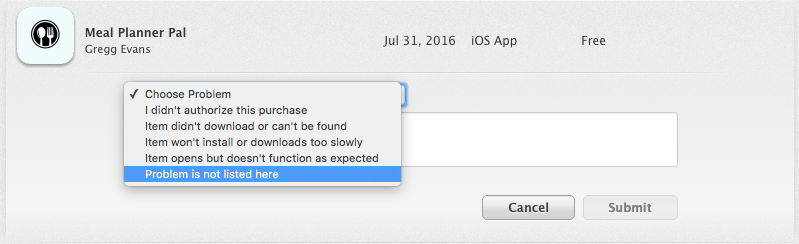
Apple lets you request a refund for any app, in-app or media purchases you’ve made within the last 90 days. You’ll have to report the problem, request your refund and a customer service rep will review your request.
There are a few ways to do this. First, you can do it directly from Apple’s website via their Report a Problem page. Just sign in with your Apple ID, navigate to the right tab (Apps, Movies, TV Shows and so on), then hit the “Report a Problem” button next to the item. Choose your problem (I chose “Problem is not listed here” when I made an accidental purchase myself), enter a brief summary of your request and hit submit.
If Apple sent you an email after your purchase, there should be a link to the Report a Problem page in that receipt, too. You can also access the Report a Problem page from iTunes. Open iTunes, make sure you’re logged in with the correct ID, then hit your profile in the top right corner of the window and select Account Info. Scroll down to view your purchase history then hit “See All” and find the app you’re looking for. You should see a Report a Problem link next to the Item. If you hit the link, you’ll go to Apple’s website where you can fill in the form and request your refund.
If you’ve just purchased an item, the link or button might not be available yet, so you may have to wait for your payment to post or for Apple to email you that receipt before you can request a refund.
Google Play Store
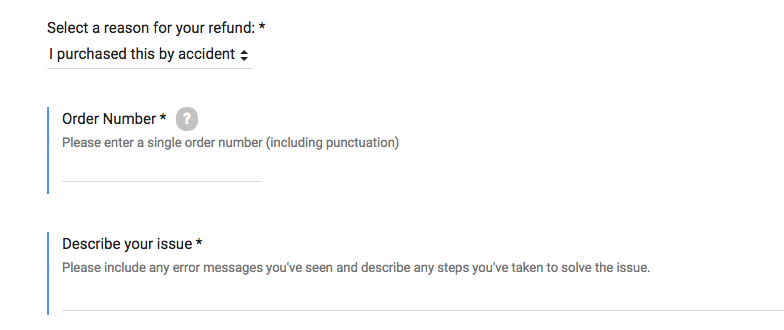
Google has an excellent, clear refund policy that makes it easy to get your money back on accidental purchases, including apps, in-app purchases or subscriptions. If your app purchase was made within the last two hours, you can get an automatic refund, no waiting required. Just open the Google Play Store on the web or on your device, then navigate to Menu > Account > Order History. Find the item you want to return, then hit Refund to uninstall the app and get your money back.
You can even request a refund within 48 hours of the purchase. You’ll have to fill out this online form, though, and it can take up to two business days for their team to review and approve the request (they say it usually takes 15 minutes, though). You’ll have to enter your purchase order number on the form, and you can find that in the receipt Google should have emailed after your purchase. If you have an unauthorised purchase on your account, you’ll use the same form to request your refund.
In some cases, they also refund movie and music purchases made within seven days. To request a refund for songs, movies and TV shows, you have to use a web browser to navigate to your account via the Google Play store (the refund option for TV and music isn’t available via the app). Scroll down to your order history, find the purchase you want refunded and hit the “Report a Problem” button, then complete the form and request your refund.
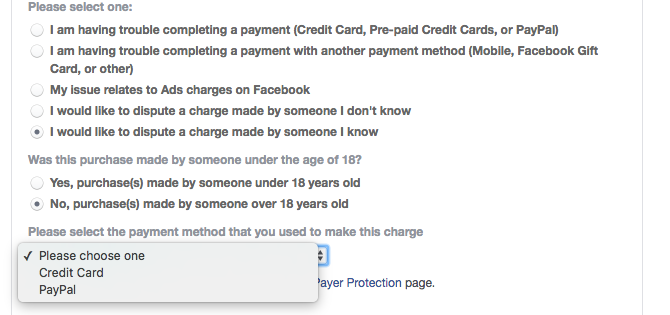
According to Consumerist, Facebook is figuring out how to notify users who might be affected by the new court ruling — basically, parents with children who may have accidentally made in-app or unauthorised game purchases. For now, though, they’re reviewing each case individually. In the meantime, you can still request a refund.
Facebook has a Payments Support page for in-app purchases, including games purchases. When you navigate to the page, make sure you’re logged into your account, and select the appropriate category. From there, Facebook should automatically populate your recent transactions, and you just select the item you want refunded.
Once you select the item, you’ll see a dropdown of issues you can select. Just follow the instructions, choose your method of payment and enter a brief description. Facebook will ask for your “desired resolution”, you’ll select “Refund of relevant charges” then hit send.
Microsoft Store for Windows Phones
Unfortunately, Microsoft doesn’t have a clear-cut policy on app refunds, but you can contact their customer service and request one anyway.
To do this, visit their Customer Support page here and make sure you’re logged in with your Microsoft Account ID. From there, you can either chat with a rep online or schedule a phone call, then simply ask the representative for a refund for your accidental app purchase. They will need your order number, which you can find on the receipt emailed to you after your purchase (you can also sign into your account and view your order history here). It’s up to the rep to approve your request, but chances are, they will grant your request as a courtesy.
If all else fails, you might be able to contact the developer directly and ask for a refund. To find the developer for Facebook purchases, search for the app’s Facebook page and send them a message if they have messaging enabled on their page. If you made the purchase on your device, navigate to the app via the appropriate digital store, then search for contact information on the developer’s website. In the Apple Store, this info is under the “Description” section on the app page. In the Google Play store, you can find the website link under “Developer” at the bottom of the app’s page, and sometimes their email address is listed there too. Similarly, from the Microsoft Store, scroll down to the bottom of the app page and you should see a link to the “Publisher Website” under “Publisher Info”.
From there, you can navigate to the site, search for the developer’s contact info and email them directly. It’s a long shot, but some developers will offer a refund via PayPal or at least a credit.

Comments