Mac: If you use the handy Command+Tab keyboard shortcut to switch between apps on Mac, you may have noticed that when you select an app you’ve minimised, the app just shows the menu bar and not the window. Turns out holding down the Option key is all you need to do to pull the window up too.
If you’ve minimised an app and want to switch to it with the Command+Tab window, just tap Command+Tab, use the arrow keys to select the app you want, then hold down the Option key to load it up. It’s an awkward shortcut to say the least, but if you’re minimising apps a lot and trying to switch between them, this will fix this problem. Another solution is to hide apps instead of minimising them, in which case you can skip the Option key.
Mac OS X: Sane way to switch between windows [Tooling Tips]
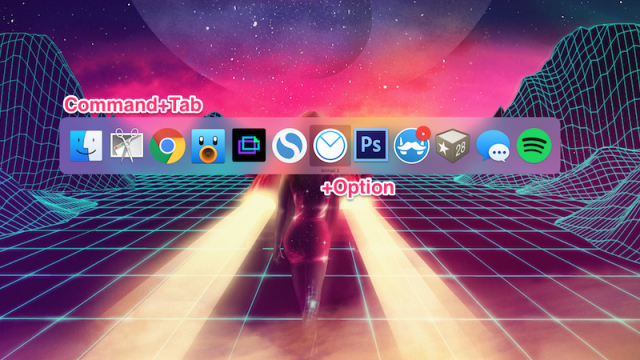
Comments