Mac: When you go to save a file on your Mac, you almost always have to click the dropdown arrow if you plan on saving that file anywhere different to where Apple wants you to. This gets annoying, but a Defaults-Write points to a Terminal command that changes this behaviour.
As best as I can tell, the default behaviour with this is to open up whatever save panel you used the last time you saved, but it’s not particularly consistent in my experience. If you want to just make sure you always get the expanded save panel, enter these two commands into Terminal:
defaults write NSGlobalDomain NSNavPanelExpandedStateForSaveMode -bool true
defaults write NSGlobalDomain NSNavPanelExpandedStateForSaveMode2 -bool true
That should set the expanded save panel as the default, though some third party apps don’t seem to honour this preference and just use whatever the last used view was. Still, this should solve the problem with most apps.
Enable the expand save panel by default [Defaults-Write]
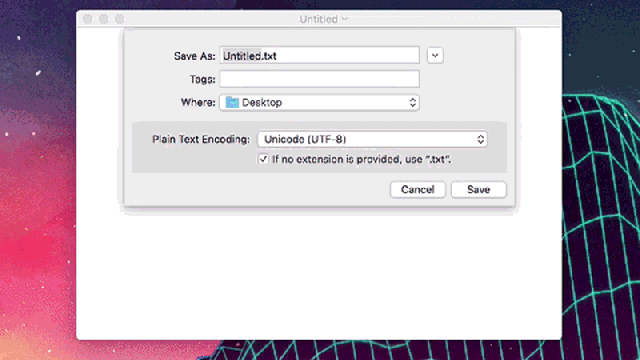
Comments
One response to “Enable The Expanded Save Panel On Your Mac Instead Of The Obnoxious Dropdown Menu”
Might want to fix the code box to swap the br tag for an actual linebreak.
or use “&&” in place of the .