Mac: The best part of working in the command line is the fact you never really need to touch your mouse, but navigating through the commands you’ve used can be a bit cumbersome. Over on How-To Geek, they point out a simple way to jump between prior commands using the mark feature.
As the name suggests, marks work like bookmarks for the command line. By default, these are inserted automatically any time you press Enter. You can jump between the automatically inserted marks by tapping Command+Up or Command+Down.
The default behaviour isn’t for everyone though. You might find them more useful on the manual setting. First, disable the automatic marks by unchecking the menu item under Edit > Marks > Automatically Mark Prompt Lines. Now, you can manually insert a mark by pressing Command+Enter when you finish a command. If you’re working on a long project that requires a ton of work in the command line, this is an incredibly easy way to mark important lines so you can quickly hop between them. Head over to How-To Geek for a bit more on using marks in the Terminal.
How to Use Marks in OS X’s Terminal for Easier Navigation [How-To Geek]
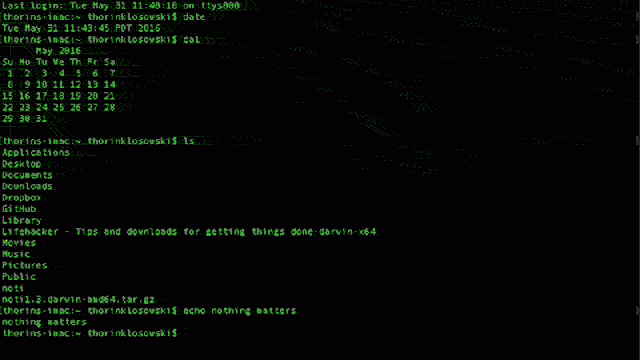
Comments