If there’s one thing I love about the possibility of wearables, it’s swapping in new watch faces. While many companies either prevent users from making custom watch faces or require some decent coding skills, Android Wear has a few workarounds — and they’re awesome. If you want to make your very own, custom watch face that nobody else has, read on. Even iOS users can do it!
I’m an iPhone user with an Android Wear watch. Why? Because I think the Apple Watch is a confused, mostly pointless piece of technology. While Google’s Android Wear platform does quite a bit less on iOS, I’ve found its focus to make the wearable experience much better and it actually seems to work and stay paired with my paired with my phone more reliably. But regardless of what platform you prefer on your wrist, Android Wear is the only one what has simple options for making your own, custom watch faces. Gizmodo details several that Android users can employ easily, but in this post we’re going to go over a process that even iPhone users can employ.
The iPhone Dilemma
If you jump into the Android Wear app on your iPhone, you’ll find a Watch Faces section right at the top. When you tap the “MORE” button you can select watch faces on your device already or tap “Get more watch faces” at the bottom of the screen to sync up additional options. Unlike your friends with Android phones, you do not have access to any watch face you can find in the Google Play Store. Google does offer a handful of cool choices, but I found most of them too limiting. They look nice, but few provide useful information and not one displays the current temperature.
How to Sideload Watch Faces to Android Wear

I wasn’t satisfied with my options and, as it goes with Google products, you usually can find a workaround to most limitations. If you want to install a custom watch face on your device you can sideload any APK you can get your hands on directly to your Android Wear smartwatch. If you have one ready, you just need to follow a few steps (and have a computer to complete them with):
- Download and install Android Developer Tools on your OS X, Windows or Linux PC. You’re really only going to need the adb command line tool but this is the quickest way to get everything set up properly so that your computer and watch can communicate. (If you want to do this the hard way so you can install less, download adb and the Google USB drivers. You’ll also need to grab drivers for your smartwatch. You’re on your own there.
- Enable developer mode on your watch the same way you do on an Android phone: open Settings, go to the About section and then keep tapping the Build Number section until the watch tells you that you’re a developer.
- Back in the Settings menu, go to the newly accessible Developer Options section and enable ADB Debugging. (Sideloading will happen over USB, so you can leave Bluetooth debugging disabled if you want.)
- Take the watch face APK you want to sideload and change its file extension from .apk to .zip.
- Extract this “zip” file you just made and dig into it for the actual APK file. You should find it in /res/raw.
- If you haven’t already, connect your watch to your computer via USB.
Those five steps take you most of the way, but going forward things change a tiny bit depending on your platform. Pick your computing platform below to finish up the sideloading process. If you’re on Linux, the OS X instructions should be virtually the same so you can just follow those and replace “Macintosh HD” with the name of your boot disk and Terminal with your preferred command line app.
In OS X
- Open up Terminal (in Macintosh HD → Applications → Utilities) and connect your watch to your computer via USB.
-
Type in this command (but don’t press enter!):
./adb install -
After that command, add the location of the APK you want to sideload (either by typing the path in manually or dragging the APK file onto the Terminal window). The command should then look something like this:
./adb install /Macintosh HD/locationofapk/apk.apk - When you’ve got that all correct, press enter and let adb do its thing. The whole sideloading process should take about a minute. Don’t worry if you don’t get immediate feedback. It can take some time to let you know what’s up.
In Windows
-
Open up the command prompt by typing cmd in search. Just to make sure everything is working OK, type
adb devicesto make sure your computer can see your watch. If it can, you’ll most likely get a serial number with the “device” next to it. -
Type in this command (but don’t press enter!):
adb install -
After that command, add the location of the APK you want to sideload (either by typing the path in manually or just dragging the APK file onto the command prompt window). The command should then look something like this:
adb install C:UsersBestUserEverlocationofapkapk.apk - When you’ve got that all correct, press enter and let adb do its thing. The whole sideloading process should take about a minute. Don’t worry if you don’t get immediate feedback. It can take some time to let you know what’s up.
That might sound like a lot of work but it’s really very easy once you know what you’re doing. With the watch face installed, you can now select it on your watch directly (press and hold on your watch’s face for a selection screen) or choose it in the Android Wear app. The app will display its name but not necessarily a preview image so if you sideload a lot of watch faces you may have some difficulty differentiating between them. Fortunately this won’t be a problem on your Android Wear device.
Where to Get New Watch Faces, and How to Design Your Own
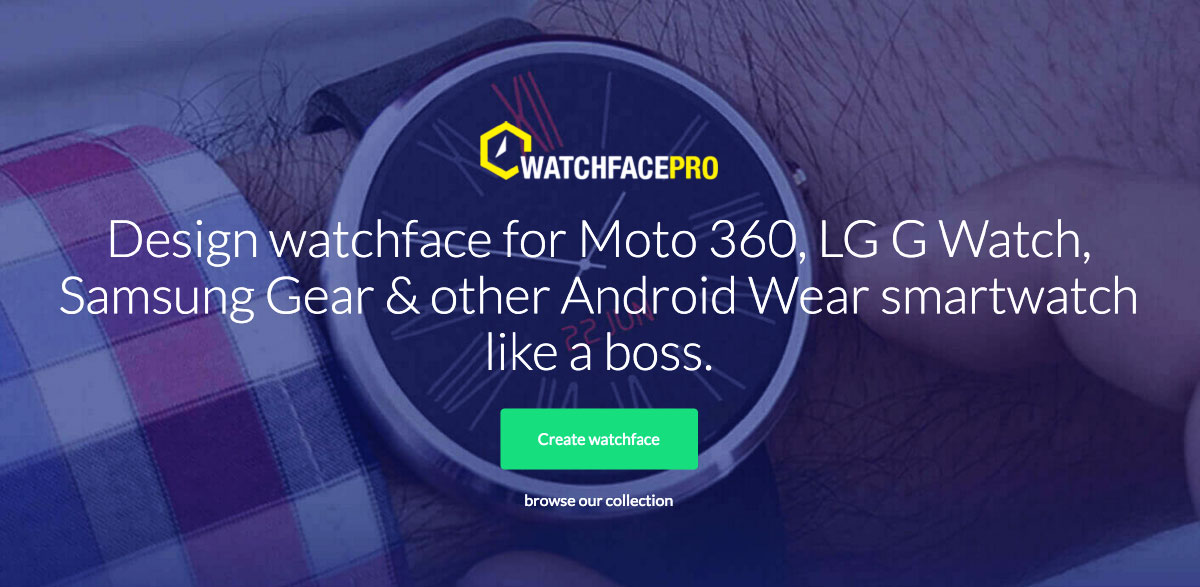
While loading any of many awesome third party watch faces is awesome, what’s even more awesome is sideloading a watch face you made yourself. I wanted weather on my phone, but I also wanted some personality so I put together some pixel art (with the help of the talented Sean Warton) of my boyfriend and I (and his dog — see the top image of this post for the final results). Now I have an awesome personalised watch face (which you can see above). If you want to do this, too, you have a bunch of options:
- Use the Android Developer Tools you already installed to actually write one from scratch. These instructions can help, but obviously this is the most time-consuming option you could pick.
- Use WatchFacePro to create your own. While the tool itself isn’t great and you have plenty of limitations, this webapp can generate a simple, informative and even animated watch face in a snap for free. It doesn’t have an option to display the weather, though.
- If you have an iPhone, then DO NOT use an Android app to make one, such as these great and previously-mentioned options from that Gizmodo suggests. If you had an Android phone they’d work wonderfully. You could probably make it work if you had an Android device to make the face on, but transferring it to your iPhone-paired watch would be more trouble than it’s worth.
Unless you’re a savvy Android developer (in which case, why are you taking tips from me?), you’ll find more robust watch faces by sideloading third party options. Nevertheless, making your own unique design can often trump additional features. Try both and find out what you like! Regardless of the outcome, it’s really fun.

Comments