iOS/Mac: If you’ve owned a lot of Apple devices over the years, your iCloud account is probably cluttered with iPhones, iPads or Macs you no longer own. This can be a little annoying, especially if you’re using two-factor authentication. The Sweet Setup shows off how to clear them out.
You can get rid of old devices in a couple of different places. This is absolutely worth doing if you’re lost or sold a device. Even if you still have that old iPhone you never use, it’s not a bad idea to clear it out so you don’t accidentally keep sending two-factor codes to an old device and wonder why it’s not working (which happened to me just yesterday).
On iOS
- Head to Settings > iCloud > Your Name > Devices
- Tap “Remove from Account” for any device you no longer have
On Mac
- Head to System Preferences > iCloud > Account Details > Devices
- Click “Remove from Account on any devices you no longer have
From the Web
- Go to iCloud.com
- Click Settings > My Devices and remove anything you no longer have.
That’s it. With all those old devices removed, you’ll have a nice clean iCloud account and won’t be accidentally sending two-factor codes to old devices.
How to remove devices from your iCloud account [The Sweet Setup]
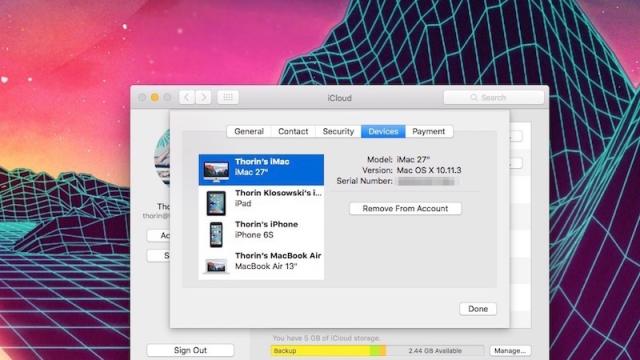
Comments