Apple has always packed a lot of decent software into OS X, but long time users may remember when the built-in options sucked so much that you had to install basic alternatives, like a PDF reader or image viewer, just to get something that worked well. Times have changed, and if you haven’t looked lately, it’s time to try a few of those built-in productivity tools again.
Apple’s not always known for its successes in its stock apps. Calendar is pretty subpar. iTunes is a joke. Photos is a disaster. Maps is about as useful as getting hit with a stick in the face. The fact is, some of the stock apps aren’t great. Some of them are. And many, like the ones below, used to be pretty bland, but have seen some big improvements over the years.
Apple Notes Is a Goldilocks Notes App Between Evernote and Plain Text
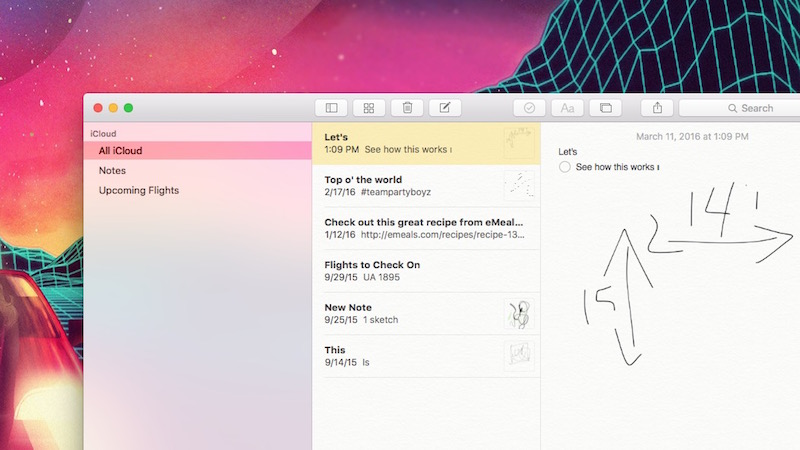
We all poked a little fun at the time Apple spent talking up the new Notes app in El Capitan, but the truth is, Notes is pretty powerful now. It’s not quite in Evernote territory when it comes to customisation, but as MacSparky pointed out last year, the Rich Text revamp of Notes makes it much more useable. You can add in images to notes, format text, create bulleted lists, add in web page previews and a ton more that you weren’t able to do before.
Notes now falls between the two big types of note taking apps: “everything buckets” like Evernote, and the minimalist simplicity of plain text. It sits in a kind of Goldilocks zone that will likely work well for most people who don’t want the hassle of getting their arms around something big like Evernote, and need more than a simple plain text list. Even better, one of the big problems with early versions of Apple Notes, syncing glitches with iCloud, are gone now.
Of course, Apple Notes isn’t perfect. it lacks a tagging system, so organisation can be tough. Search, while robust for a notes app, doesn’t allow you to restrict searches to a single folder, which becomes problematic the more notes you keep in it. As always, Apple Notes also only makes sense if you’re fully invested in the Apple ecosystem. It syncs with iCloud, and is only available on the iPhone and the Mac. Still, if you are in Apple’s garden and you haven’t checked out Notes in a while, it’s well worth another look.
Spotlight Is the Only App Launcher You’ll Ever Need Now
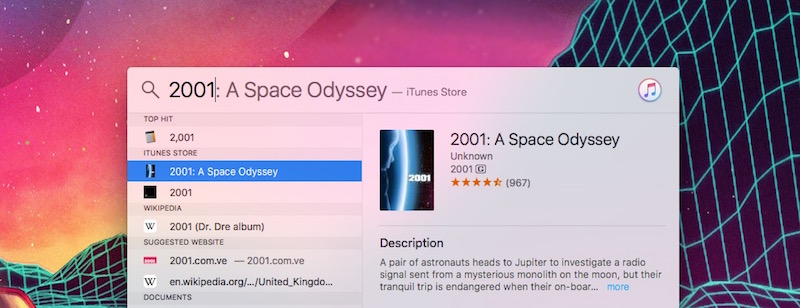
Apple revamped Spotlight (tap Command+Space to pull it up) back in Yosemite with a ton of new features that make it as much an application launcher as it is a file search tool. For most people, this new feature-set can replace third-party launchers like Alfred or Launchbar, both of which we still love, but are feature dense compared to what many of you probably use them for.
Beyond just launching apps, there are a ton of additional search parameters you can use in Spotlight. You can do basic maths calculations, define words, get the current weather (and the forecast), see what movies are playing nearby, search for nearby businesses or restaurants, grab a phone number from a contact, use natural language to search the web or your computer and pull up YouTube videos. Seriously, if you’ve been using a third-party app launcher and haven’t tried Spotlight in a while, try it now. It’s probably faster and more flexible than you remember, and it won’t eat memory running in the background since it’s bundled with OS X.
Of course, Alfred and Launchbar still have a lot of features that make them appealing. They’re customisable, you can usually launch specific scripts to trigger a series of automation actions, and the general search is often a bit better than Spotlight. But most of us don’t need all that, and if you do, you probably know it already.
Preview Makes Third-Party PDF Readers (and Some Office Apps) Useless
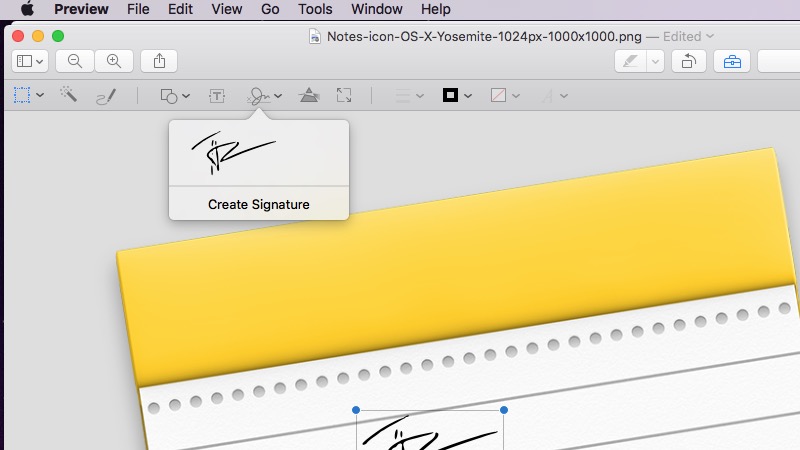
Preview has long been one of my favourite apps on the Mac. For the general public, it makes bloated, obnoxious apps like Adobe Reader completely unnecessary. It’s also one of those surprising apps that Apple continues to add new features to.
At its core, Preview’s an app that can open a variety of image formats and PDF documents. With it, you can do some basic image and text editing, crop or resize photos and make minor adjustments to colour levels, brightness and contrast. It can even open Microsoft Office documents, although you obviously can’t edit those.
More recently, Apple’s added in the ability to sign PDF files, annotate PDFs, and add annotations to images. If you haven’t used Preview in a while, it can do just about everything most of us need it to. Basically, unless you’re keen on making PDFs or images, Preview is the only app you need to deal with them. Even then, if you are fond of MS Paint style visuals, Preview can handle that as well.
QuickTime Makes Quick Screen Recording and Editing a Snap
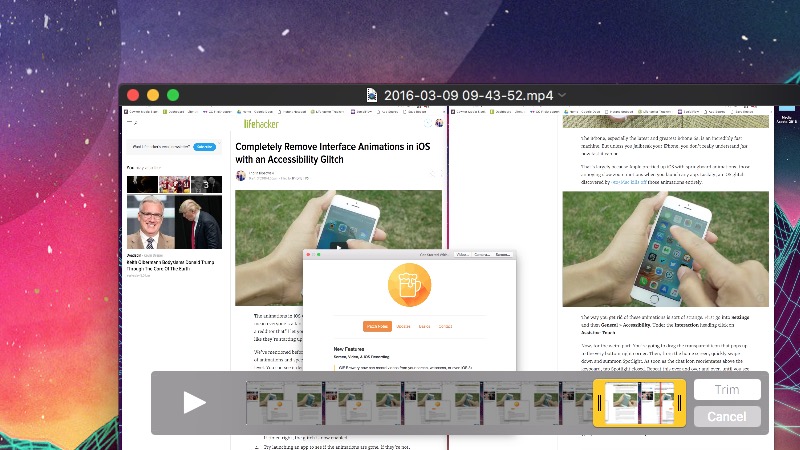
On the surface, QuickTime is a simple, passable video player that still struggles with several common video types. Under that rough, just-install-VLC exterior though are its built-in screen recording ability and its simple editing options.
The best part of using QuickTime for screen recording is that you don’t need another heavy, often expensive app just to make a screencast. With QuickTime, you can even create a screen recording of your iPhone’s screen if it’s connected to your computer. Open Quicktime and click File > New Movie Recording and select the camera and microphone you want to use. If you just need to make a quick screen recording for someone — let’s say you want to show someone how to do something, or you need to report a problem to tech support-this is a simplest way to do it.
Once you’re done with that recording, QuickTime also packs in some simple editing options to trim, split, cut/copy/paste or flip/rotate the video. It’s obviously no competition for specialised apps that cost hundreds and pack in way more features, but most of us don’t need those.
Reminders Is Blissfully Simple, and To-Do Syncing and Deep Integration Set it Apart
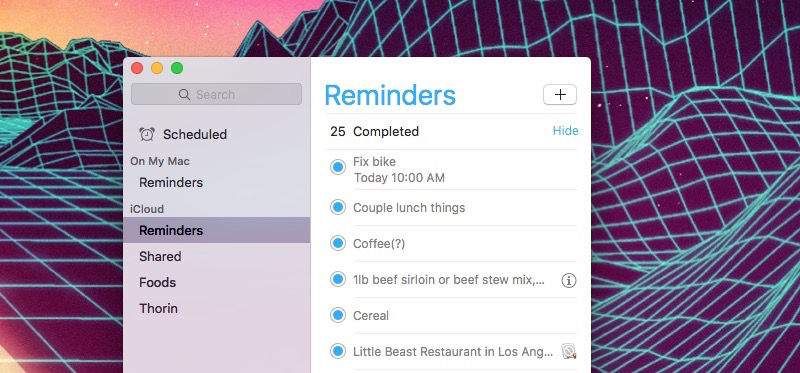
When Reminders first launched, it was a pretty bare-bones little to-do list that’s only real appeal was its deep integration with OS X and iOS. The best feature of Reminders is its support for location-based reminders, but over the years, this simple little to-do app has come along way. Syncing across devices works well now, the simplistic folder structure for to-dos makes it easy to navigate, and its sharing features make it easy to create lists with multiple people (as long as they’re in Apple’s ecosystem, of course.)
But my personal favourite use for Reminders actually comes from third-party integration in another app: my calendar. A number of calendar apps, including Fantastical and Calendars 5, integrate Reminders into your calendar. For me, this is where I want them. I can see my schedule for the day alongside my to-dos. It makes sense. Heck, it’s even how it works with Google Calendar with their reminders software.
Regardless of whether you actually use the calendar integration feature, Reminders is still a pretty robust little app. If you haven’t touched it since the initial, lacklustre launch in OS X Mountain Lion, it’s worth another look.
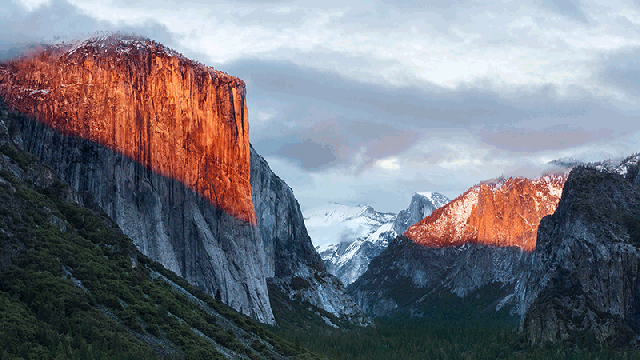
Comments