It doesn’t really seem like Apple News has taken off nearly as much as Apple likely hoped it would, but if you only visit a handful of web sites, it’s actually a pretty solid RSS reader if you know how to use it right.
When you first launch News, it seems like you can only go through and pick Apple-approved sites and topics. But you can actually customise it however you want in one of two ways:
- If you’re on a site in Safari, tap the share icon a and scroll over to the “Add to News” option in the bottom row (it might be hidden behind the More button if you haven’t added it). News will scrape the current site you’re on looking for the RSS feed.
- If you’re already in News, tap the search icon and search for the site you want to add. If it’s popular enough, it will show in the search results.
If you tend to visit just a handful of sites regularly, News is actually a solid little RSS reader, especially considering that apps like Reeder are pretty overkill for most people.
How to Add RSS Feeds & Sites to Apple News in iOS [OS X Daily]
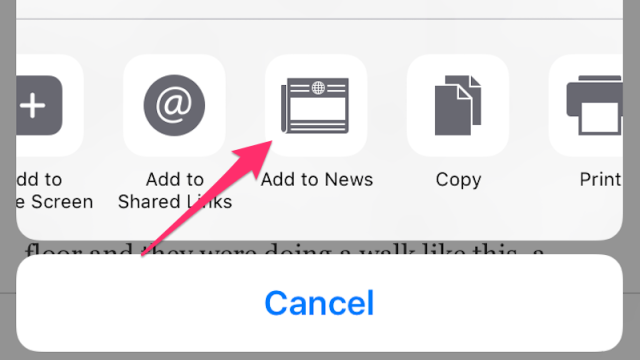
Comments