Windows 10 gets its first major update today, with a number of features you’ve asked for — like coloured title bars, fixes to the Start menu, and (finally!) a better way to activate your Windows 10 licence.
You Can Finally Activate with Your Windows 7 and 8 Keys
Now, when you install Windows 10, you can activate it with your Windows 7, 8, or 8.1 product key. None of this “install Windows 7, then update, then re-install from scratch” business just to do a clean install of Windows 10. Everything should work much more smoothly now, and while this won’t affect your computers that already have Windows 10 on them (since they will be activated automatically by the hardware), any computers you haven’t upgraded yet should be much simpler.
The Start Menu Has Some Improvements, and One New Annoyance (Ads!)
The Start menu, while not going to please any Windows 7 fans, gets a few improvements in this update. You can now stretch columns up to four tiles wide (Settings > Personalisation > Start > Show more tiles), and the Start menu as a whole can contain more than 512 tiles — 2048, to be exact. The context menus have also gotten a more consistent look (though they still aren’t consistent with the desktop’s just with each other).
However, all this comes at a cost: the Start menu now has “suggested apps” that it recommends you install from time to time. Thankfully, it’s very easy to turn this off: just head to Settings > Personalisation > Start and switch “Occasionally show suggestions in Start” to off.
Coloured Title Bars Have Returned
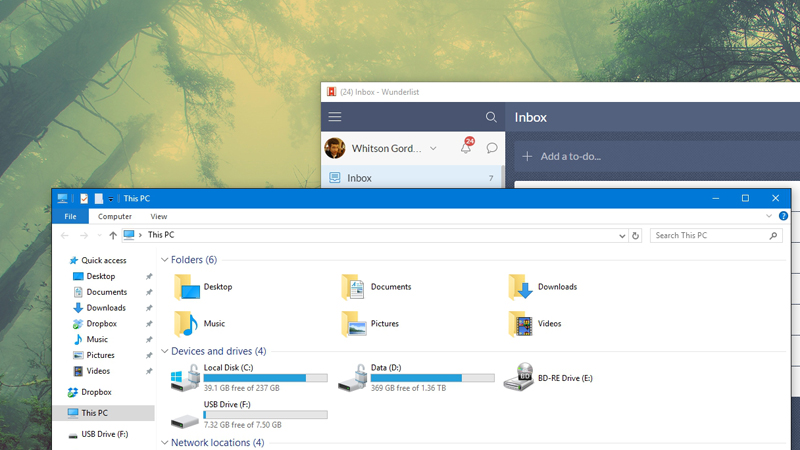
It was a little silly that Windows 10 let you customise the colour of the Start menu and taskbar, but not the title bars of your windows — which stayed white no matter what. Now, if you go to Settings > Personalisation > Colours and check the “Show colour on Start, taskbar, action center, and title bar” option, your colour customisations will show up on all your desktop windows, too.
Windows Gets a Built-In “Find My Device”
We’ve always recommended installing an app like Prey to find and track your stolen laptop, and while it’s still a great feature-filled option, you no longer have to! Windows has a new “Find My Device” feature built in, which will track your laptop or tablet if it gets lost or stolen. Just head to Settings > Update & Security > Find My Device and click “Save my device’s location periodically” to enable it.
Cortana Learns a Few New Tricks

Cortana fans will enjoy this update, since the personal assistant is even better at knowing what you want. Cortana (who is now available in Australia, Canada, Japan, and India) can now understand handwritten notes, track movies and other tickets from your email, alert you of coupons for sites you visit in Edge, and sync your messaging and call history with your Windows phone, and notify you of missed calls on your desktop (you’ll find these in Cortana’s settings). Cortana can even put your computer to sleep when it knows you’re out of the office (Settings > System > Power & Sleep).
And, above all else, Cortana finally works with local accounts, so you don’t need a Microsoft account to reap the benefits.
Other Little Improvements
Those are the big changes, but you’ll also find some nice new touches:
- Tablet mode works much more like Windows 8 now: you can minimise apps by dragging their thumbnail to the bottom of the screen in task view, and multitasking now resizes both apps at once when you’re splitting them across one screen.
- In Settings > Devices > Printers & Scanners, you now have the option to let Windows manage your default printer. With this enabled, your default printer will be whichever one you used last.
- You can turn off the default Windows background on the lock screen and just use a pain colour. Head to Settings > Personalisation > Lock Screen to change this setting.
- Microsoft Edge can now sync your favourites and reading list across Windows 10 devices, and gives you a preview of tabs when you mouse over them.
- Skype now comes built-in to Windows 10 as three apps: Skype Video, Messaging, and Phone. You can still download the regular Skype app, however.
- Tablets and other devices with low storage let you install new apps wherever you want, like an SD card. You’ll find this setting in Settings > System > Storage.
There’s a lot of stuff going on with this update, but these are the major and minor changes most people will care about. There are also a lot of under-the-hood performance improvements to boot time and other tasks, so you should notice some increased snappiness.
To download the update, head to Settings > Update & Security and check for updates. Note, however, that the update seems to be rolling out slowly — my desktop got the update immediately, but my laptop is still showing as “up to date”, so you may have to be patient. You can read even more about the update at the links below.
First Major Update for Windows 10 Available Today [Windows Blog]
Windows 10 November Update – Features, Changes, and Improvements [Windows Central]
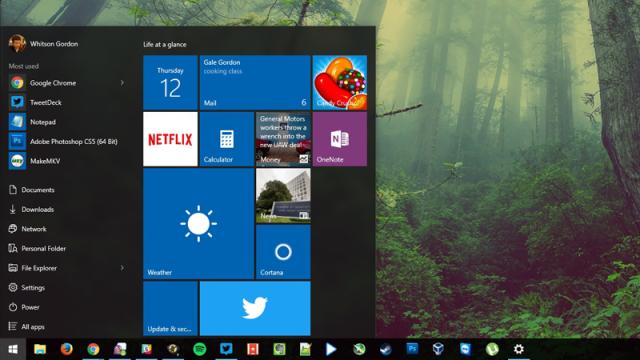
Comments
2 responses to “What’s New In Windows 10’s Big November Update”
I thought that was always there. I turned mine off a week or two ago.
Coloured title bars will be nice to have back. I’m used to the white ones now, but it seemed a strange and arbitrary omission from the release version.
Cortana on local account is not working….and it sound like MS is surprised that several reports had announced it was available within the November 2015 release.
Please post comments over on the Technet thread…..
https://social.technet.microsoft.com/Forums/en-US/2345d124-c5c0-4082-89d4-09d0c088aa19/loaded-november-release-cortana-still-asking-for-microsoft-account?forum=win10itprogeneral