Microsoft has officially killed off Windows Media Center, but there’s still hope for you if alternatives like Kodi just don’t seem to fill the void. Here’s how you can get Windows Media Center running on Windows 10.
According to the Vice President of Windows and Devices Group, Gabriel Aul, Microsoft parted ways with WMC because of “decreased usage.” That actually left a lot of people scrambling for a way to keep WMC alive. Thanks to some dedicated users at the My Digital Life Forums, a quick download and a couple command scripts will get WMC running on your Windows 10 machine in a jiff. Here’s how to do it:
- Download the WindowsMediaCenter_10.0.10134.0v2.1.rar file here.
- Then, with 7-Zip, extract the folder to your main system drive and open it.
- Right-click on the file _TestRights.cmd and select Run as administrator.
- Then right-click on the file Installer.cmd and select Run as administrator. Press any key to exit the installer when it’s finished.
Make a quick Windows search for Media Center and it will be your top match, but you can also find it under Window Accessories in the Start menu. You should be able to run WMC normally from there.
Patch WMC to run on Windows 10 final & possible alternatives [My Digital Life Forums via BetaNews]
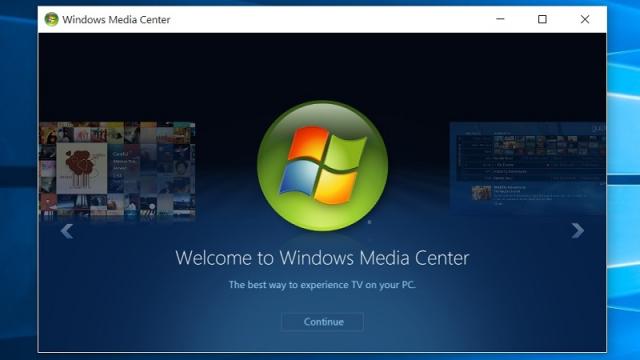
Comments
14 responses to “Get Windows Media Center Running On Windows 10 In A Few Easy Steps”
This is awesome! Thanks for sharing.
I bought the thing earlier this year for my wife’s Win 8.1 machine, I want my money back!
You’ve been missing out if you’ve been using the windows media centre, give Kodi a go… much more customisable and free~
Or move to Plex (based on Kodi). With a small subscription, it allows you to maintain and access libraries across devices and the Internet, and includes support for resuming on a different device.
https://plex.tv/
I’ve tried Plex, works great for my mother-in-law streaming to her chromecast, but at home i’m able to do all of that with Kodi.
If i had a specific media server set up i’d consider Plex, but for the Media PC i have, it’s plugged straight in to the tv, and the Kodi interface is much nicer 😛 (and it’s free, free is nice)
I already use Kodi on my machine, but my wife finds Media Center easier to use.
used both kodi and plex.
will be going to WMC tonight when i get home
Been using Windows Media Centre for 11 years. Probably stay with Windows 8.1 for the foreseeable future on my dedicated Media Centre. Do a lot of Free to Air recording.
Nothing beats the great experience of Media Center for recording live TV.
Kodi comes close but why on earth when you’re in the EPG (or video or music list for that matter) does pressing left when you’re already far left bring up a menu? Shouldn’t it loop to the right or ignore the press? GAAH.
I tired this, following the instructions exactly, but it didn’t work.
Heard of a DVB-T Tuner card in Australia it hasn’t!!!!!
Can’t play encrypted digital cable with it?
Absolutely fantastic! Ever since I upgraded to Windows 10, I’ve really missed Media Center. I tried Kodi, kept on losing the backend, no matter what backend I tried. Media Center just works! Very happy now.
Got burned by a Windows Media PC ten years ago.
Every six month it would play up, refusing to record TV show. Usually I’d end up reinstalling the OS, to fix it.
Found the fault eventually – when daylight savings started / ended, it would decide the clock was faulty. Refusal to record was a consequence of not trusting the clock.
Converted the machine to a standard PC, got a digital set top box, never went back.
Tried a number of times still unable to get the file from the link
comes up with rate your experience with mega tried pressing esc
but its locked onto that page
I assume its no longer available
ty
1. Had followed the link:
“Get Windows Media Center Running on Windows 10 In A Few Easy Steps” successfully on a couple of machines but on some newer ones the procedure no longer works. Do any of the more recent Windows updates have anything to do with this? The machines that had originally accepted the install still continue to behave themselves as far as WMC is concerned.
2. I’m reluctant to let go of WMC as it readily records subtitles along with the program. Is there any alternative which is as userfriendly as this dear olfd friend with the huge size recording files.