If you’ve made the jump and updated to Windows 10, you might have noticed something strange: the System process takes up an insane amount of RAM, often over 1GB. That’s actually not a bug, it’s a feature of Windows 10. Here’s how it works.
Before we explain what’s going on in the new versions of Windows, let’s talk about how previous versions of Windows have handled memory usage. You only have so much space in RAM to store data. If you fill up your computer’s memory, Windows would offload the least used pages of data to the pagefile, which resides on your hard drive.
The downside to this method is that if you need to use data from your pagefile again, it has to get it from the much slower hard drive, rather than loading it from ultra-fast memory. While that’s better than an app crashing, it would still be better if that data didn’t have to leave memory at all.
How Windows 10 Handles Memory Management
Windows 10 still uses a pagefile when it has to. However, now when your computer’s memory starts to fill up, Windows 10 will start compressing old pages of memory so they take up less space, similar to what happens when you create a ZIP archive of multiple files. So, for example, if you have an app running that you haven’t touched in a while, rather than copying the information about that app to your hard drive, Windows will simply make it smaller, but keep it in memory.
The trade off, of course, is that decompressing the compressed memory takes up more CPU cycles. Typically, however, this performance cost is much, much lower than it would be if the system had to retrieve data from a hard drive (even SSDs). So even with the compression, it’s faster to pull those old apps out of memory than it is to load them from the hard drive’s pagefile.
All of the compressed memory that Windows 10 creates is stored in the System process. This is why it appears to balloon over time. The longer you have your computer running (and the more applications or browser tabs you launch), the more data in memory Windows will need to compress.
Mac users have been using a very similar feature since 2013, and even newer versions of the Linux kernel employ a type of memory compression. Despite the fact that it looks worrying in the Task Manager, this method of conserving memory is not only better, but already pretty common among other operating systems.
What You Can Do About It
For starters, you don’t necessarily need to do anything about this. As we’ve discussed before, unused RAM is wasted RAM. Closing applications to “save RAM” just means it’s going to take longer to load them when you need them again. Unless your computer is running slowly, you shouldn’t worry about programs using lots of RAM. It’s a good thing.
However, as we stated before, decompressing that compressed memory now uses more CPU cycles rather than just loading from the hard drive, so it’s possible to see a brief performance hit when switching to an application you haven’t touched in a while. If this is happening to you, there are a few things you can do. But they’re pretty much the same solutions you’ve always had:
- Add more RAM: Nothing is going to be better for your system than upgrading your total RAM. The more real RAM space you have, the less Windows 10 needs to compress it.
- Uninstall junk applications: Half the crap that came on your computer is unnecessary and taking up resources. Get rid of everything you don’t need.
- Close applications or tabs you don’t need: The more stuff you leave running, the more memory will get pushed to the System process. For your browser, closing or suspending tabs you haven’t touched in ages and know you’re never gonna come back to can help.
Ultimately, not much has really changed. The way you handle high memory usage isn’t substantially different than it was in previous versions of Windows — it’s just a little off-putting when you first see it in the task manager. But don’t worry: the System process is just working even harder to make sure your computer runs as smoothly as possible.
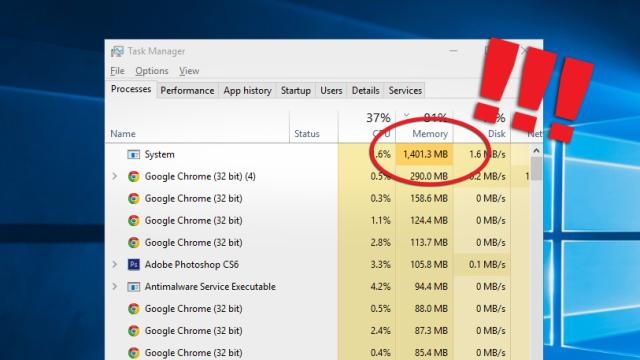
Comments
2 responses to “Why Is Windows 10’s ‘System’ Process Using So Much RAM?”
I guess my 16GB of RAM isn’t overkill now is it?!
http://www.lifehacker.com.au/2015/08/performance-tests-show-that-16gb-of-ram-is-overkill/
“What are you doing?”
“I’m building a computer, it has 128 GB of RAM”
“I read that 16 GB is overkill”
“Do you know what a hypervisor is?”
“No”
“Okay, then shut up”
So, whats the point of having any RAM, if you are scared of using it.
I’d rather see an OS using all my RAM loading and unloading apps and not paging the shit out of my HDD.
RAM utilisation FTW…
So, whats the point of having any RAM, if you are scared of using it.
I’d rather see an OS using all my RAM loading and unloading apps and not paging the shit out of my HDD.
RAM utilisation FTW…
this is the stupidest thing I have read in a long time. windows doesn’t know what to dump from memory, rather than figure it out. microsoft came up with this.99% ram usage and system crashes. well done microsoft. well done life hacker for believing their B.S