Cortana is easily one of the coolest new features of Windows 10. You’re probably already familiar with personal assistants like Google Now and Siri, but now you have one built right into your desktop. Here’s how to get information, manage your schedule, and even run a few Google commands.
Yes, we realise Cortana is not currently available in the Australian version of Windows 10. However, gaining access is a simple matter of changing your Region & Language settings which takes around ten seconds. Click here to see how it’s done.
[Note: Your success with the US Cortana will largely depend on how thick your accent is and the suitability of your hardware. If it gives you a headache, simply disable it — no harm, no foul!]
Using Cortana: Voice vs Typing
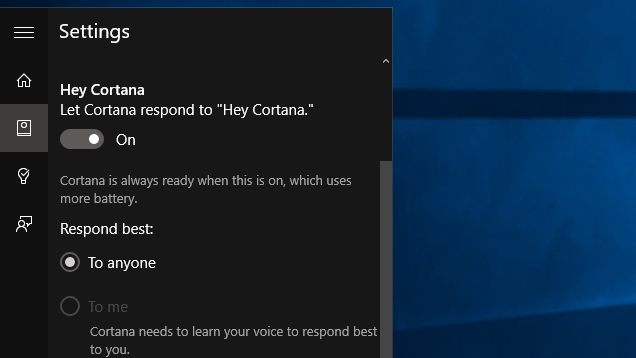
There are two ways to use Cortana: you can use voice commands, or you can type out your commands in the Start Menu. If you choose the former, you may want to enable the “Hey Cortana” feature. With this on, you can say “Hey Cortana” out loud to trigger voice commands without pressing a button. Here’s how:
- Search for “Cortana settings” in your Start Menu.
- Enable the toggle under “Hey Cortana.”
- (Optional) Under “Respond best”, you can choose “to me” to tailor Cortana to your voice. You’ll need to perform a couple quick exercises to teach Cortana your voice. Otherwise, Cortana will work for anyone.
While Cortana works with voice commands, they’re not strictly necessary. All of the commands we’ll list here can be typed in as well. Of course, typing whole sentences is pretty inefficient. Fortunately, Cortana’s also pretty good at figuring out what you mean, so you can be a little flexible with the phrasing. For example “What’s on my schedule today?” “What do I have going on today?” and “my schedule today” all perform the same function, so try out different variations and see what works for you!
Get Your Information When You Need It
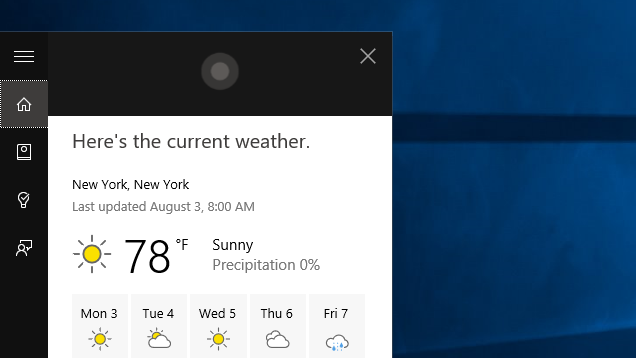
Any good personal assistant should be able to give you the information you need when you need it. Cortana can offer a lot of personalised information based on what it knows about you. These commands can offer information about your schedule, the weather,
Much of this is dependent on how many of Microsoft’s services you use. So if, for example, you don’t use Microsoft’s Calendar app, you may not be able to get information about your schedule. In some cases, you can sync Google services to fill in the gaps, as well. We’ll mark what services these commands depend on where appropriate:
- What’s the weather like? If you have location services enabled, you can ask this question to find out what the weather is like in your area. Alternatively, you can ask about the weather in a specific area to get the same information for any area.
- What’s on my schedule? If you have any events scheduled, you can ask Cortana what’s coming up today, tomorrow, next week, or any other time frame. You can also ask natural questions like “What do I have going on this weekend?” to find out what’s on your calendar. This relies on Outlook or the built-in Calendar app. You can sync your Google Calendar, though you won’t be able to add new events.
- What’s the status of my flight? If Microsoft knows about any flights you have coming up (typically by email via Outlook), you can ask about “my flight” to get up-to-date information about it. Alternatively, you can ask about a flight by number, if you know it. Syncing Gmail with the built-in Mail app or Outlook may help Cortana pick up on some of this info.
- How long will it take me to get to [place]? If you have location services enabled, you can ask about travel time to a particular place to get an estimate of how long it will take to get there.
- Show me directions to [place]. Similarly, you can use Cortana to find directions to a place if you know the name or address. This will open in Bing Maps. At the moment, there doesn’t seem to be a way to open it in an alternative app. Technically, you can use any Maps app available on the Windows Store, but none of the typical established mapping companies seem to have a worthwhile option in the Store yet.
- Show me my notes. If you’re using OneNote, you can use this command to find your notes. You can also filter it by date range. For example “Show me my notes from January 2015” to filter the results.
When you’re busy working on things, it’s handy to be able to just type or say a command and get an answer about what’s going on in your life. The only downside is that most of this requires using Microsoft services (or at least syncing with them), but if you spend a lot of time at your desktop, it may very well be worth it.
Manage Your Time With Reminders, Events, and Alarms
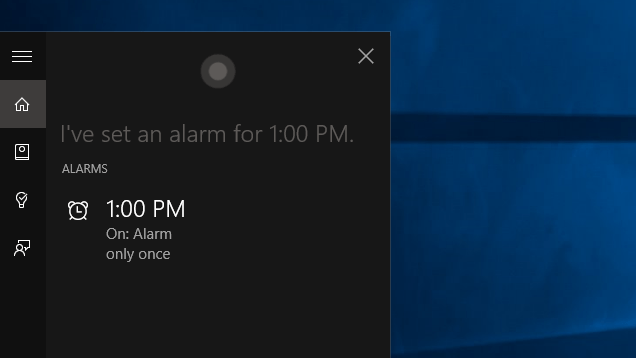
If your personal assistant only knows how to read back stuff you already told it, that assistant probably wouldn’t be very useful. Fortunately, Cortana can actually take a more active approach to managing your time and productivity. While managing your calendar events requires using one of Microsoft’s services, alarms and reminders work directly in Windows 10 itself, no special services required.
- Create an appointment. If you use Microsoft’s calendar services, you can create or modify appointments with a voice command. You can simply say “Create an appointment” to type the information manually, or say the details out loud (for example: “Create a meeting tomorrow at 2PM”).
- Move my appointment. You can also modify existing events with commands like “Move my 2PM meeting tomorrow to 3PM.” Cortana can generally recognise events on your calendar by name, so you can say something like “Move Bad Movie Night to 8PM.”
- Set a reminder. Cortana can set reminders like “Remind me to take my lunch on time for once at noon.” If you happen to be using a Windows Phone (yes, you’re finally getting your own shout out, Phone users), you can set reminders to trigger when you reach a certain place, or when a particular contact calls you.
- Show me my reminders. This command will show you all of the reminders you currently have coming up. You can also click on the menu button and select “History” to see the reminders you’ve already completed.
- Set an alarm. Just like reminders, you can set alarms for certain times in the day. You can set these to occur only once, or recur on a regular basis.
- Show me my alarms. You can ask Cortana to show you a list of all the alarms you have active. This will open the new Alarms & Clock app, where you can modify or delete all your existing alarms.
Even if you don’t want to use Microsoft services, the reminders and alarms in Windows 10 make it super easy to stay on top of the things you need to do without having to launch a bunch of separate apps. Your reminders will pop up in your notification tray, and alarms will ring right when you need them.
Find Basic Information Directly in the Start Menu
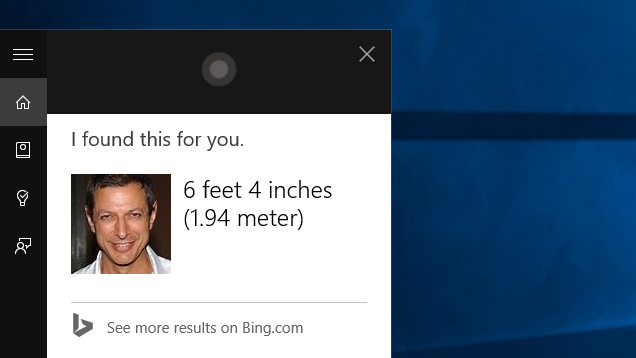
Not every question you have needs a whole dang browser tab. Sometimes you have a simple question that needs a simple answer. While you’re probably used to getting some of these answers from your phone, Cortana can now answer a lot of them directly in the Start Menu. For example:
- How tall is Jeff Goldblum? Cortana can give you basic information on notable public figures like height, weight, age, marital status and so on.
- Define “superfluous.” Cortana can quickly give you the definition of a word so you don’t look like an idiot in that internet argument.
- When is Labour Day? Because not only are you going to get Labour Day and Memorial Day mixed up, now everyone on Facebook will make fun of you for it. Better ask Cortana first.
- How long is Age of Ultron? Cortana can quickly tell you the runtime of a movie. Cortana can not, however, give you the extended edition that movie so badly needed.
- Who is the CEO of Microsoft? Cortana can quickly identify a lot of important people. Though, much like the typical American, she didn’t seem to handle questions about local government representatives very well.
- What’s the theme song to Firefly? Cortana can get this right. You should, too.
- What is one US dollar in Japanese yen? If you’re travelling, researching a vacation, or on the run from the FBI, Cortana can let you know how much your money is worth in other currencies.
- What time is it in California? If your boss also doesn’t live in the same time zone as you do, this can be a life saver.
All of these (and plenty more) will typically pull up results directly in the Start Menu. This is a handy way to get a quick answer without having to leave what you’re doing. Of course, if Cortana doesn’t happen to know an answer, you’ll be kicked out to the browser where she’ll search Bing for an answer, so if your goal is to avoid opening new tabs, this might work best with questions you know she can answer.
Search Online with Bing Results
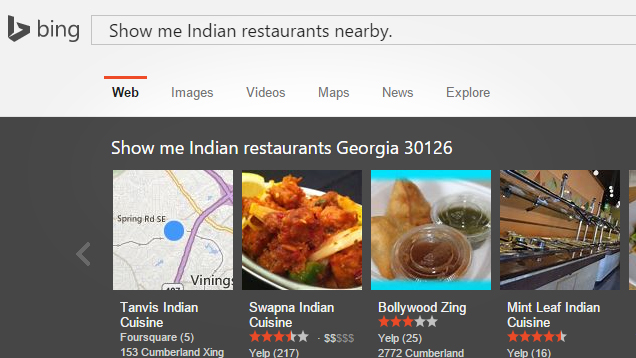
Yes, many of us prefer Google, and we have a special trick for you (us) folks in a bit. However, Microsoft has a lot of features that Cortana can do with the help of Bing that are pretty cool. Here are some of the questions Bing can answer when you get kicked out to the web search results:
- Show me Indian restaurants nearby. Curiously (and thankfully), this doesn’t go the Maps application, but instead searches for restaurants on Bing in your browser.
- Show me pictures of Mila Kunis. You can use Cortana to run a Bing image search for just about anything. But mostly Mila Kunis.
- Show me a video of how to deseed pomegranates. Actually, if you need a video for deseeding pomegranates, we’ve got you covered. For all other videos, Bing can take care of it.
- When is the next baseball game? To be totally honest, it took me about four tries to find a sports-related voice command that worked because I don’t know anything about sports. I did eventually confirm that Bing can handle them.
- What’s the population of the United States? I’m pretty sure I’ve looked this up more times than is reasonable.
In general, you can use Cortana to search the web for just about anything. Out of the box, Cortana uses Bing for your web results, so the answers are a bit limited. However, there are still plenty of answers you can get from Bing even without changing search engines.
Use (Some) Google Voice Commands With a Chrome Extension
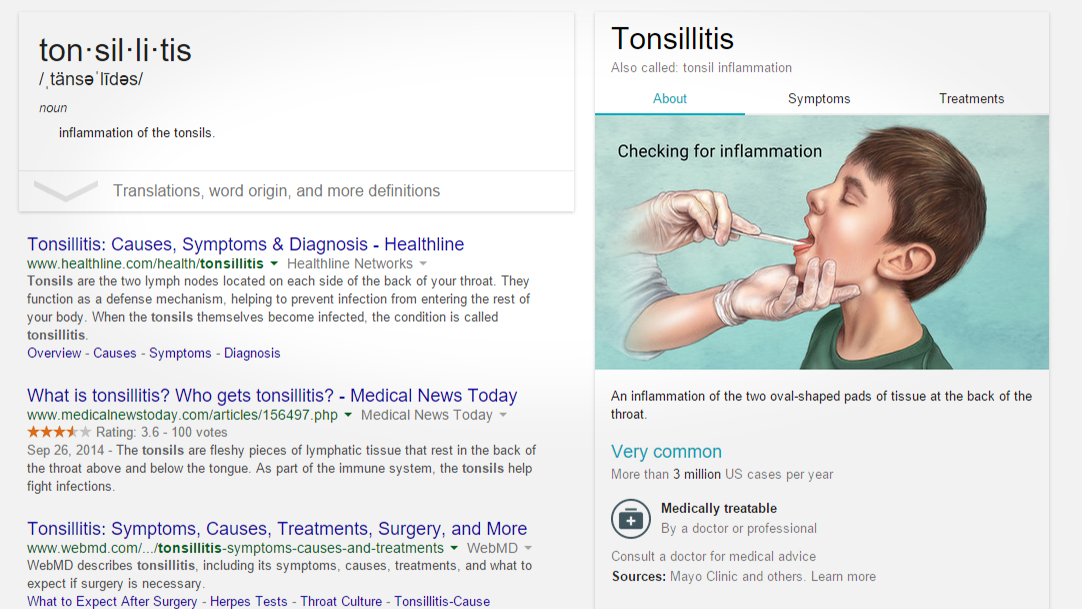
Let’s be real for a second: Google has had a massive head start in voice commands over Microsoft. They’re really good at it, too. Naturally, many of us have a preference for Google over Bing. If you do too, or just have a lot more information tied to your Google account, you can use the previously mentioned Bing2Google extension to use Cortana to launch Google commands.
Bing2Google works by redirecting your Bing searches to Google once they load in the browser. This means any command that gets bumped to the browser (including everything in the last section) can technically be performed as a Google command instead. You can use this to perform regular Google searches, commands that Microsoft doesn’t support, or just use Google as an alternative to the normal Bing commands. In addition to the ones in the previous section, here are a few commands we’ve found that work with Google but not Bing:
- Where are my packages? This will show a list of all the packages that you’ve received emails about in Gmail. It cannot tell you why your package went from Texas to Canada on its way to Oklahoma.
- When does Battle and Brew close? You can ask Google when a particular store or restaurant will close and get a direct answer.
- What is tonsillitis? Earlier this year, Google started getting real doctors to provide information for its Knowledge Graph that you can pull up with simple searches.
- What’s in a Tom Collins? Google’s a pretty good bartender (aside from making you mix drinks yourself). A quick search can get you recipes for a number of cocktails.
Google alone has a lot of its own commands, so we won’t re-list every single one of them, but you get the idea. Even if you’re not a fan of Bing, this extension makes it possible to use Cortana for all the commands she can support, and use Google for everything else. It’s the best of both worlds. As long as you use Chrome, of course. There’s always a catch.

Comments
3 responses to “Everything You Can Ask Cortana To Do In Windows 10”
What, no “It looks like you’re writing a letter. Would you like help?” option?
It says it’s not available for my region – ie. Australia.. Yay.
“Why isn’t Cortana in my region or language?
Cortana is available in the following countries/regions: China, France, Germany, Italy, Spain, United Kingdom, and United States. Cortana is available in these languages: Chinese (Simplified), English (U.K.), English (U.S.), French, Italian, German, and Spanish
To use Cortana, all these settings must be set to the same language:•Languages (this is your device language)
•Speech language (language pack must be installed)
•Country or region
Note: If you change your region, you might not be able to shop at Store, or use things you’ve purchased, like memberships and subscriptions, games, movies, TV, and music.”
http://www.bing.com/search?q=why+isn%27t+cortana+available+on+my+windows+10+pc&filters=guid:”54ab9eee-8c9b-48b0-8d54-3ced47d16ff4″%20lang:”en-au”&form=S00028
I wonder if this version of Cortana will be available for WinPho8.1 or will we have to wait for WinMob10 for it?