Backing up your iPhone or iPad to iCloud is a good idea, but when you upgrade phones, you might end up with multiple backups, including ones you don’t need anymore. OS X Daily shows you how to delete them.
By default, iCloud backs up all your iOS devices. If you set up a device as new, or your don’t restore from an iCloud backup, you can end up with multiple backups of the same data, which takes up a lot of space. Thankfully, they’re easy to remove.
- Open Settings > Usage > Manage Storage
- You’ll see all your backups, select one you no longer need
- Tap Delete Backup to remove it from iCloud
Now, you should have a little more space on iCloud. Just make sure you keep around backups for any devices you still have and use.
How to Delete Old iCloud Backups on iPhone & iPad [OS X Daily]
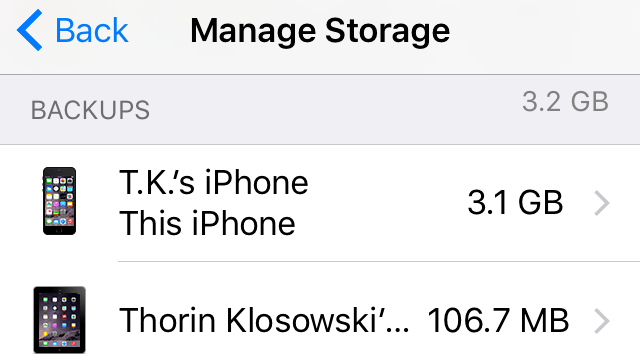
Comments
2 responses to “Delete Old iPhone iCloud Backups To Free Up Space”
I’ve often wondered why we don’t get extra iCloud space with every extra device we buy. Doesn’t need to be the full amount, but a gig or two would be nice.
Its actually:
Settings – General – Usage – Manage Storage