Last month, both Google and Yahoo introduced big changes to their photo storage services, Google Photos and Flickr (4.0), respectively. Both offer identical, useful features: automatic photo backups, intelligent organisation, online editing tools and sharing capabilities. So which one should you use?
Illustration: Tina Mailhot-Roberge
The Basics: Storage Space, File Formats and Cost
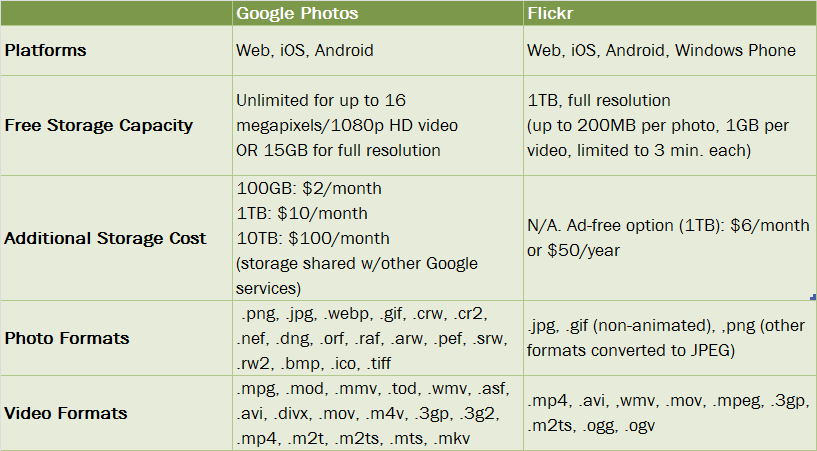
Google Photos: Unlimited backup, but not at full resolution. Google will back up each and every one of your photos and videos — as long as they are under 16 megapixels or 1080p HD video. If you choose this unlimited storage space option, Google will compress any higher-resolution images and videos to fit these maximum requirements. Want to keep the original full resolution quality? You can do that too, but you will be limited to the amount of storage you have in your Google account (which is shared with Google Drive and Gmail). For most people, this is 15GB of free storage, with the option to pay for more space if you need it.
Google Photos also supports more file formats, including RAW images. However, if you use the unlimited storage option, Google will compress your RAW photos, which defeats the purpose a little.
Flickr: Simply 1TB of free storage. With Flickr you get a set, free 1TB of storage space with no limitations on resolution. However, there are file size limits: individual photos can be up to 200MB and videos can be up to 1GB in size. Video playback is also constrained to the first three minutes. Also, besides a paid monthly plan to remove ads, Flickr has no option to get more storage space (Grandfathered Flickr Pro users, however, continue to enjoy unlimited storage at full resolution for a paid subscription). 1TB of space at full resolution, however, would likely be enough for most people’s photo storage needs — enough to store over 500,000 photos in original quality, according to PC Magazine.
Winner: Tie. This one’s a toss-up depending on how many photos you have to store, whether you want unlimited video storage, if you need RAW support or want a true backup of your photos in their original quality. If you don’t want your photos to be compressed and want a backup of your photos in their original resolution, Flickr is the better option. You’ll get more free space for your full-res photos.
However, Google Photos is better for backing up videos, since there’s no length limitation. And, for most people who tend to take photos on their phones, view photos on a screen, and print at typical photo sizes, Google Photos’ “high quality” unlimited option should be good enough. (But you should still back up your photos to at least two other places, such as a local external drive and an online backup service!) It’s nice that Google has options to increase your storage space if needed, and professional/serious photographers will likely appreciate the support for RAW image files.
Getting Your Photos There and Back Again: Uploading and Downloading
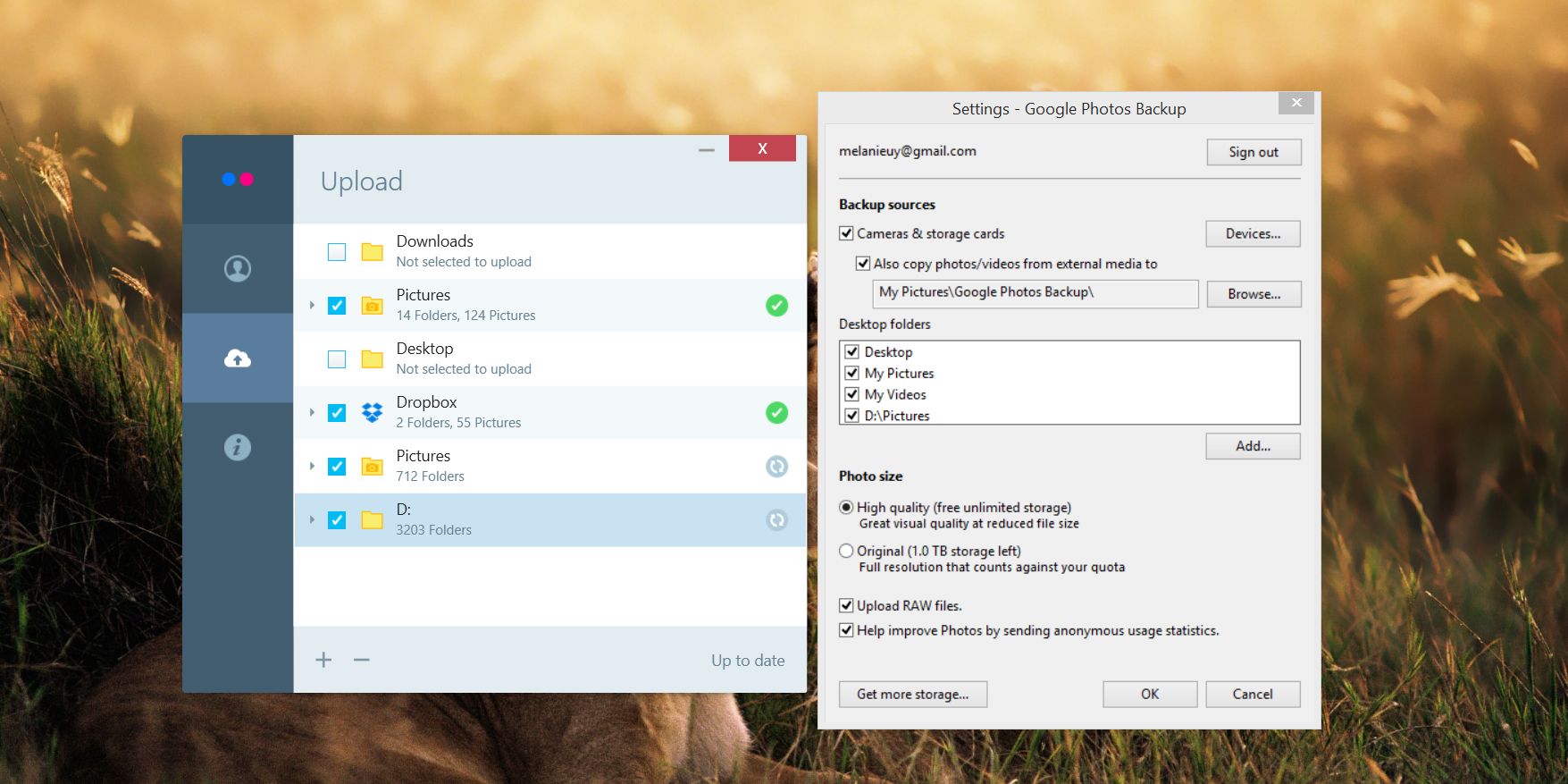
When you’ve amassed a lifetime of photos you don’t want to lose, it’s pretty important to have a reliable and easy service for backing them all up — and downloading them quickly when needed. Both Google Photos and Flickr can automatically upload your photos and videos via mobile apps or desktop uploaders. These are pain-free ways to make sure you have copies of your photos stored in the cloud, but there are subtle differences to how the uploaders work.
Google Photos: Good photo upload control. Google Photos’ desktop uploader has more options than Flickr’s uploader does, such as automatically uploading photos and videos from external media, uploading RAW files, and choosing between standard and full photo resolution. The mobile apps’ settings also include features like removing your geolocation from photos that you share, auto-grouping photos by facial recognition and selecting specific folders on your phone to back up.
Flickr: Simple but does the job (if slowly). Flickr’s uploaders are more basic. On the desktop, you select the folders you want and let it do its thing. On mobile, your options are to use Wi-Fi only or cellular/Wi-Fi. That’s about it.
I found Google Photos’ desktop uploader to be much faster than Flickr’s, uploading 39,000 photo files in a few hours, compared to Flickr’s two-day project. That, however, is likely because Google compressed the photos before transit while Flickr preserved all of the photos’ resolution. Flickr’s mobile auto-uploader also ran very slowly (as I write this, it’s been stuck on uploading one of 45 photos from my Android phone for the last two hours). Also, while these uploaders work basically the same way, Windows’ Task Manager tells me that Flickr uses about eight times the memory of Google Photos (49MB vs 5.9MB) just running in the background.
Downloading photos reveals some other differences. To download all of your Google Photos, you can use Google Takeout and get a zipped file of all your photo albums. If you have Google Drive syncing on your computer, you’ll also have easy access to all your photos there. Alternatively, you can download individual albums or the collections Google Photo creates for you. On Flickr, you only have the option to select the photos you want to download or individual albums as a zipped file — there’s no simple “download all” option. On the other hand, it is much easier to select multiple photos on Flickr than it is on Google Photos, which lacks a “select all” feature.
Winner: Google Photos. Google Photos offers more control over uploading, is faster (because of the compression), and is easier to download your backed up photos at once.
Viewing Your Photo Collection: “Magic” Organisation and Powerful Search
Having a copy of your photos online is great for backup purposes, but you probably also want to view and enjoy them easily without spending the rest of your life organising your photos into different albums. That’s where these apps’ smart organisation and display features come in. The biggest difference between these two services is how they present your photos.
Google Photos: Smart search, intelligent photo recognition, and automatic albums. Unsurprisingly, Google Photos is great at searching your photos. When I type in “beagle”, for example, all the photos look like this:
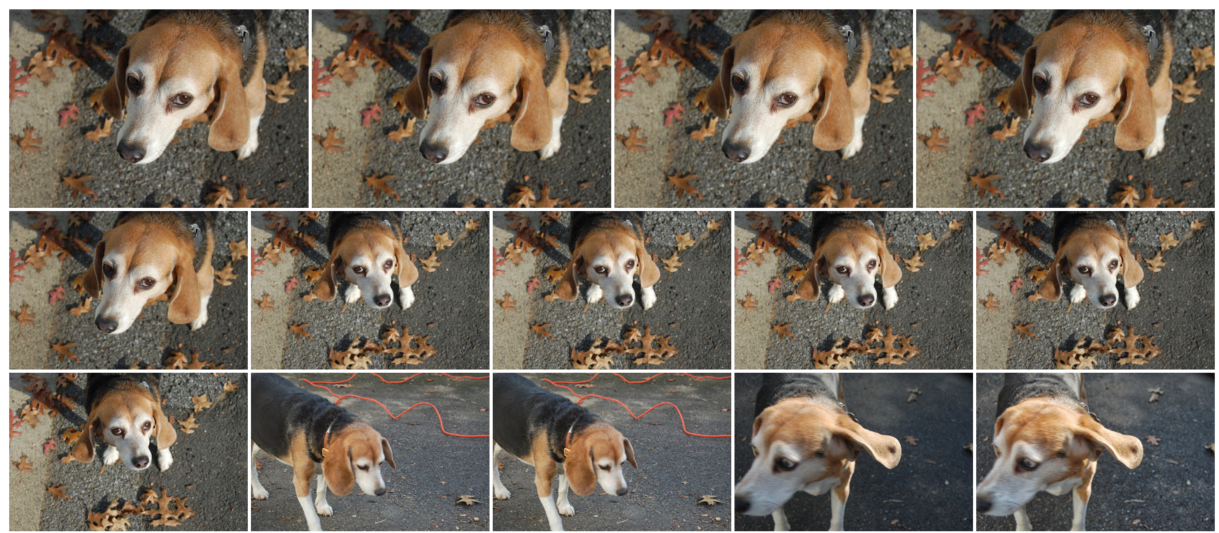
(Photo de-duplication is supposedly available on Google Photos, but doesn’t seem to be working yet for me.)
You can even refine your search with terms like “playground AZ” or “playground NY” to quickly get to the photos you’re looking for. Google Photos’ search isn’t perfect, however. For example, there are beagle photos I know I have on the service missing from my search results, donkeys that showed up under “dogs”, and pools misidentified as beaches. But the initial results are still pretty impressive.
Google also automatically categorises your photos into People, Places and Things. (You have to put the mouse cursor into the search bar to bring it up, though, which is not very intuitive.) As with Google’s Picasa desktop photo app, the facial recognition is stellar. Although you can’t tag photos with people’s names, clicking on a face brings up most, if not all, of the photos Google finds that face in (even when the face is super tiny, blurred, and in the background!). The Things category brings up a wide variety of subjects, from “parks” and “concerts” to “statues” and “ships”, depending on your photos.
Google Photos also automatically groups your photos into collections (automatic albums) based on their dates and locations, so you’ll easily see all your vacation or event photos in one place without having to do any work. The Google Photos Assistant creates entertaining animations and slideshows for you automatically as well.
Unfortunately, however, Google Photos doesn’t preserve your file folder structure. So if you organise your photos meticulously by year and month or with specific folder names on your computer, you won’t find that mirrored in Google Photos. It just flattens everything into one huge “folder” online. You can manually add photos to an album in the Google Photos apps, but that’s a waste of time if you’ve already done it on your desktop.
Flickr: Smart photo filtering and multiple views. Flickr also recently added an automatic categorising feature, grouping your photos by subject. Like Google Photos, this is quirky at times, with dogs placed in the cat category and children labelled as birds. A few of the nice things about Flickr’s presentation, though: It tells you the number of photos in each category, shows you the privacy settings at a glance (and lets you change them in one click), and allows you to sort by date taken, date uploaded, and privacy setting.
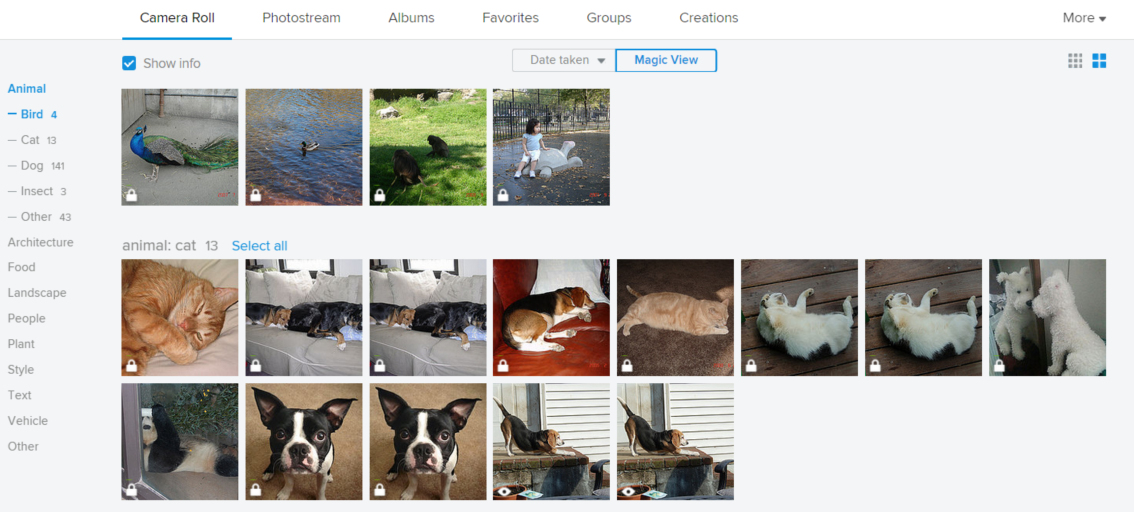
Flickr also preserves your local folder structure in the Albums view, which makes it easier to browse photos if you have a specific way of organising them. You can also easily add tags to photos en masse and associate photos with other Flickr users.
Photo search, however, isn’t as smart in Flickr compared to Google Photos. Flickr couldn’t find any match for “beagle,” although it did identify a few “dog” photos and pulled in over six million dog photos from other Flickr users. (I’m not sure if that’s a helpful thing or not.) You can, however, filter by photo qualities like colour, size, orientation and date taken.
Winner: Tie. I like Flickr’s better sorting and filtering options, but Google Photos’ search and photo identification are more precise. Flickr might be better at organising your photos, since you can view your photos in albums like the ones you’ve created on your computer or add tags to your photos and filter them in multiple ways. Google Photos is better at finding specific photos in your vast collection. Take your pick at which is more important to you or what best matches your style of photo perusing.
Sprucing Up Your Photos: Online Editing Tools
Both Google Photos and Flickr don’t just store and show your photos, they also help you easily tweak them, with editing tools for cropping, rotating, applying filters and more.
Google Photos: Fine editing controls for the most basic functions. Sadly, when Google moved its photo app from Google+ to Google Photos, it ditched the awesome Snapseed editing capabilities. This makes Google Photos more accessible to non-Chrome users (since the web-based editing tool previously required Chrome), but now the online photo editing isn’t as sophisticated. Before, for example, you could selectively adjust specific areas of a photo and access a ton of tweaking tools (including tilt-shift and HDR), but now the tools offer just the basics: slider adjustments for light, colour, pop, vignettes, cropping and filters, as well as a simple but handy auto-enhancement option.
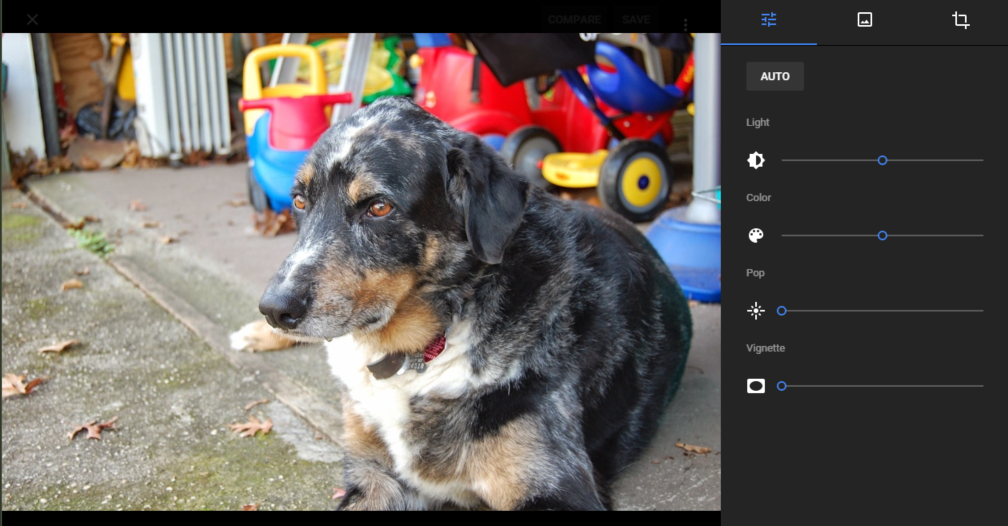
Flickr: More advanced editing options. Although not as sophisticated as Snapseed’s photo editing was, Flickr’s photo editor, powered by Aviary, does more than just the basics. In addition to the usual filters and brightness controls, you can add stickers or text and drawing overlays to photos, quickly whiten teeth and fix red eye photos, adjust warmth, fine-tune focus and more.
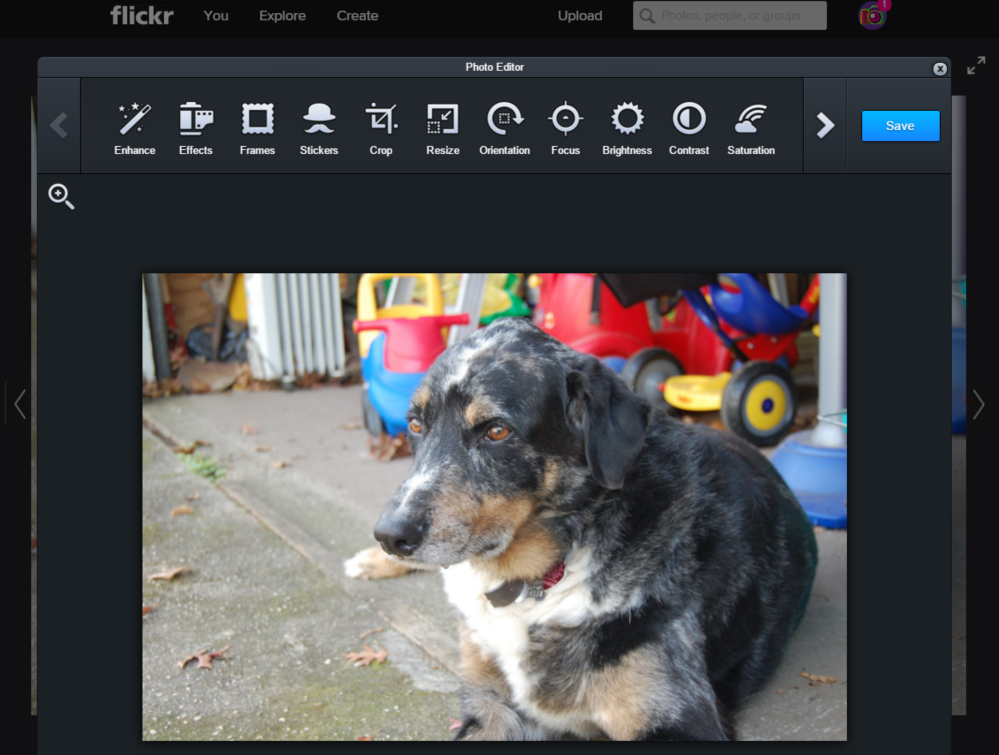
In addition, in Flickr’s new camera roll section, you can select multiple photos and batch-process them to change sharing permissions, copyright protection, dates, photo titles and descriptions, and tags. You can’t edit metadata in Google Photos.
Winner: Flickr. Google Photos meets the most common editing needs, but on both the web and mobile, Flickr’s editors offer more.
Posting Your Photos for the Public: Photo Sharing
Google and Yahoo both know that most people aren’t saving photos just for their own eyes, but for their friends, family, and perhaps the internet at large. They both make it easy to send your photos elsewhere, but Flickr is much more of a community of photo-sharers than Google Photos is.
Google Photos: Basic sharing. Select a photo, group of photos, or album and you can quickly share to Google+, Facebook or Twitter, or get a link to share via email or elsewhere. Google Photos also shows a list of the links you’ve shared so you can re-share or delete the link, but there’s otherwise not much else to do here when it comes to sharing.
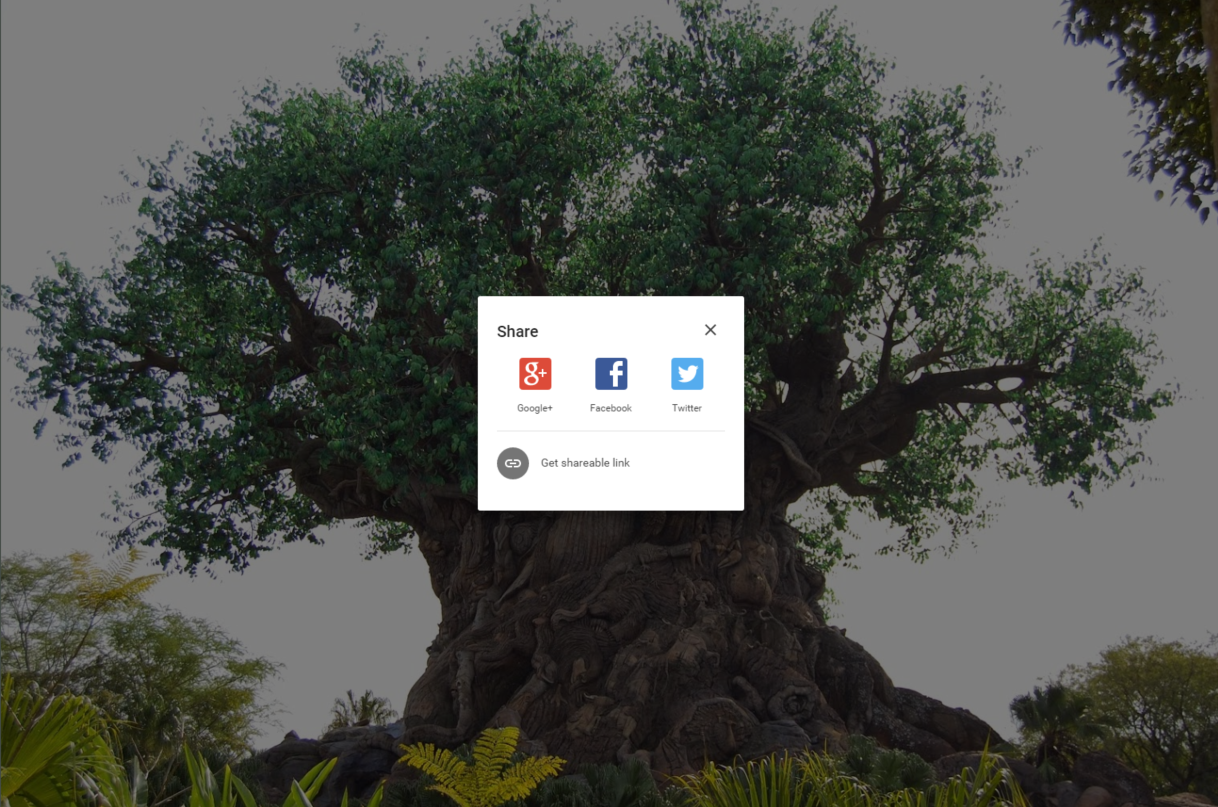
Flickr: Built around photo sharing. Since launching in 2004, Flickr has been about showing off your photos and videos. In addition to a shareable link for photos and albums, Flickr lets you control groups of people who can view your photos, and enables others with access to comment on your photos, star them and/or follow you to get updates on your photo uploads. You can share your photos to Facebook, Twitter and Tumbler, and also connect Flickr to third-party apps to get more out of your account. You can set the attribution rights to your photos and see how many views they have gotten.
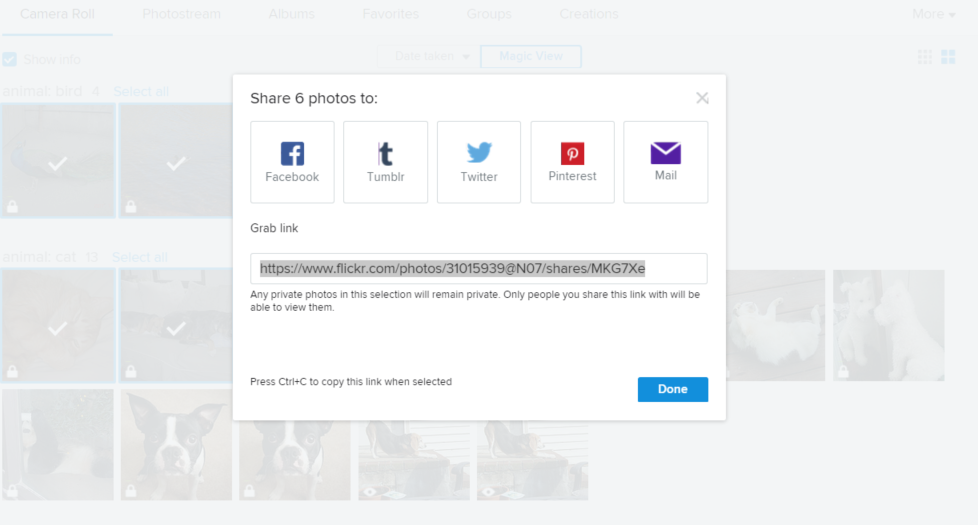
Winner: Flickr. Flickr has such a robust community of users, comprised of both professional and everyday photographers. The community features are one of the service’s strongest selling points.
Bonus: Unique Features and Other Options
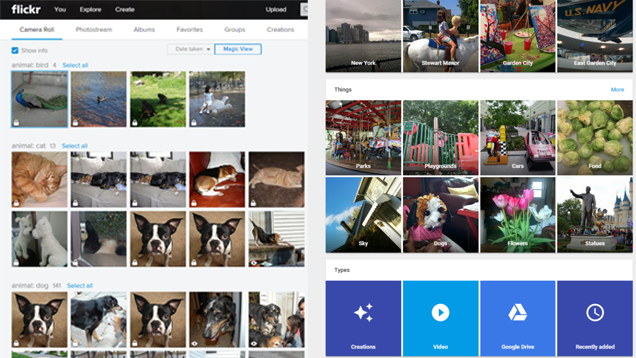
With Google Photos and Flickr sharing so many features in common, it’s the small differences that might make you choose one or the other. A quick summary:
Google Photos auto-creates albums, slideshows and collages for you. It also lets you create your own animations and awesome photos. (Also, as mentioned above, it supports RAW images and offers virtually unlimited storage.) Google Photos is like having a personal assistant mine through your photos and highlight the best ones into digital collections. It’s best for exploring your photos.
Flickr offers a printing service so you can quickly turn a photo into canvas wall art or photos into a photobook. It offers more ways to view, edit and share your photos. Flickr is like having a user-friendly interface to your photos database, giving you control over how to present and share photos from that database.
These aren’t the only two options for storing and sharing your photos online, of course. For comparison, some of the more popular tools include:
- Amazon Prime Photos: You get free, unlimited storage with no resolution restrictions on Amazon if you’re an Amazon Prime user, but there are fewer features here, and it’s not as intuitive to use as other services. The desktop upload app didn’t work for me (I gave up after a few stalled hours with no progress).
- Apple iCloud Photo Stream and Photo Library: These apps and services are purely for Apple users, but with them you can sync iOS device photos to the new Mac OS X Photos app and store 30 days’ worth of photos for free.
- Dropbox + Carousel: If you have enough space to store your photos on Dropbox, the service’s Carousel app offers a nice way to browse all your photos. It’s not really a great value, though, with only 2GB of free space and 1TB storage costing $US10/month.
- Microsoft OneDrive: Microsoft offers a generous 30GB of free online storage for photos and other files. OneDrive groups photos automatically into categories and has a decent web-based display of your albums, but there are no editing tools and, like the other alternatives in this section, photos don’t seem to be much of a priority for the service.
Right now, I’m using both Google Photos and Flickr, since I don’t think there’s such a thing as having too many backups of your photos. I think of Flickr as more of a true backup for my photos (and I’ve still got 963GB of free space to use up), while Google Photos is a better way for me to “discover” old photos buried in my decades of photo-taking. In the end, as usual, choosing between these services depends on your usage needs. There’s a lot to love about both of them, and a lot to look forward to in future versions of these apps.
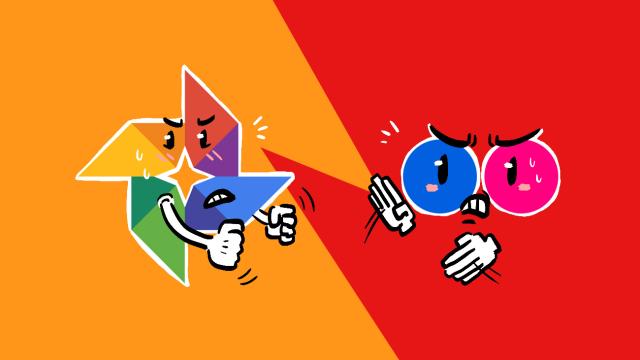
Comments
2 responses to “Lifehacker Faceoff: Google Photos Vs Flickr”
The Assistant in Google Photos is brilliant. I’ve always used OneDrive for pure backup but since the new Google Photos came out I’ve started uploading my whole collection there (slow and steady!). So every day I’m getting notifications from Assistant with new collections, new animations, new stylised pics (think Instagram filters). Very cool. And as I’m already very much in the Google family (Android, Chrome, Gmail et all), it all just fits in nicely. I love new Google Photos.
I tried Flickr a bit back when they announced the 1TB allowance but I found the tools all a bit clunky really.
I have a paid FlickR account, and the info here is inaccurate. It certainly doesn’t cost $50/year!
I am also starting to make use of Google Photos, however I find their list of supported formats misleading. Sure, they’ll let you upload NEF files, but when you try to download that file you’ll get a JPG with .NEF as the extension. Caused me all sorts of grief when I thought my files had been corrupted (photoshop wouldn’t open them). On a hunch I changed the extension.
So beware, Google Photos is NOT a good backup solution for your RAW images!