For better or worse, Apple’s new Photos app sets itself up automatically using your previous settings for iPhoto (if you had it). This can make it a bit confusing to deal with if you need to move things around. Thankfully, How-To Geek shows you how to change the location of the library.
All you need to do is open up Photos, then head to Preferences > General. Select the “Show in Finder” option, then move your Photos library to wherever you want. If you previously used iPhoto, synced your photo library with a third-party cloud service, or you just need to move it around, this is a pretty easy way to do it. Head over to How-To Geek for more info, as well as a guide for setting up a new library altogether.
How to Move Your Apple Photos Library to Another Location [How-To Geek]
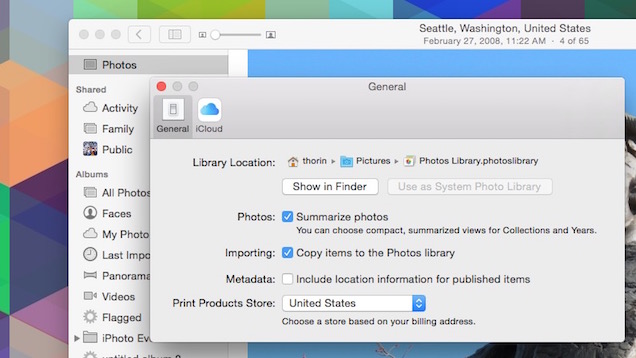
Comments