Android: Your phone’s default layout caters to the right-handed user. If you’re left-handed, switch your layout to right-to-left with just a tap to be more comfortable using your device.
First you need to get into your developer options, then you can enable the layout change. Here’s how:
- Go into Settings > About Phone.
- Scroll down until you see “Build Number” and tap it seven times in quick succession. This will enable developer options (if they’re not enabled already).
- Once your phone tells you you’re a developer, hit the back button to go to the main settings.
- At the bottom, right above About Phone, you’ll now see “Developer Options” where it wasn’t before. Tap it.
- Scroll down and tap the box to enable “Force RTL layout direction”.
Your layout should instantly switch, giving your left thumb better reach to tap everything you need without so much strain. In addition, you’ll see the layout direction of your home screen has changed. You’ll pull to open Google Now the same way.
How to force right to left (RTL) layouts on Android [PhoneArena]
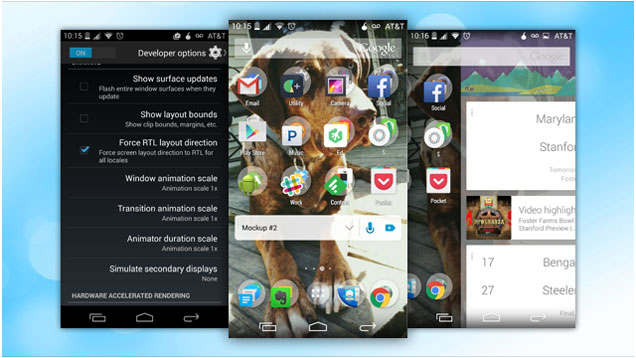
Comments
2 responses to “Enable Android’s Secret Right-To-Left Layout If You’re Left-Handed”
As a left hander, I just tried this out on my Note 4. Based on just the 30 seconds I tried, I’m pretty sure there is literally no logical reason you would want to do this.
+1 not a chance anyone will use this for more than a few minutes.