Windows: Games are best when played full screen, but many won’t play nice with Alt+Tab in full screen mode — which means you can’t look at your browser for a guide or change the music playing in the background. Borderless Gaming fixes that problem.
Many games have a “borderless windowed” mode, which perfectly balances the optimal full-screen view with the ability to use other programs on your computer. Other games, however, do not — their “windowed mode” plays the game in an actual window, and who wants that?
Borderless Gaming is simple to use: Just set your game of choice to Windowed Mode, start it up along with the portable Borderless Gaming app, and find your game in Borderless Gaming’s left-hand column. Click the arrow to add it to the right-hand column, and it should immediately switch to a borderless window, so you can Alt+Tab with ease.
It doesn’t necessarily work for every game, but it should work with quite a few — we found that it worked well with Skyrim, and Ghacks notes that it also works for Terraria, DayZ and Fallout 3. So try it out with your favourite game and see if it solves your Alt+Tab Woes.
Borderless Gaming [GitHub via Ghacks]
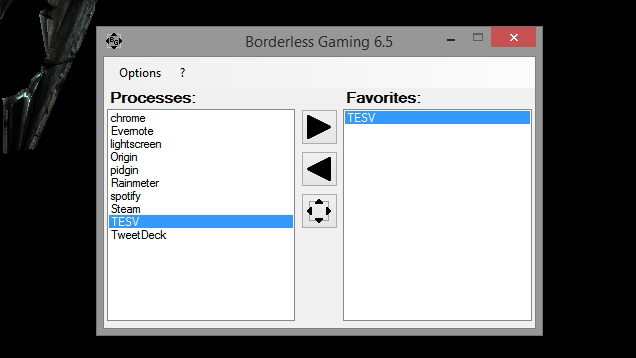
Comments