Windows: Previously mentioned Virtual Router is the easiest way to create a Wi-Fi hotspot on Windows. 7Tutorials showcases a method that requires no extra tools — just the command prompt.
If you find yourself with a modem but no router, you can share one computer’s connection to other devices with a few commands. You’ll need to ensure that your computer has a wired and wireless network connection, or a data and Wi-Fi connection. The wireless connection can be shared and used by other computers, tablets and phones.
-
Using Windows’ Command Prompt, you can create a virtual network and share it to provide internet access to other devices:
Launch a Command Prompt with Administrator privileges and enter the following command:
netsh wlan set hostednetwork mode=allow ssid=MarkWilson key=LifehackerChange the SSID value to choose a different name if you want, and use “key” to set a password. This will create a virtual network adaptor.
-
Start the new virtual adaptor by running the following command:
netsh wlan start hostednetwork - Go to the Control Panel and open up the Network and Sharing Center. You should see your new virtual adaptor listed there (as shown in the screenshot above). Click the “Local Area Connection” link (or whatever shows up next to “Connections”).
- Click the Properties button in the window that appears.
- Head to the Sharing tab and then check the “Allow other network users to connect through this computer’s Internet connection” box.
- Use the drop down menu to select the virtual network adaptor you’ve created.
- Click OK followed by Close.
You should now be able to connect other devices to the network you created and enjoy a shared internet connection.
How to Turn Your Windows 8.1 Device Into a WiFi Access Point [7Tutorials]
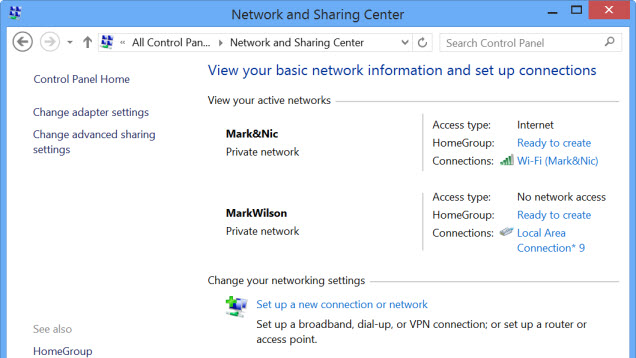
Comments