iOS: Not everyone needs driving directions all the time. TUAW reminds us that if you prefer walking directions you can set Apple’s Maps to default to them — if you know where to look.
If you’d prefer to get walking directions by default, just head into Settings > Maps and scroll down to “Preferred Directions”. Change the checkbox to “Walking” and you’re all set. If you need to switch back to driving directions occasionally, you can just tap the arrow in the top left of the Maps screen to change the direction type.
iPhone 101: Always show walking directions in iOS Maps [TUAW]
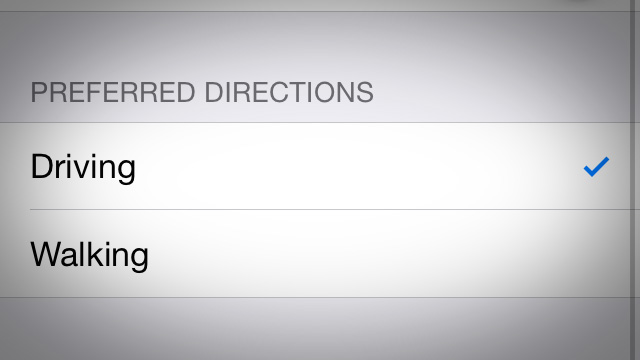
Comments