Once kids enter the picture, family life gets chaotic quickly. Juggling their schedules, figuring out chores and getting help from other parents can all make things easier, especially if you use the technology already at your disposal.
Set Up Routines for Nights
Pictures: iluistrator (Shutterstock), Ralph Hoogaboom, woodleywonderworks

Controlling chaos starts the night before. You should set up a nightly routine for your child, so they get the sleep they need, are prepped for morning and avoid delays to the rest of the day’s schedule.
Make a nightly checklist for yourself and for the child which also sets you up for the next morning. For example, the list can include, among other items:
- Decide breakfast and prep
- Check weather forecasts and plan clothing for myself
- Plan clothing for myself
- Pack bags for tomorrow
- Brush teeth
- Set kids’ alarms for the morning
- Set my alarm for the morning
Enter the checklist in apps like Habit List and Habit Streak Plan to cross off items, which get auto-refreshed the next day. The checklist is on your phone, so let your kid know what’s coming next in the routine while they do their current task. The routine will eventually become a trigger to go to sleep at a fixed time.
The Mayo Clinic says your child should sleep for 9 to 11 hours, and babies need another 2-3 hours of naps, so set an alarm accordingly.
If you have more than one kid, you should stagger the bed times, suggests Dr Laura Markham of Aha! Parenting.
You get special time to connect with each child alone, that your kids can count on. You have more chance of hearing what’s bothering them. And you get Special time with your older child, which keeps you connected at that difficult moment when he’s heading into the tween years — and peer issues can crowd out his relationship with you, even though he desperately needs to stay anchored to you.
Plus, staggering bed times also means you can set different wake-up times, which avoids the bathroom rush in the morning.
Use Google Calendar to Colour-Code and Automate Your Family Schedule
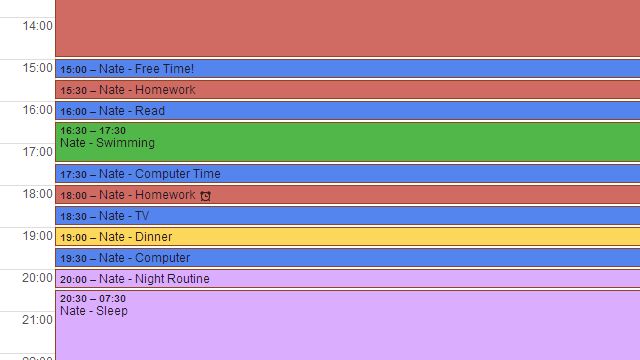
Since you’ve prepped the previous night, your morning should be a breeze. For the rest of the day, use Google Calendar to schedule everything, and share a copy with your spouse.
For parents with multiple children, ask each child to pick a different colour to colour-code the calendar. While you’re at it, assign that colour to the child outside of Google Calendar too. For example, pick out school or personal supplies that match the colour a child picked, so it’s easy to spot whose stuff is making a mess in the living room or whose towel hasn’t been hung back up. Over time, it will become an easy visual association for everyone.
Instead of imposing a schedule, Parent Hacks recommends telling your kid to choose what they want to do at which time. This teaches them organisational skills and saves you from their complaints!
I was trapped in that nagging circle of hell: “Do your homework!”, “Get dressed for karate!”, “You have to read for half an hour!” which was invariably followed by the whining (theirs, not mine). Using the time-management chart, the kids can schedule their OWN time. I remind them that 4:00pm has arrived, but they can’t whine to ME about the schedule, because THEY made it! It also lets them see exactly how much free time they really have.
It’s easy to set this up with Google Calendar. You should first make cards in Google Calendar with all the activities and how much time they take (and don’t forget to account for driving there). Then ask your kid to sit with you and let them choose which activity to put in which slot.
Incentivise Evening Chores and Control Gadget Time
Tying a task to a reward is the oldest trick in the book. Apps like My Job Chart and Choremonster allow you to make chore lists and assign points for completing each task. The points can be redeemed for a reward (which can even include Amazon links you authorise). The kids can then spend these points on any reward of their choice, and even share some with charities. My Job Chart is a web app with apps for iOS and Android, while Choremonster is a web app with apps for iOS and Windows Phone.
If you want to restrict your children’s time on the computer, Parent Hacks suggests using your device’s built-in parental controls to do the job. On the PC, you can even control the amount of time by setting up a separate user account for the child and using built-in features. For example, in Windows, go to Control Panel -> User Accounts and Family Safety -> Family Safety -> User Settings -> Time Limits. Here, you can set a “time allowance” for weekdays and weekends, as well as a curfew when the PC can’t be accessed.
For our family, not only does this help us limit total screen time, it has also eliminated the fights between the kids about whose turn it is to use the computer. We have a chart that shows when each person’s time slot is, and the computer logs them off when their time expires.
Though they occasionally whine when their time ends in the middle of a game or video, they have become better at managing their time at the computer. It also forces them to get up and move around, instead of spending all their screen time in a single session.
Things aren’t that easy on mobile, but iOS has some good options for restrictions while you can use third-party apps in Android. In fact, this guide helps you set up non-annoying parental controls on all your devices.
There’s also DinnerTime for Android, which lets parents remotely lock kids’ devices. You can set specific periods where the app will auto-disable the child’s device, or use a remote kill switch to temporarily disable it. Dinner should be family time and this app will ensure your kid isn’t glued to his or her phone at the table.
Rely On Other Parents

Every parent learns very quickly that they need the help of other parents if they are going to get through raising a child.
Start or join a parenting co-op. Apart from sharing information and meeting new people, you can even save money on babysitting by taking turns with each other’s kids. You could use a spreadsheet to keep track of the hours people have been babysitting so it’s a fair exchange, but let’s face it, it can’t work that way. Taking care of each other’s kids is a matter of trust, so let the tech take a backseat.
Share important contacts (like babysitters or teachers at school) with everyone in the group, and have numbers fed into your kid’s phone for emergencies too. An app like ContactBox for Android and iOS will let you create and share lists of contacts, which anyone can update as needed. That way, you know everyone has the correct information.
You can also rely on the collective wisdom of other parents and experts to know what is safe to watch, play, or read for your child. Common Sense Media tracks movies, TV shows, apps and games, and uses independent reviewers and parents to highlights things like abusive language, violence, nudity or other materials meant for adults.
Use Cozi to Get a Complete Picture of Family Activities
You can use the free app Cozi to do some of the organisational tasks listed above. For example, it imports Google Calendar entries, has its own to-do list and grocery list, and a journal to capture and share family moments.
While it has the main features, it doesn’t always have the small nuances that make other apps worth it. For example, there isn’t a reward system to tie to chores or any parental controls. Maybe it’s just me, but Google Calendar’s default interface is nicer to use than Cozi’s calendar. Additionally, Cozi might not be for everyone; for example, it’s overkill for small families, like a couple with just one kid in grade school.
Cozi’s winning quality is its cross-platform support. Plus, it works with other services, such as SMS, email, and Google and Outlook calendars. The ease of access from any device makes it an on-the-go kitchen bulletin board,
In case the free version isn’t enough, the paid Gold version costs $US29.99 per year and removes ads as well as unlocking a recipe box, a birthday tracker, notifications about new events and shared contacts.

Comments