Introduce someone to a smartphone (or tablet, for that matter) for the first time, and you’ll quickly realise how much you’ve taken for granted. From swiping to unlock and tapping to answer calls, here are the basics you’ll have to show your smartphone newbie.
Photos by GoodLuz (Shutterstock), warrenski, Apple
I recently gave my 70-year-old mother-in-law a smartphone for her birthday. It’s the first smartphone she’s ever had, and her first experience with any kind of computer. While it felt wonderful to bring someone into the modern, mobile computing world, I also feared having to field “How do I…?” questions every day for the rest of my life. Questions like: How do I make a phone call? Where did that call go? And what do all these beeping noises mean?
If you find yourself in a situation like this, don’t worry. You can teach your smartphone student the basics he or she will use for 90 per cent of the time and offer the tools to learn more advanced tricks at their own pace.
Set Up The Phone For Them
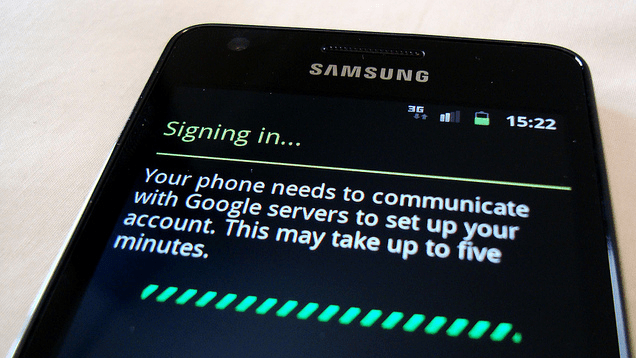
Some things you can set up in advance and then show them later if necessary, while other things like navigating around the phone and downloading apps are probably best demonstrated in person (see the next section for that).
For example, you can insert the SIM card (if needed), set up a new Gmail or iTunes account, turn on screen lock, and install basic apps without the person looking over your shoulder. The Android and iOS startup screens conveniently walk you through setting up the new device (if you’re giving someone your old phone, set it back to its factory settings first), but here are some tips to keep in mind:
- Save their login information. After setting up their new user account for iTunes or Google, add their login information to your password manager, because at some point in the future, you’ll need to retrieve it for them. Password managers like LastPass and 1Password can help you generate a long password that’s pronouncable and thus easy for them to remember.
- Enable Find My Phone. During the setup process in iOS, make sure you choose yes to activating Find My iPhone. Android users can go into the Google Settings app and Android Device Manager to enable remote wipes. Both of these will help locate the phone if it gets stolen or, perhaps more likely, lost under a seat cushion.
- Set up the lock screen. Add a passcode lock to secure the device (in iOS, this is under Settings > General > Passcode Lock. In Android, it’s Settings > Security > Screen lock). Alternately, if the phone has a fingerprint scanner (like the iPhone 5 or the Samsung Galaxy S5), you can set that up with the person (fun!). You can also add owner information in the same Security screen in Android and/or set the wallpaper up to add emergency contact information to the lock screen.
Set Up The Most Important Shortcuts
You probably know which apps the person will use regularly, so put them front and center on the home screen and favourites tray, if they’re not already arranged there. The obvious ones are the web browser, contacts, photos, camera, calendar, maps and messaging apps. I set up shortcuts to important contacts on my mother-in-law’s Android home screen, because she’s going to use her smartphone mostly as a phone, and that one-touch dialling is a big deal for her.
For further tips, here are our basic setup instructions for Android and iPhone or iPad..
Show Them What All the Buttons Do
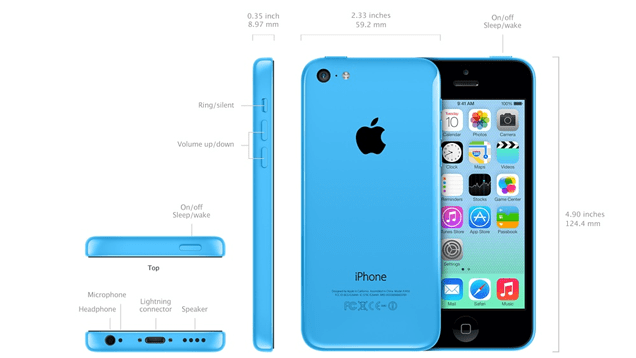
There are two kinds of people in this world: The kind who instantly push all of the buttons to see what they do, and the kind who want you to tell them which buttons to press. I’m going to be ageist here, but babies and toddlers seem to fall into the former category (they will not only push the buttons, they will smash them and gnaw at them, perhaps learning something along the way), while folks more careful around expensive technology (that is, your parents and grandparents) are more wary of doing something wrong by pushing random buttons.
The first thing to teach is what the main buttons do: How to turn the device on and off, raise or lower the volume, and get back to the home screen. These are the three buttons common to both Android and iPhone devices. You’ll also want to show them the ports: Where to plug in the charger, headphones, and any removable media. (This might seem absurdly obvious, but few people actually read the manual and beginners won’t know these things off the bat.)
Android devices also add a standard set of buttons on the bottom: Home, back, menu, and (sometimes) search. You’ll have to demonstrate what those are for too. For example: “This back arrow takes you to the last level in an app or back a page when browsing this web” or “This double box button shows you all of the apps you have open.”
Teach Them How To Get Around And Use Apps

Swiping, tapping, tapping and holding are new skills for people who’ve never had a touch device. You’ll need to demonstrate how to move between screens, switch between apps, swipe down for the notifications bar (and search on iOS), and how to move things around by touching and dragging.
The built-in apps you should help them play around with include:
- Phone and contacts: How to add contacts, answer an incoming call, and even how to hang up the phone (Seriously, don’t take anything for granted.)
- Camera: How to focus, take a photo, share photos via email or text message, and where the photos end up.
- Email: How to send an email, move emails around, create attachments.
- App Store: How to search it, download apps, where they end up.
- Notification Center: What it shows you.
- Settings: How to quickly access main settings in iOS Control Center or from Android’s top bar.
- Messages: How to send and read text messages.
Depending on the person, you may or may not want to show them how to share web pages via email (are they avid Fwd:ers?) or use Facebook.
It’s a lot of ground to cover, so while the person is getting to know the device, try to have patience. A few reference sources that can help when you’re not around:
- Apple’s iPhone 5 (and earlier) tips and tricks page
- About.com’s introduction to the iPhone
- The Tips for iPhone app (free)
- Begin with Android site
- How To Geek’s Welcome to Android post
- 140 Android Tips & Tricks app (free)
Lifehacker 101 is a weekly feature covering fundamental techniques that Lifehacker constantly refers to, explaining them step-by-step. Hey, we were all newbies once, right?

Comments
2 responses to “How To Set Up A Smartphone For Someone Who’s Never Used One”
For those who are begrudgingly upgrading, the more they can do from the homescreen, the better the update. My suggestion is to get an Android, then get one of those apps that puts contact widgets on the homescreen (with photos) so they’re one-tap away.
And also show them how the notification drawer works. Had an semi-tech-illiterate colleague come in asking how she could see messages she’d received. I pulled down the menu bar and there they (all 20 of them) were
My advice:
Don’t set up someone else’s smart phone/computer/tv/what ever.
Half the complaints I hear on a day to day about tech are things that the user could have and should have learned the first time they turned their device on. I mean most things these days have interactive tutorials. And worse comes to worst, they can Google it and learn something in the process.