Apple’s iMessage is a great way to avoid text messaging charges and send messages to other Apple users for free, but it’s not without its problems. Unfortunately, unlike traditional SMS, the problems don’t seem to magically work themselves out on their own, so here’s how to fix some of the more common issues you might come across.
[referenced url=”https://www.lifehacker.com.au/2018/02/how-to-fix-imessage/” thumb=”https://i.kinja-img.com/gawker-media/image/upload/t_ku-large/adamplhkbseiyoakooml.jpg” title=”How To Fix The iMessage Bug Crashing Your iPhone” excerpt=”If you’re an Apple user, you may have been experiencing problems lately, after it was discovered that a specific character from the Telugu alphabet caused a heap corruption and could crash devices and apps, including iMessage and third-party services like Twitter and Whatsapp.
Apple have now released a security update which fixes the problem for all four of its operating systems.”]
Messages Aren’t Syncing Between Your Desktop and iOS Device
Setting up iMessage to receive messages on your iPhone, iPad, and Mac shouldn’t be rocket science, but it’s not exactly the easiest thing to get working properly. First things first, follow this guide for the initial set up. If everything is working properly, you’re good to go. If not, it’s time to check on a few of the settings.
On your iOS device, head into Settings > Messages > Send & Receive. Here, you should see your phone number and an email address. That email address is where you should receive messages on your iPad or Mac. Now, open up Messages on your Mac, and open up your Preferences. Under accounts, you should see the same phone number and email address. If they aren’t the same, add the email address that’s missing. From here on out, iMessage should sync up.
If things aren’t working properly, it’s time to try the old “turn it off and back on again” tip. Head into Settings > Messages and turn iMessage off. Wait a few moments, then turn it back on again and wait for it to activate. That should get everything syncing again.
Messages Aren’t Sending or Receiving After You Lose Service
One of iMessage’s stranger problems seems to come when your attempt to send a message when you don’t have service and iMessage gets stuck in a loop where it can’t send and receive messages anymore. Worse, sometimes those messages are still marked at delivered.
The fix is to either delete the messages you attempted to send without service, or delete the thread entirely. To delete individual messages, open up Messages on your iPhone, tap and hold the message you want to delete, select “More” and check the box. Tap the trash can in the corner to delete the message. If that doesn’t do the trick, you can try to delete the entire message thread. Just swipe left on the thread and tap delete. If you’re worried about losing those message threads, you can back them up first.
Messages Aren’t Sent Even with Service
Sometimes, iMessage just decides that it’s not going to work even if you have good service. This can be because of all kinds of things, but the first place to check is Apple’s System Status site to make sure iMessage isn’t down.
If iMessage is working, then it’s time to try a few different solutions. First off, make sure “Send as SMS” is enabled in Settings > Messages. This makes it so a message will be send as a regular text message if iMessage doesn’t work. If it still won’t send, try turning iMessage off and on again.
If that doesn’t work, the problem might be with your network, so it’s time to try starting over from scratch. Head into Settings > General > Reset > Reset Network Settings. That will wipe your network settings, including Wi-Fi preferences, and can help reset iMessage so it works again.
Messages Are Marked as Delivered but Never Received After Switching to Android
The internet exploded this week when former Lifehacker editor Adam Pash discovered that switching from an iPhone to Android can cause some serious problems. Namely, when iPhone users who used to have your iMessage account try to send a message to your new phone, those messages never get to you because they get stuck in iMessage. How you fix it depends on whether or not your still have your old iPhone.
If you still have your old devices, you just need to disassociate your iMessage account before switching to Android. On iOS head into Settings > Messages and turn iMessage. Do the same thing on your iPad if you have one. On your Mac, head into Messages > Preferences > Accounts, and do the same thing. Do this before you activate that new Android phone and you shouldn’t have problems.
Even after deactivating his account, Pash still had problems. Here’s what he eventually got to work:
I was able to fix the problem on a per-phone basis by doing the following:
- Open Settings > Messages.
- Toggle iMessage to Off.
- Send a text to the black-hole number. (It should send as SMS.)
- Turn iMessage back on in Settings > Messages.
Of course, the only phone I have access to is Ellen’s, and I’m not about to ask all of my contacts to do this. At least now Ellen can text me, but that’s nothing close to a solution.
It’s not a perfect solution by any means, but it appears to be the only way to fix the problem if you don’t have your old iOS device handy. It’s either that, or wait 45 days for iMessage to reset itself.
iMessage Isn’t Working on Your Hackintosh
By default, you can’t get Messages running on a Hackintosh without some tinkering. The problem, outlined in this massive forum post, is that Hackintosh’s tend to cause problems with Apple’s servers.
To fix this, you’ll just need to make sure you have the newest version of the Chimera bootloader installed. This includes a fix from last year that took care of an issue that prevented Hackintosh’s from logging into iMessage. This guide includes the full installation instructions. Once you’re set up, you can use iMessages just like you would on a Mac.
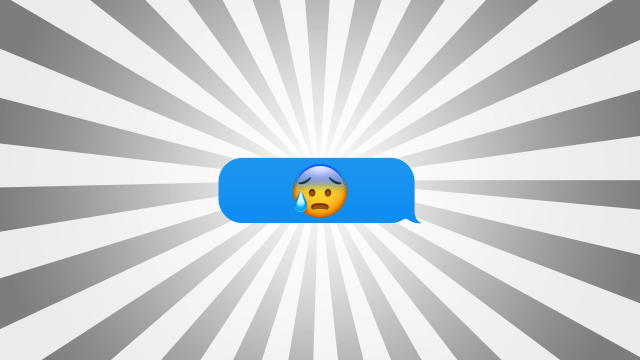
Comments
4 responses to “How To Fix The Most Common iMessage Problems”
I recently switched to Android and the combination of turning off iMessage and deregistering my phone from Apple’s servers hasn’t been enough. Friends report that messages to me are still being routed as IMessages even though they’re not being delivered (to my old iPhone) and not bouncing. That walled garden is designed to keep you in too.
I am having the same problem. Even with friends who can USUALLY send as sms…. every now and then it will still try to send as iMessage.
The worst part is that I only used the iPhone for 2 weeks between my Galaxy 3 dying and my Galaxy 5 arriving. It was a loan phone, and I’ve since given it back. I feel like I’m out of options!
Memeweaver sometimes it helps you get your mates to delete the thread and start over. iMessage is a pain because the issue can be happening from 4 different places
Unfortunately, short of SMSing everyone in my address book and asking if they have an iPhone, that’s not a very efficient or productive method.
I don’t know if someone out of the blue may be attempting contact and thinking I’m ignoring them.
then you may have to wait until iMessage refreshes on the server end