You probably know you can move a file by dragging and dropping it to a new location. By pressing down a key on your keyboard, you can also copy it or create a shortcut with that same drag-and-drop motion.
In Windows, dragging and dropping a file will perform the default task — usually moving. However, holding down a certain key will perform different actions:
- Ctrl+Drag will copy the file
- Shift+Drag will move the file (in situations where copy is the default — like when you’re dragging a file between two different drives)
- Alt+Drag will create a shortcut to the file in the new location
You may have known one or two of these, but they can all come in handy (I somehow never knew about Alt+Drag). And, as we’ve mentioned before, you can get even more options if you drag with a right-click — including options for 7-Zip, if you have it installed.
Windows 7: No Way to Duplicate a File in Win7? [Seven Forums via @ksurl]
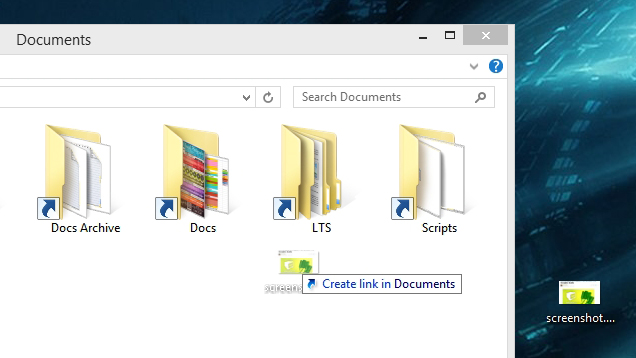
Comments
One response to “Copy, Move And Create Shortcuts In Windows With Drag-And-Drop”
Aren’t there similar keyboard modifiers for Mac also? Pretty sure this is not windows specific