When you need help fixing your computer, the last thing you want is a communication problem. Before you call tech support or file a bug report, there are a few things you should do to make sure you get the best help possible.
Photos by Windell Oskay and blatch.
Step 1: Try Some Basic Solutions First
The person on the other end of the tech support line has to deal with heaps of people every day who don’t know much about computers. Some support lines even run off scripts they’re required to go through no matter who’s calling in. Either way, they’re going to suggest you try some simple things that fix most problems. You can make the phone call go a lot quicker (or skip it entirely) by doing a few simple things first:
For browser problems:
- Restart the browser: Your browser is probably the most-used app on your computer. If multiple separate websites aren’t loading (or not loading correctly), try restarting your browser first. It’s quick easy, and solves a lot of problems. On the other hand, if it’s just one site that’s having a problem, check services like Down For Everyone Or Just Me to see if the site itself might be the one with the issue.
- Disable extensions: As great as extensions are, they can also introduce problems. If your browser starts behaving oddly after you install or update an extension, disable them to see if the problem stops. If it does, re-enable them one at a time to figure out which one it is. You can also check a website in incognito mode to quickly rule out any extensions or cookies that might cause a problem.
- Clear your cache and cookies: One of the first things tech support will suggest you do if you’re having browser problems is clear your cache and cookies, so you may as well get this step out of the way. Like restarting your browser, clearing your cache can fix a lot of under the hood problems without the need for a lengthy diagnostic phone call.
For internet problems:
- Unplug your router for 10 seconds: When your internet service goes out, it’s not always your ISP’s fault. Sometimes your router can be the problem. Restarting your router is one of the first solutions tech support will suggest.
- Perform a speed test: Assuming you have any internet access at all, a speed test can tell you whether it’s your connection that’s the problem or someone in the house. If you’re getting the right connection speed, but things are still slow, there may be a bandwidth hog on your Wi-Fi. Speaking of…
- Turn off extra downloads: Steam users are used to the periodic slowdown that comes from a game update downloading in the background. Avid torrent users, regardless of skill with tech, can forget to turn off torrents when their downloads are slow. Before you call your ISP, make sure your computer isn’t downloading something in the background.
For general PC problems:
- Restart your computer: When your computer does something weird, this is always the first, best step to fixing it. It’s also extremely important when it comes to the next phase we’ll get to in a bit: ensuring a problem is reproducible.
- Close other applications: If your machine is running slower than normal, you may have too many applications running, hogging your RAM. Close background apps until you’ve freed up some space ( though you shouldn’t go overboard, either). This is also a good way to isolate any problem applications that may be causing trouble.
- Free up disk space: When your RAM gets full of data, your PC can offload some of that data to your hard drive. If your hard drive is already pretty full to start with, this can cause your system to grind to a halt during regular use. Make life easier on yourself by clearing out a few gigabytes of data before you call support and see if that fixes things. This may also help you identify whether you have a faulty hard drive that’s causing the issue.
These steps won’t fix all of your problems all the time, but if you check these before you call someone, you can dramatically reduce the number of calls you have to make in the first place. More importantly, with the possible exception of turning off your torrents, tech support will probably ask you to do some or all of these things anyway. That frustrating phone call will go a lot smoother when you’ve got this out of the way first.
Step 2: Document The Problem In Detail
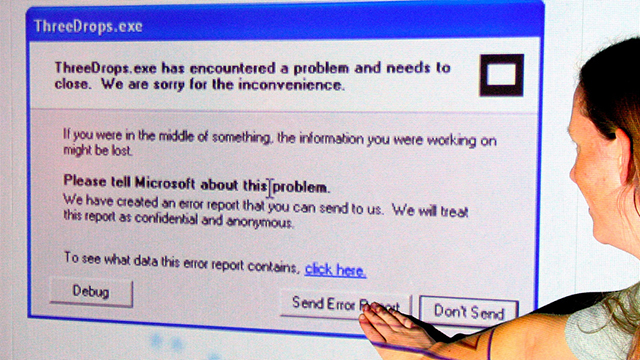
You’ve tried the usual solutions and the problem still exists. Whether it’s an issue with your machine or a bug in the software you need to report, the procedure to get it fixed is largely the same: document the issue. Wherever possible, make like your high school maths homework and show your work.
Make Sure The Problem Is Reproducible
If you can’t reproduce the problem, it’s going to be difficult for someone else to find out what’s wrong. Before you call or email someone for help, try to perform the task in question a few times in different ways to see what triggers the faulty behaviour. If a problem happens in the same way, you can provide more details. There’s not always a way for you, as the user, to know which particular piece of information will help fix the problem, but the more specific, reliable, and reproducible details you can provide the better.
Use Precise Language
When communicating tech problems, words like “it”, “thing” and “weird” aren’t very helpful. It’s also not very useful to say things like “It’s broken” Sometimes you don’t know the right words to use. That’s why you’re looking for help after all. However, it’s always better to say “The Foxtel Go player is frozen in the middle of the movie and is displaying the spinning wheel” rather than “It’s not playing”.
As an example, this is bad:
“My internet’s not working.”
This, however is helpful:
“I can’t pull up web pages in Chrome on my desktop or my phone. My phone is connected via Wi-Fi, but my desktop is connected to my modem via an ethernet cable. I don’t think I’m connected to the internet.”
When in doubt, more information — particularly specific information — is always better.
Show, Rather Than Tell, Whenever Possible
A picture is worth a thousand confusing tech buzzwords. If you can show someone what your computer is doing, including that visual along with your complaint can help considerably. There are few ways you can do this:
- Take a screenshot: There are roughly five million different screenshot tools on the internet. Most operating systems also have a built in method for taking screenshots: here are the options for Windows, Mac OS X, Android, iOS and Windows Phone.
- Record a screencast: Not every problem can be demonstrated in a single frame. Recording a video of your screen isn’t always the easiest option, but if your machine is doing something that’s hard to describe, a quick, small screencast can help. Keep it simple, though. Sending in a ten minute 2GB video for a tiny problem will probably only annoy support.
- Make a GIF: For simpler problems that might not need a full video — like a button that’s out of place or a text box that’s behaving oddly — creating a small, looping GIF is an easy and versatile way to demonstrate a problem. Software such as Giffing Tool make it easy to select a portion of the screen, record it briefly, and package up a GIF in a flash.
In general, you shouldn’t use a screenshot or a video as a replacement for properly explaining your bug, even if you elaborate on it in the video. However, they make good visual aids. If you’re sending in an email, make sure you describe the problem you’re having first, then add in images or video as necessary to give them an idea of what’s going on.
Step 3: Be Calm And Polite

Technically, this could be considered step “all the time”, but it’s worth mentioning. Filing a bug report with a developer that says “This %@^*ing sucks!” isn’t just rude — it’s likely to see your request ignored. Even if you’re dealing with tech support that’s paid to help you, the person you’re talking to deals with a lot of people who don’t know much about computers and are very angry when they don’t behave as expected.
Naturally, the reaction from people who fix things for a living is usually to write off the angriest complainers. In fact, it’s universally healthy to accept that you can’t please everyone. What that means for you, though, is that the angrier your complaint is, the harder it’s going to be for both of you. If you’re calling tech support that’s paid to help you, it could be a more frustrating phone call. If you’re filing a bug report with a developer, your complaint might get ignored entirely.
It’s always more helpful to butter up the person you’re talking to rather than berate them. So stay nice. That’s our advice.
Lifehacker 101 is a weekly feature covering fundamental techniques that Lifehacker constantly refers to, explaining them step-by-step. Hey, we were all newbies once, right?

Comments
11 responses to “A Step-By-Step Guide To Getting Better Tech Support”
+1,000 for a restart. Some people don’t know the difference between whacking the power button (which can cause your machine to sleep instead of turn off), doing a hard shutdown (ripping the power out) and doing a graceful shutdown (Start > Shutdown) so make sure your restart is a proper one, and not just sleep > wake which doesn’t usually solve anything.
And if you can’t find the right words to use, say it however you can, but be sure that the tech guy understands. If you don’t know what a web browser is (if you just call it The Internet or Google), that’s fine, as long as we know that when you say The Internet, you mean that thing you click on to start getting to the internet.
The other thing to remember is, while we’re happy to help, we’re not happy to hold your hand through something when you have written instructions. Running reports from complex programs is fine, or if you need a confidence boost, but when your instructions are “1) Double click the finance icon 2) Go to File > Backup 3) Click OK 4) Wait until it’s done 5 ) Click File > Exit to finish” and you call us up because you need help, we’re going to stand over your shoulder and watch YOU follow the steps instead of doing it for you.
And lastly, perhaps take a computer class if you’re really not sure. Knowing the difference between a folder and a file can make you feel good and help us out too.
If emailing for support – I always suggest people list the relevant details first. Username, system details, etc Anything that may be of use. Then be clear about the actual issue.
Additionally if you know what needs to happen include the action. This can also help speed up the activity.
new at this. bought a imac great computer but sucks on itune and idvd. need a good music player
Wow. The comment moderator must have the day off
Google is your friend.
what’s the error message?
I’ve never known a cache and cookie clearing to fix anything.
Except issues with web pages.
I came home yesterday after a power outage and found my net (iinet fixed wireless) was redirecting me to an iinet page telling me my service had been temp restricted and I had to call them, which I did.. turned out with the nbn box plugged straight into PC it worked fine, power cycled everything a number of times, reset everything number of times to no avail…. well after almost giving up I turned the NBN box off for about 3 minutes.. back on and problem solved….
long story short, 10 seconds was *not* enough for me, I’d suggest at least 2 minutes!
Depends on the design, and also what’s on the other end. With NBN, the hub on the other end would need a while to detect your disconnect. For power cycling other things 10seconds is normally good. Although a minute is probably a better rule-of-thumb.
Oh man i havent seen that last episode yet, time to google it
and it was totally worth it