Most ebook sellers try to lock you into a particular ecosystem. If you don’t mind buying from the same company every time, this isn’t too bad, but you lose the ability to comparison shop, as well as making it difficult to switch apps. Fortunately, there’s a way around this problem.
How To Find The Best Price
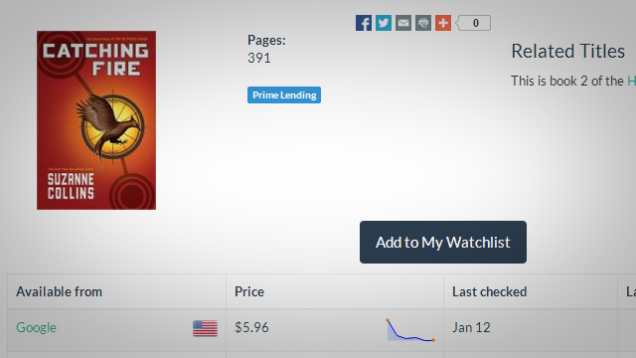
In most other areas of life, we usually do comparison shopping for a better price. The trouble with ebook lock-in is that if your whole library is on the Kindle, you won’t want to buy a book from another store. This is silly. We’ll show you how to share books between libraries in a minute, but first you need books to start with!
Ebook search site Luzme is a handy tool for comparing book pricing among various stores. In addition to showing you prices for a given title across several services (including Kindle, Google Play, iTunes, Kobo and others), it also shows you how the price has changed over time so you can see if it’s at a particular low point or if it it’s likely to fluctuate at all. (We’re big fans of Booko as a search site for books generally but it doesn’t seem to find as many ebook options as Luzme.)
Consolidate Your Books Into One Ereader
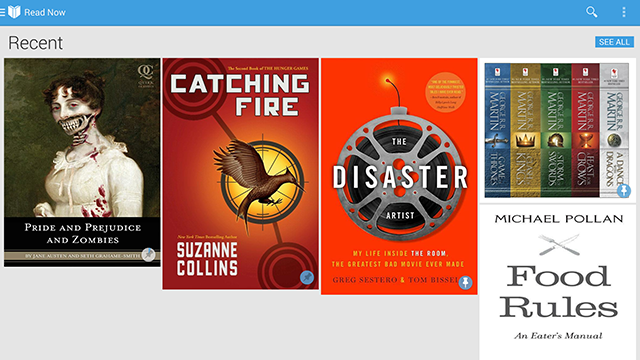
Regardless of where you buy your ebooks, you probably want to be able to read all of your books in a single place. The best way to do this is to move all of your books into one service. While none of the major bookstores offer a direct way to port your library to their competitors, it’s possible to convert and upload them to most.
If you decide to follow this guide for all of your books, you should probably choose a target service based on which app you enjoy reading with the most (you know, the way it should be). However, it’s harder to upload outside books to some services than others. For example, it’s technically possible to read Epub books on a Kindle, but it’s a little convoluted and might require manually moving files every time. For this guide, we’ll use Google Play Books as our target because, once the conversion process is completed, you can upload an Epub to your library once and it will immediately be available on all your devices.
Convert Your Books To Epub And Remove The DRM
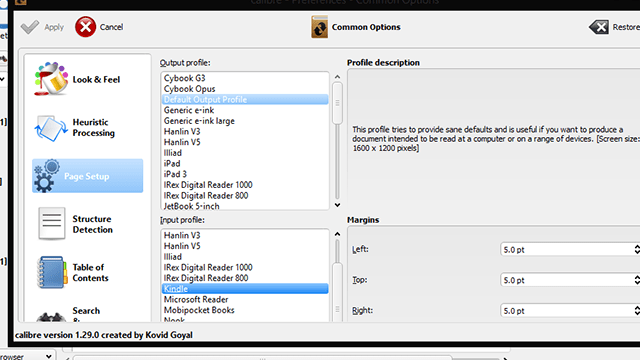
The first step to consolidating your library is to convert your ebooks to the proper format. For this guide, we’ll convert to Epub since it’s the most versatile format, but the app we’re going to use supports converting between a variety of formats, so you can strip the DRM and add it to just about any device you want. For this example, we’ll show you how to convert Kindle books. This guide builds on our previous guide on how to strip DRM from your ebooks. If you don’t care about converting your books, you can check out that guide for simplified instructions.
Here are the tools you’ll need:
Download and install the above software. Open up Calibre, head to preferences, and install the DRM removal plugin (check out our previous guide if you need more detailed instructions on how to do this). Now we’ll set up a folder to monitor that will automatically import, strip the DRM from, and convert any file we put in it into the Epub format.
- Open up Calibre and select “Preferences” along the top (you may need to press the “>>” button to expand the menu if it’s not present).
- Under “Import/Export” select “Adding Books”.
- Select the “Automatic Adding” tab.
- Choose a folder where you’d like to import books from in the top box. It can be anywhere.
- Check the box that says “Automatically convert added files to the current output format” if it’s not already checked.
- Click Apply. You may need to restart Calibre. If so, return to the Preferences pane when it’s done restarting.
- Click “Common Options”.
- Click the “Page Setup” section.
- Under “Output profile” select Default Output Profile. This will create a generic, DRM-free Epub file that you can upload to any service you choose. If you want to create a file of a different format, you can select it here, but keep in mind this will apply to any file you place in the folder you’re monitoring, so if you need to change it again, you’ll have to come back here.
- Under “Input profile” select the type of book you’ll be importing. In this case, that would be Kindle.
Once you have this initial process set up, you can begin converting your library. In the Kindle desktop app, download your books to your computer. You can find the Kindle books in your Documents library in the “My Kindle Content” folder. Move these files to the folder you created in the previous section. Calibre should automatically import them, strip the DRM, and add them to your library.
This guide covers how to download Kindle ebooks and upload them to Google Play, but the Calibre software should work for nearly every permutation of formats by switching profiles. The only thing you’ll need to do is download the files from your preferred service. Here’s a list of download instructions for some of the bigger ebook services:
Use A Unified Library To Manage Your Books
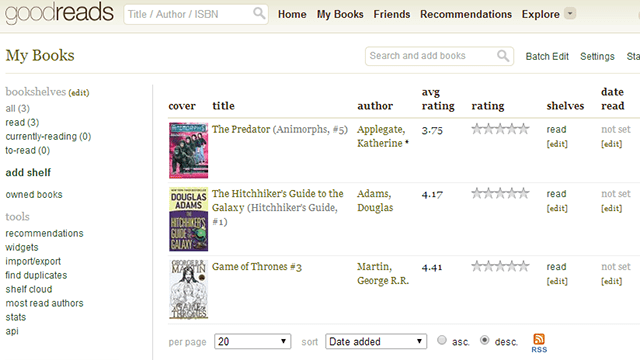
One alternative, if you don’t want to bother with downloading, converting, and re-uploading a bunch of files, is to use a single application to index all your books. You won’t be able to read them through the software, but you can add all your ebooks (or paper books!) to these apps and note which service you bought them on. It won’t solve the problem of having to install multiple apps to read them, but at least you won’t have to go hunting for them.
Good Reads: This service is one of the better web-based library services. You can search for books by title, author, or ISBN. You can read reviews or write your own, note when you starting and finished reading the book and how many times you’ve read it. If you want to distinguish between different ebook services, you can place your books on distinct “shelves.”
Calibre: The same software we used to remove the DRM and convert your ebooks earlier is actually its own library management software. Not only can it sort your books, but you can read them on the desktop.
Collectorz: One of the more feature-filled library management apps, Collectorz provides high-quality cover art, metadata, and reviews of your books all in one place. The service has apps for Windows, OS X, iOS and Android, and even an included cloud syncing function. The downside is that the app costs $US30 for the standard version and $US50 for pro with extra filtering, search, and export options. If you’re a heavy ebook reader, however, it may be worth the cost.
The state of locked-in ebook ecosystems can lead one to believe that it’s impossible to have just one place to read all your books. However, with a little work, you can usually read your books when and where you want.

Comments
3 responses to “How To Buy Ebooks From Anywhere And Still Read Them All In One Place”
If I may, I’d like to share a video I made a while ago showing the first part of your story, ie installing and using Kindle for PC, Calibre and the Apprentice Alf’s plugins. http://youtu.be/TSLP46sNejM
I really like the idea of adding automatic conversion to a watch folder. I’m going to give that a try.
The Calibre plugins from Apprentice Alf don’t handle the DRM on ibooks. There is another tool for that.
http://apprenticealf.wordpress.com/2012/09/09/apple-and-ebooks-ibookstore-drm-and-how-to-remove-it/
Does anyone know how to preserve page numbering when converting from Kindle azw to epub?