Lifehacker readers offer their best tips for working with windows, dealing with short shower curtains, and Chrome-based text editing.
Every day we receive boatloads of great reader tips. From the Tips Box is where we round up some of our favourites. Got a tip of your own to share? Add it in the comments or send it using the contact tab on the right.
Double-Click a Border to Maximise a Window Vertically
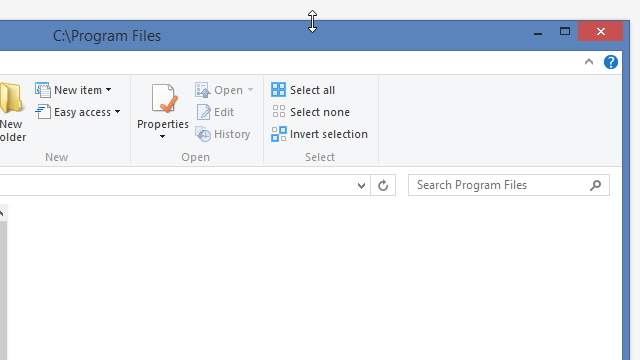
Bob shares a great tip for maximising a window vertically in Windows:
Windows provides some great shortcuts for manipulating windows (WinKey+arrows and so on), but here’s one that’s been around forever that nobody I’ve shown it to knows about. If you double-click the top or bottom border of a window (when your cursor turns into the double-arrow for sizing the window), it maximizes the window vertically on the screen.
Double Up on Hooks for Short Shower Curtains

Yoyoma35 shares a great tip for dealing with short shower curtains:
My shower curtain is a bit too short so I just use two rows of shower curtain hooks to make it the right length. I also use a hook as a shower head holder since my shower doesn’t have one.
Caret is a Graphical Text Editor for Chrome and Chrome OS
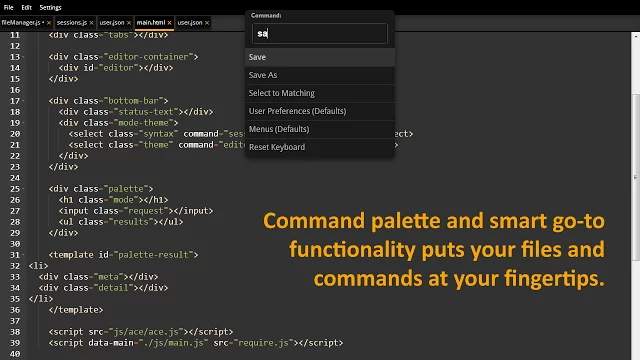
Thomas shares a Chrome extension for graphical text editing:
I’ve been working on a Chrome packaged app named Caret and I thought it might be something Lifehacker would be interested in. It’s a text editor modelled on Sublime Text, complete with multiple cursors and command palette, but since it’s a Chrome app it’ll run anywhere and installs in seconds. It’s also free and open source, in case people want to contribute.
Use Asterisk Key to Expand Subfolders in Windows Explorer
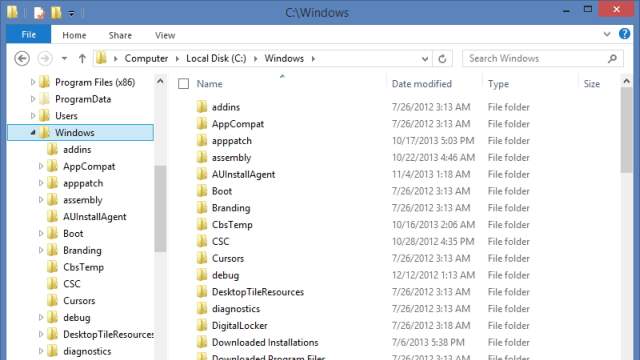
Simon shares a great keyboard shortcut for Windows Explorer:
I like working on my keyboard as much as I can. In the folder list in Windows Explorer, you can use arrow keys to move up and down the list and also expand and collapse a folder (right and left arrows, respectively). You can also expand and collapse folders using the plus and minus keys on the numpad (make sure numpad is turned on). That’s all pretty common knowledge. But you can also use the asterisk key on the numpad to expand a folder and all its subfolders at once. It’s really handy when you’re not exactly sure what you’re looking for inside a folder and want to see everything.

Comments