Android KitKat was announced only yesterday, but both carriers and manufacturers are already promising to roll it out as soon as possible. You don’t have to sit around and wait though — you can get some of KitKat’s newest and best features for the phone you already have, right now. Here’s how.
Title photo made using slgckgc.
KitKat promises to extend support to devices new and old, but we’ll have to wait for OEMs to finish building it for their devices, and carriers to accept and do their testing, before we start seeing it on devices other than the Nexus 5 (which we already know you should buy anyway.) If you’re sitting on a Jelly Bean or Ice Cream Sandwich phone, and you have no idea if KitKat will ever make its way to you, here’s how to get some of its hot new features.
The New “Google Experience” Launcher
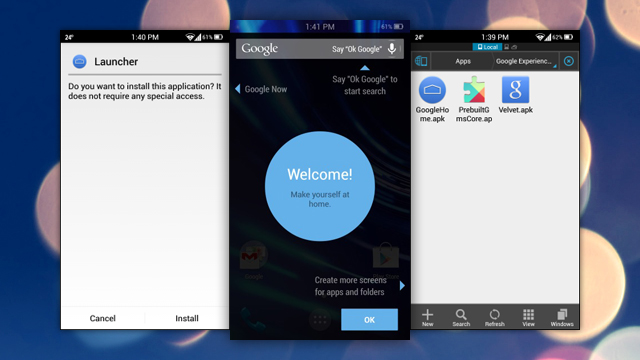
KitKat’s launcher doesn’t look all that different from the one in Jelly Bean at first blush, but it’s hiding a number of useful features. First, instead of a search widget on-screen, you get a persistent search bar across all home screens that’s ready for you to use or tap to activate voice search. It also packs a more limited version of the Moto X’s always-listening activation features, so you can say “OK, Google” at any time to activate voice controls (as long as you’re currently in Search, on the home screen, or in Google Now).
The launcher is made up of three APKs, and they’ve already made their way up to the XDA Developer Forums. You can download the archive and install each onto your current Jelly Bean (4.1+) phone and give it a whirl. Your mileage may vary, especially with the voice response features, but according to AddictiveTips, it works, although some people have reported force closes using Google Search (changing the language to any one other than English and then changing it back fixes this.)
Of course, if you really want to go for it, there’s always OpenMic+, which is back up at Google Play after a brief dispute with Google since we last tested it.
The New Dialler with Built-In Caller ID
KitKat’s new dialer will be a bigger feature than a lot of people probably recognise. Google’s announced that the new dialer will feature Google Powered caller ID and business search, so hopefully you’ll get fewer phone calls from unknown numbers or numbers that don’t have names attached to them. If Google knows who owns the phone number that’s calling you, that business name (and even a photo) will appear when your phone rings. It’s a great feature, one that very few apps provide right now, but it is out there to some extent.
For example, previously mentionedCurrent Caller ID and Who Are You both offer similar features, along with call blocking and other perks to help you keep those unwanted calls at bay entirely.
The New Stock Email App
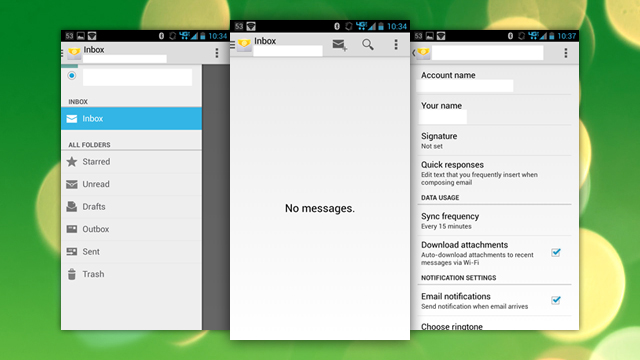
If you use and like the built-in Android email app, KitKat’s updated version brings a new design and a few new tricks to the party. Its core functionality hasn’t been significantly changed, but you do get a few new interface and usability perks. For starters, the new app features slide-out navigation, message views that are very similar to the latest Gmail app, and a more Holo-friendly interface compared to the old version. You also get swipe-to-delete.
Ron Amadeo posted the APK to Google+ last night, and you can still grab it there. If his download isn’t available or you run into trouble with it, the fine folks at Android Police are hosting a few mirrors you can use to try it out.
Built-In Printing
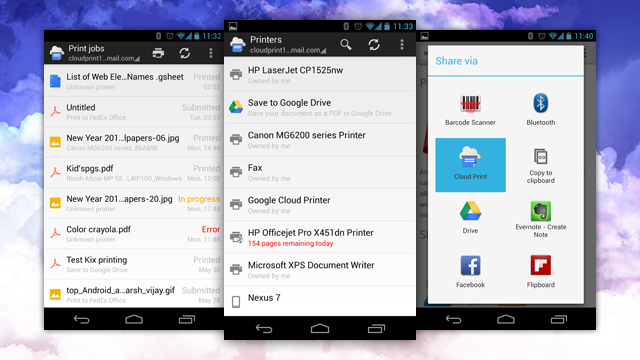
Printing from your Android phone or tablet in KitKat will be a much more polished affair than it is now, but it’s not impossible, and it’s not horribly difficult either. KitKat will give manufacturers the ability to integrate their own printing services and features to the OS, but if you don’t want to wait for that fancy jazz, just set up Google’s own Cloud Print feature. It’s even a downloadable app now that you can install on your Android device and set up pretty easily — much more easily than it used to be. Once you have it installed, you can print from your Android device wirelessly to any printer on the same network, or even use it to “print/” PDF documents from your computer to your Android device for on-the-go viewing.
The Updated Clock, Alarm Timer and Stopwatch
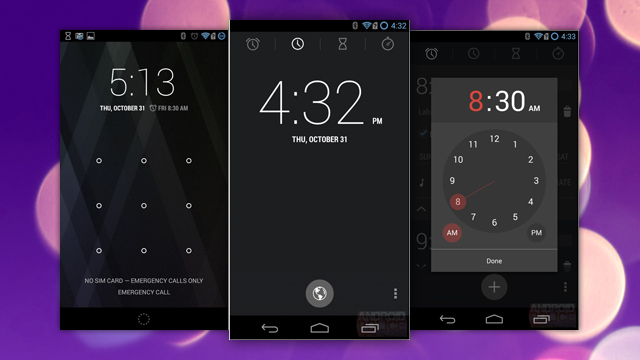
Even the built-in clock app didn’t escape Google’s redesign eye in KitKat, and while the changes are largely cosmetic here, some of them are for the better. Android Police notes that KitKat’s new clock makes the on-screen font a bit larger and kills the boldface hour number (two changes that are also on the lock screen now), makes the city selector a big globe at the bottom of the screen, and moves the alarm button from the bottom (where it was in Jelly Bean) to the top of the screen, along with the rest of the tabs for the stopwatch, current time, and countdown timer. This also means that you can swipe left and right on the clock to get to the alarm settings — something you couldn’t do before, but you could to get to those other features.
Also, setting your alarm isn’t like using a calculator anymore, where you have to type in each digit for the time you want the alarm to sound. You actually get a red, rotary time selector now, which is surprisingly a big improvement. It takes far fewer taps to set the alarm for any event you have scheduled. There are download mirrors at Android Police for this too.
Screen Recording
KitKat will bring built-in screen recording to Android, which is a more-than-welcome feature, but it’s not like you can’t take screencasts on your Android device right now. Of course, your phone has to be rooted first, but previously mentionedSCR Screen Recorder will do the job without slowing your phone to a crawl in the process. It does require root though, so keep that in mind if you give it a try.
If you prefer to install your own ROM, CyanogenMod, our favourite Android ROM, is introducing built-in screen recording as well, complete with audio and touch indicators on screen.
Of course, these aren’t all of KitKat’s features, just some of the coolest ones that are available right now for anyone interested enough (or daring enough) to try them on their current phones. You’ll get the best results here with Jelly Bean devices of course, but the proof is right here — you don’t have to wait for KitKat to make its way to your device, if ever, to get squeeze some more utility from your current device.

Comments