YouTube is already one of the best video services online and there are plenty of tricks to make it work for you. Some of the best ones can be done purely from the URL bar.
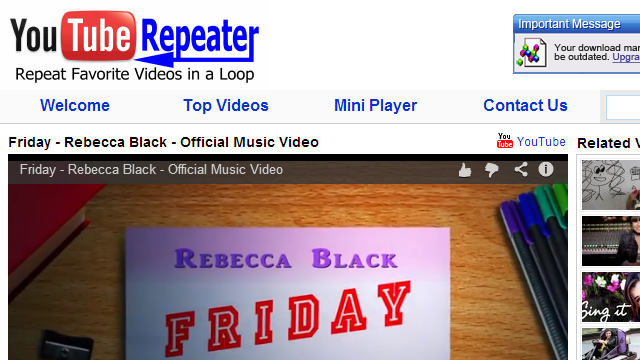
Repeat All Or Part Of A Video
We all have that one song that we just can’t hear enough of. If you need to playback a video automatically, you can add the word “repeater” after “youtube” in the URL to open it in an external site that will play it back as often as you let it. You can also set it to play back just part of the video. So:
youtube.com/watch?v=kfVsfOSbJY0
Becomes:
youtuberepeater.com/watch?v=kfVsfOSbJY0
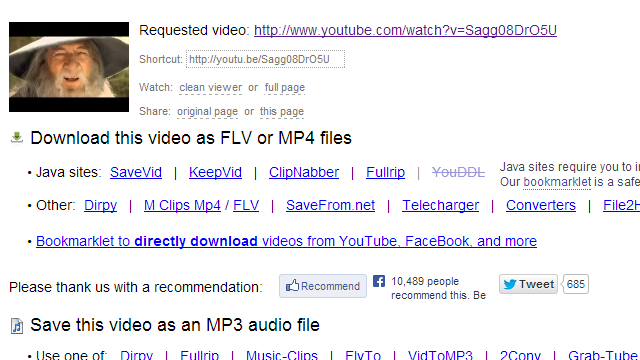
Download Any Video
As any video production student knows, there are plenty of reasons to download a video that don’t involve copyright infringement for fun and profit. If you want to get a local copy of a YouTube video, pwnyoutube.com can help. Just add “pwn” to the URL before “youtube” and you’ll be taken to an external site with multiple options for download formats. With this, the following URL:
youtube.com/watch?v=Sagg08DrO5U
Would now be:
pwnyoutube.com/watch?v=Sagg08DrO5U
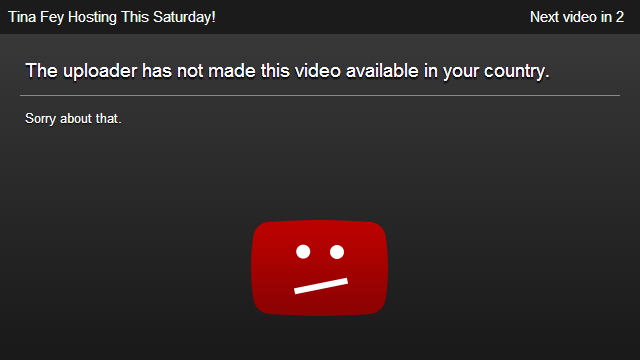
Bypass Regional Restrictions
Licensing for videos is complicated enough already. If you’re looking to get to a video that has some form of restriction on it, change the format of the video link from this:
watch?v=IEIWdEDFlQY
To this:
/v/IEIWdEDFlQY
The downside is the video will play filling the entire window. The upside is it will play.
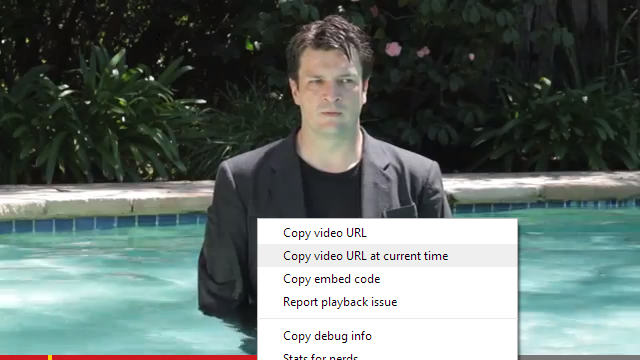
Jump To A Specific Time
If you need to point someone to a certain portion of a video, you can always right click on the player and select “Copy video URL at current time.” However, if you need to be especially specific, you can modify the end variable that follows “t=X” where X is the number of seconds into the video that you want the player to start at. So the good part isn’t here:
youtube.com/watch?v=9R6Ibz31DtE
It’s here:
youtube.com/watch?v=9R6Ibz31DtE#t=114
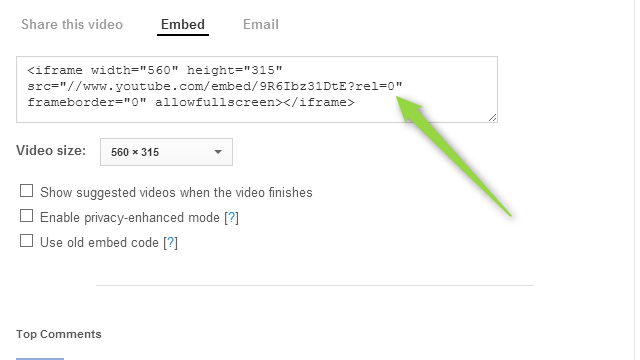
Disable Related Videos
It doesn’t happen often, but sometimes the related videos that are shown at the end of a video can be unsavoury. Or, perhaps you just find them irritating. If you want to disable the array of options that show up when the clip’s done playing, add “&rel=0” to the end of the URL in the embed code. Changing this part:
src="//www.youtube.com/embed/T0-2lzA7_Cg"
To look like this:
src="//www.youtube.com/embed/T0-2lzA7_Cg?rel=0"
Note that this doesn’t seem to work on regular links — only with embed codes.
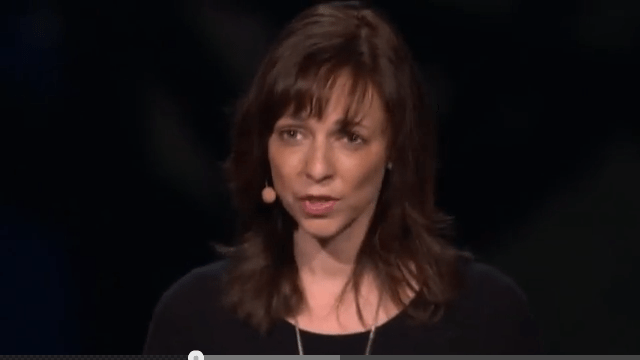
Skip To The Good Parts With The Wadsworth Constant
Just how much of your time on YouTube is wasted watching the boring parts of a video while waiting for the main event to begin? If you believe Wadsworth, the answer is about 30 per cent. While it started as a joke, Google took it seriously enough to add the feature to YouTube itself. If you want to skip the unimportant intros, just add “&wadsworth=1” to the end of the URL. This will waste your time:
youtube.com/watch?v=c0KYU2j0TM4
But this is where the fun begins:
youtube.com/watch?v=c0KYU2j0TM4&wadsworth=1
Of course, keep in mind with many of these tricks, things can sometimes change. Most of these aren’t official Google features, so they could disappear of function differently over time. In general, though, there are always ways to accomplish nearly everything on this list, whether it’s through Google or third-party services.
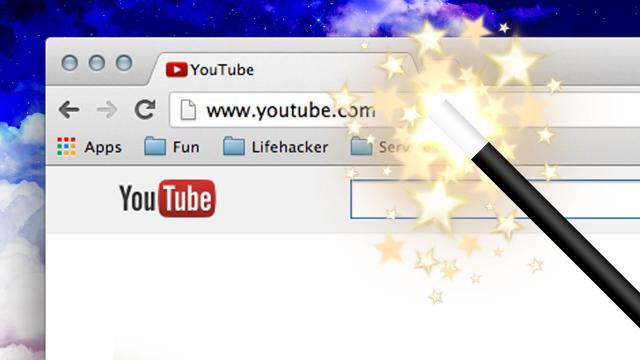
Comments
9 responses to “The Six Best YouTube URL Tricks”
Oh.., well that seems a lot easier than I imagined…?? ;}
wheres the url to buffer the whole video rather then just the next 30 od seconds, especially useful for slow connections, and wanting to actually rewind without having to buffer again. And what about the url to force the video to play in HD from the get go, rather then start at 360p, play for a good bit then switch to HD.
If you have Firefox, install Youtube Center and turn off DASH Playback
http://userscripts.org/scripts/show/114002
It’s on chrome as well.
https://github.com/YePpHa/YouTubeCenter/wiki
I find yourepeat has a much nicer interface than youtuberepeater. Works the same way, just replace ‘tube’ with ‘repeat’:
http://www.youtube.com/watch?v=D67jM8nO7Ag becomes
http://www.yourepeat.com/watch?v=D67jM8nO7Ag
Adding &fmt=18 to the URL causes videos to play with stereo audio.
I never knew the Wadsworth Constant actually had a name! I find that especially with instructional videos, the first 30 seconds or 1 minute is just blather (look up “how to play [song name] on guitar”). Curiously, this seems to be the rule even when the intros are unscripted. People just seem to naturally have a mental “stop talking” routine that ticks over every 30 seconds.
Just tried the geoblocking one and it didn’t work.