OS X Mavericks didn’t exactly wow anyone with its advertised feature set, but it does have some cool hidden features. Here are our favourites.
Check Location Usage
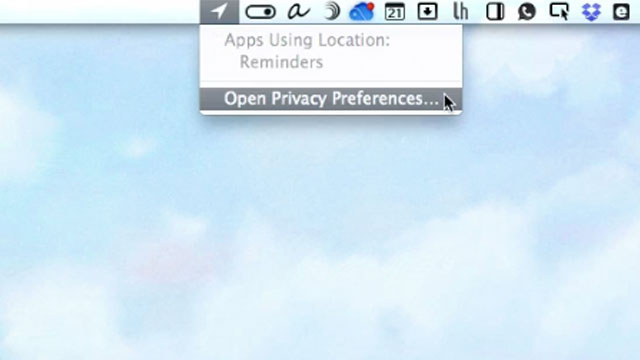
Want to know if an app is using your location? Look no further than the menubar. It will show you which apps are actively pulling location data, and you can view a history by jumping into System Preferences directly below.
Easily Identify New Apps
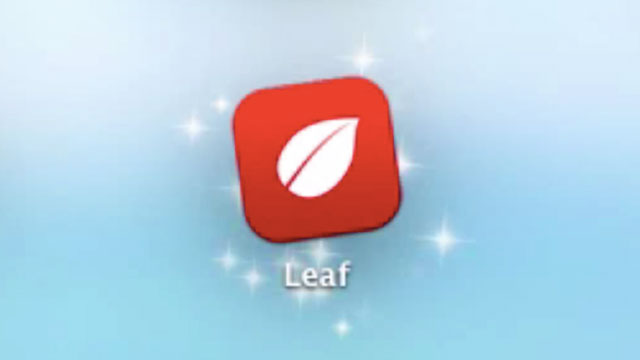
If you use Launchpad, any new apps you download will sparkle to denote their newness. Once you acknowledge them, or they’ve sat there neglected for a while, the sparkles will disappear. This seems like an odd design choice, given Apple’s departure from using real-world textures and flourishes, but perhaps this one comes from the world of imagination.
Enable Enhanced Dictation
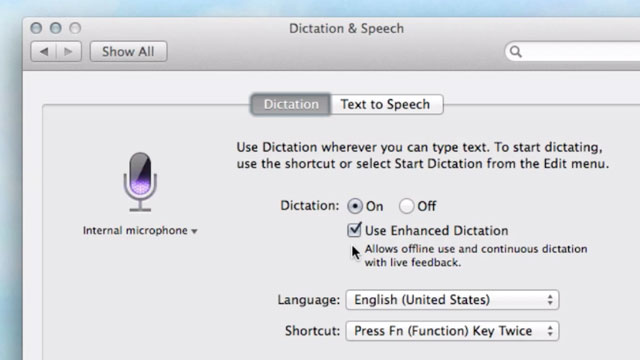
Enhanced dictation sounds a little misleading, because it doesn’t do anything notably different from regular dictation. That said, if you don’t have it enabled, your Mac will require an internet connection to transcribe your voice. With this feature on, you can avoid the web and have your computer handle the dictation all on its own. This provides you with offline use and live feedback so you can see the words form as you say them. The downside? A minor ~700MB download.
Do (A Lot) More with Activity Monitor
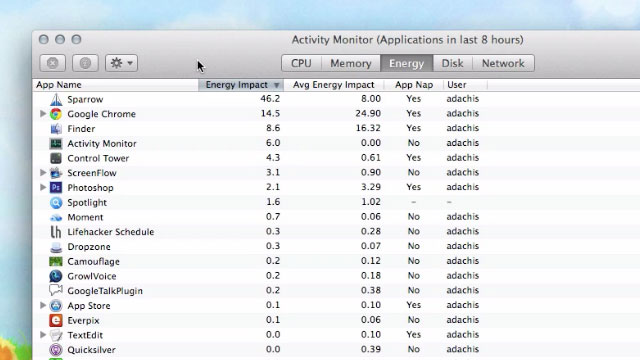
Perhaps my favourite feature in OS Mavericks in general, Activity Monitor now allows you to check energy usage through a dedicated tab. You can even get a glimpse by clicking the battery in your menubar. Awesome! On top of that, you can visit the View menu to change Activity Monitor’s icon to CPU usage (and other) meters and run system diagnostics.
Move Dashboard
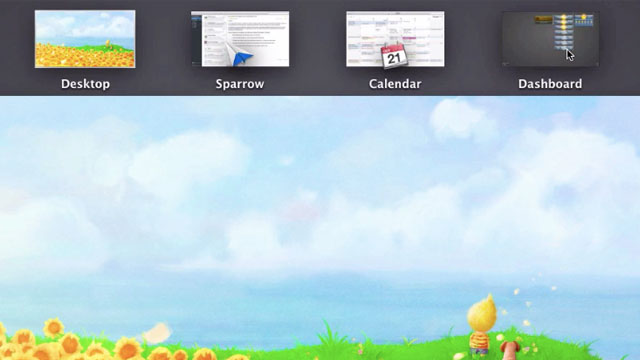
Although us lefties might have appreciated Dashboard’s dominant hand, you no longer have to keep it all the way to the left when ordering your spaces. Open up Mission Control and you can now drag Dashboard to any position, whether you want it all the way on the right or somewhere in the middle of your multiple desktops.
Do Not Disturb
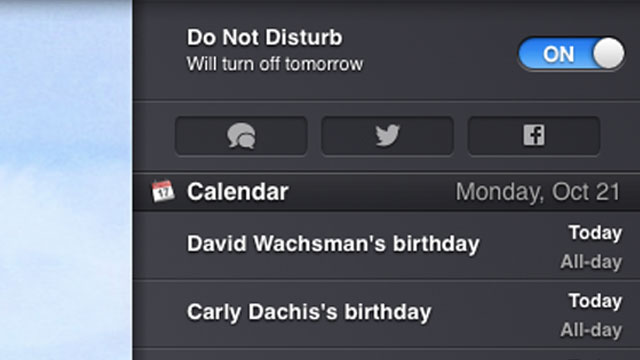
Don’t want notifications for a while? You can shut them off! Open Notification Center and swipe up. You’ll find a Do Not Disturb toggle. Turn it on, and you’ll receive no notifications for the rest of the day (or until you turn it off). They’ll get saved into Notification Center itself, but you’ll have to check manually to see them. If you want to schedule this behaviour, jump into the Notifications settings in System Preferences and set a timeframe.
Quickly Add Emoticons/Emoji and Special Characters
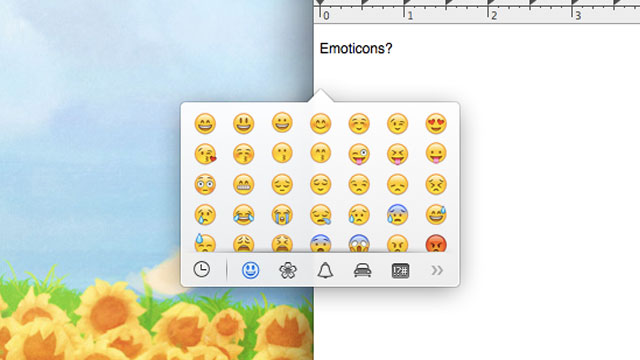
OS X Mavericks adds a bunch of smily faces that automatically replace the text-based versions you type, but you can call them up anytime you like. Just press Command+Control+Space to get an extensive panel of emoticons/emoji and special characters you can insert into any text box.
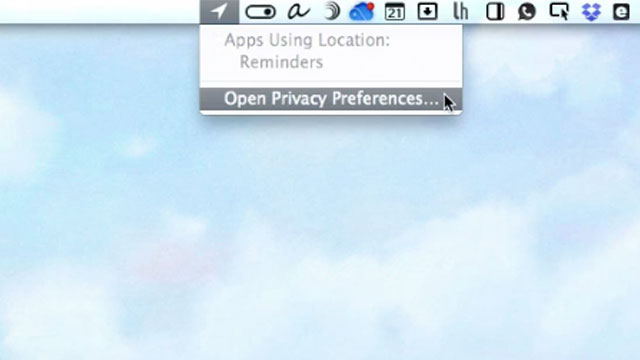
Comments