For most of us, once we get our phone set up the way we like it, we rarely bother to go into those settings ever again. But things change over time. Apps request info that you blindly agree to, push notifications start popping up everywhere, or your battery life suddenly sucks for no reason. Here’s are the settings you should audit once a month to prevent these problems.
Investigate Your Privacy Settings
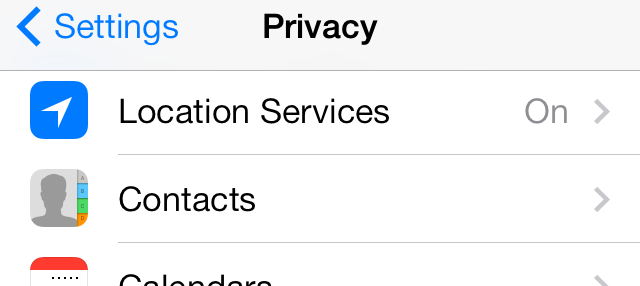
If you’re anything like me, you randomly tap “OK” on every app that requests permissions. The iPhone is closed off enough that you’re not ever going to mess anything up permanently, but you might have let a few things slip by that you didn’t intend.
So, head into Settings > Privacy. Here you’ll see options for location services, contacts, calendars and more. When you tap one of these, you’ll see all the apps that have requested permission to access these services. It’s worth going through each section to make sure you actually want apps to have access.
Most of these are self-explanatory. For example, if you tap Contacts, you’ll see every app that has requested access to your contacts. The one you really want to keep track of is Location Services. These are all the apps that have requested access to your GPS location. On their own, these are self-explanatory as well, but it’s worth checking to make sure you really care if an app has access to your location, since location services typically suck down your battery life. Chances are you don’t really need to give an app like Goodreads or Facebook access to your location, whereas something like Google Maps makes sense.
Check Those Notifications
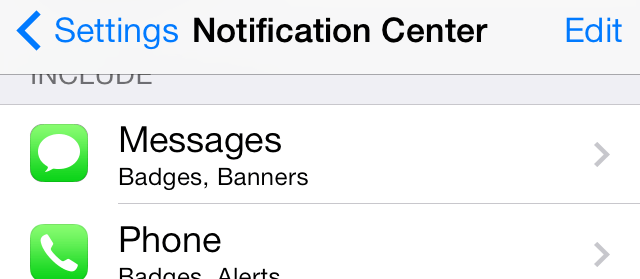
Push notifications are not just annoying, they’re also a battery killer. If you haven’t gone through and cleaned out your notifications in a while, now’s the time to do it. Even if you have, you might be surprised at how many apps have snuck in there without you realising it.
Head into Settings > Notification Center. Scroll down a bit and you’ll see all the apps that show up in your Notification Center under “Include”. Tap an app, and you’ll get the option to change how the notification appears, whether it makes sounds, and if it appears on the lock screen or not.
Even if you’re consistent with not allowing apps to send you push notifications, you still might see them appear in the Settings. It’s doubtful them being there causes battery life issues, but it’s worth removing any stray apps just to be sure. You might be surprised at how many apps try to appear in Notification Center for no obvious or useful reason.
Audit Your Background Apps
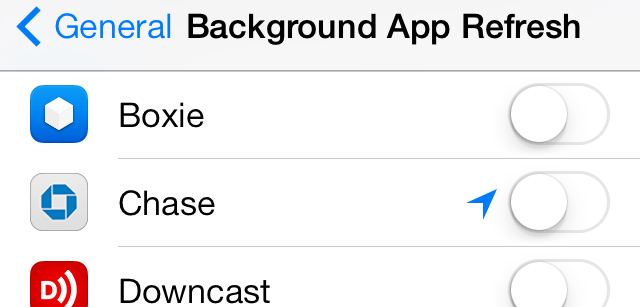
If you’re on iOS 7, it’s a good idea to go through and check out which apps want to run in the background. When apps run in the background, they tend to suck battery life a lot, so if you’re experiencing problems it’s worth a monthly — if not weekly — audit.
Open up Settings > General > Background App Refresh. Here you’ll find every app that’s trying to run in the background when you’re not using it. For example, if you’re using a podcast app, it might download new episodes in the background, a social network app will automatically load new content before you even open it, or if you’re using a pedometer it’ll track your movement even when the apps not open. This can be great for certain apps, but it’s really not necessary for everything. Case in point: my banking app wants me to enable background app refresh, but there’s hardly a benefit for doing so.
Clear Out Your App Disk Space
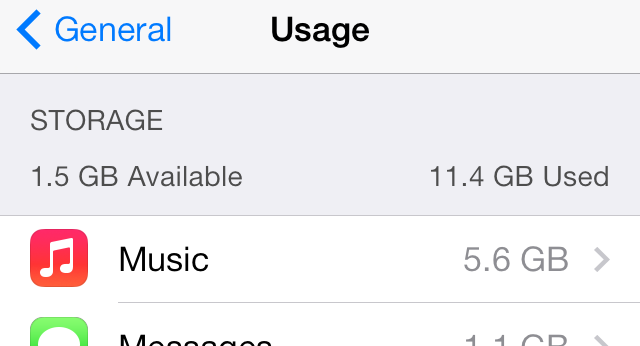
Apps themselves take up a lot of space, but some of them can take up even more space when they download other materials. If your phone’s feeling a bit slow or you’re just running out space, checking your app usage is the first place you want to check to fix the problem.
Head into Settings > General > Usage. Here, you’ll see how much space all of your apps are using. For the most part, this is just the app, but if you use something like a podcast manager, music app, camera app, or even something like Twitter, you’ll see all the extra space that app is taking up with its cache or private library. Unfortunately, there’s no real way to clean that space up other than heading into the app and deleting content if you can, or deleting the app and reinstalling it.
For the most part, that’s really all you have to do. Collectively, it shouldn’t take more than a couple of minutes to get your iPhone back in shape, and with that means better battery life and performance. I’m not someone who tinkers around with settings after I get everything working, but I’m consistently surprised at how often I’ll miss an app that’s getting more data than I want, trying to use Notification Center, or trying to run in the background for no apparent reason.

Comments