When you’re trying to be productive on a smartphone, every shortcut counts. There have been so many changes to the core of Android over the years, though, that you may have missed a few ways that you can do things faster or more efficiently right now. Here are seven worth knowing about.
Use Canned Messages to Reply to Phone Calls
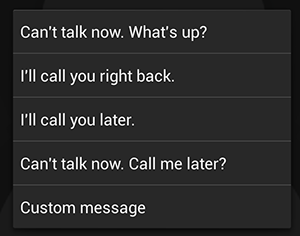
Most Android phones have the ability to send a ready-made text message to the person calling you when you can’t talk. In stock Android, you can do this by swiping up when you receive a call, instead of to the left or right. Then you just select any one of the pre-made messages and your phone will automatically send that message to the person calling.
Drag Icons to the Home Screen to Jump to App Info
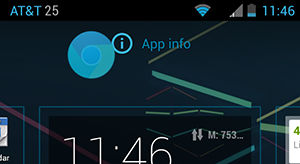
This is another trick that is easiest on stock Android. If you need to jump to an application’s settings, go to your app drawer, drag the icon to the home screen and you should see “App Info” appear at the top. Drag the icon to that and release. This will jump straight to that app’s entry in the Settings app. Some skinned versions of Android don’t support this, but many custom launchers do. If your phone doesn’t support it and you want a launcher that does, Nova Launcher would be our pick.
Tap Contact Photos to Call, Text or Navigate to Their Address
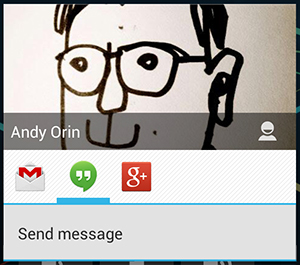
This feature is so old that many Android users may never have known it was hiding there all along. In many apps within Android — including the dialler, contacts, Gmail and Messaging — you’ll see a small arrow in the corner of the contact’s picture. This means you can tap their photo and quickly jump to all the different ways you can contact them. If you have address info stored, you can even open up Google Navigation to their house. This is one of those features that rewards those that keep their contacts in order, so if yours are a mess, it may be worthwhile to do some spring cleaning and merge all those duplicate entries.
Add Contact, Bookmark or Directions Widgets for Common Tasks
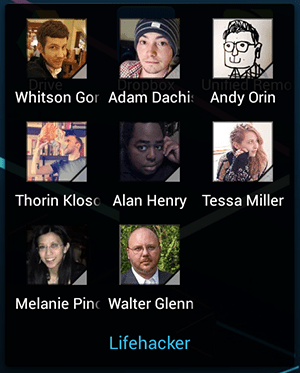
If you want to take the last tip one step further, you can add contact widgets to your home screen. The 1×1 contact widgets can also be added into a folder, so you can reach all of your favourite people via any medium with just a couple of taps. You can also create icon-sized widgets for bookmarks, frequent navigation queries, Google Drive files, Dropbox folders, Gmail labels or settings submenus.
If you’re an Android veteran, you might know this feature better as “shortcuts”. Some phones still label it as such and hide them under different categories, but in general Google seems to be steering the terminology away from “shortcuts” and lumping them all together as widgets.
Use the Android Keyboard as a Text Expander
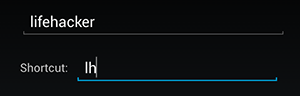
Text expansion isn’t just the domain of the desktop. In Android, you can create shortcuts in the custom dictionary that function as text expanders. This can work for everything from turning “lh” into “Lifehacker” or “@@” into your email address. There are a few places where autocomplete is disabled and the shortcuts won’t work, but in most cases, you can make short work of long phrases.
Use Pronouns and “Ok, Google” in Voice Search
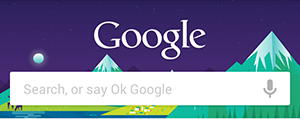
This one is fairly new so you can be forgiven for not realising it was available. Google has begun rolling out some improvements to search on Android. You’ve always been able to trigger voice search in Google Now with the “Ok, Google” hot word. Now, that works even when you’re looking at search results.
So, let’s say you want to know who’s playing second fiddle to Clark Gregg in that new Marvel show. “Ok, Google. Who plays in Agents of SHIELD?.” Google will reply with a scrollable list of actors. Now you’re curious when you can watch it “Ok, Google. When does it come on?” Google knows from your previous search that “it” refers to the show “Agents of SHIELD” and will search for what you’re looking for. Being able to continue using voice actions without touching the phone is an added bonus.
Use the Intitle: Operator to Find the App You’re Looking For
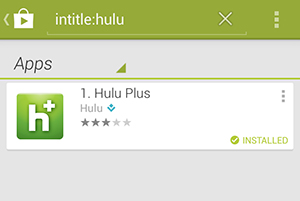
It’s no secret that the Play Store is full of a lot of garbage. Google has improved search results in recent years, but it can still be a pain to find a particular app. Fortunately, you can use the familiar intitle: search operator to narrow down results. You can also use allintitle: to search for multiple words at once.

Comments