When was the last time you looked at your Facebook feed and actually liked everything you saw? For all of Facebook’s fancy algorithms, it can never create the perfect feed for you. Here’s how to declutter that feed once and for all and only see the stuff you care about.
Title image remixed from John Sargent, Oli Dunkley, and Elnur (Shutterstock)
Note that while most of these tricks apply to your Facebook friends, the same rules can often be applied to pages you’ve liked as well. Don’t forget to give those a thorough cleaning using the same tips once you’re done culling your friends lists.
Unfriend (or Unsubscribe) from People You Aren’t Interested In Seeing
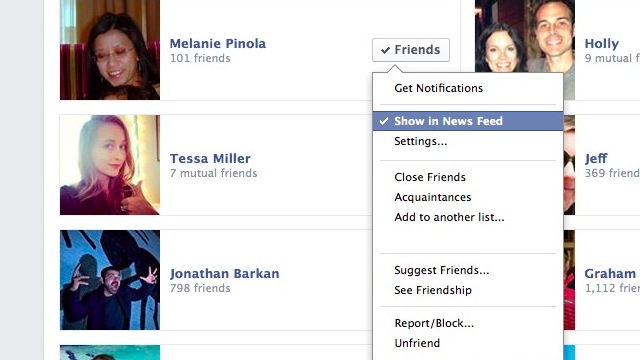
Most of you have probably gone on one or two unfriending binges in the past, and it’s the most obvious first step in any Facebook cleansing. But unfriending doesn’t solve everything. Maybe you have a friend you want to keep in contact with, but you don’t want to see every update they post. Maybe you have a friend that’s excessively political or obsessed with cat pictures that don’t interest you. In those cases, unfriending isn’t the solution. Luckily, Facebook has another option: Unsubscribing. You can unsubscribe completely from a friend’s posts without defriending them completely, meaning you get the best of both worlds.
How to Do It: The easiest place to unfriend and unsubscribe from people en masse is your Friends page. Head to your Timeline, click the “Friends” tab under your cover photo, and start looking for people you’d rather not see. Click on the “Friends” box and select either “Unfriend” or de-select “Show In News Feed”. It’s that simple.
Move Friends to the “Close Friends” or “Acquaintances” Lists
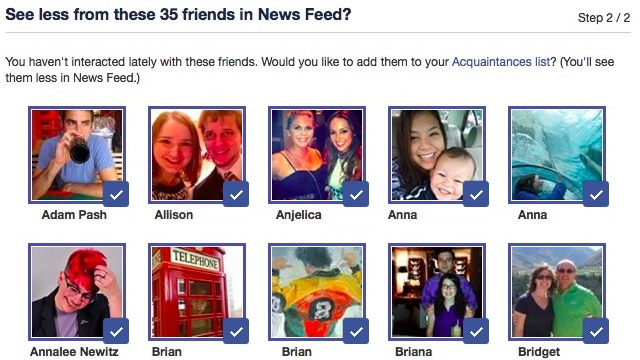
Now that you have all the unfriending out of the way, you can further refine your feed by telling Facebook who you’d like to see more or fewer updates from. The easiest way to do this is with Facebook’s smart lists, particularly its “Close Friends” and “Acquaintances” lists. They do exactly what they sound like: Friends on your “Close Friends” list will be shown more often, while friends on your “Acquaintances” list will rarely be shown except for important updates, such as an engagement.
How to Do It: Head back to your friends list and scan through your list. If you want to see more or less of a person’s updates, click the Friends box and select “Close Friends” or “Acquaintances” to move them to that list.
If you don’t want to waste a bunch of time, Facebook has a slightly hidden tool that will recommend friends for your Acquaintances list that you don’t interact with often. Head to http://facebook.com/friends/organize and tick the friends you want to see less of. It isn’t as precise as manually adding all your friends to Acquaintances and Close Friends, but it willjump start the process and only takes a minute.
Subscribe (or Unsubscribe) to Specific Post Types
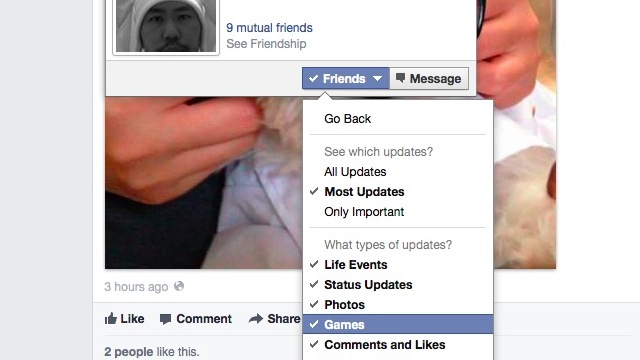
Lastly, if you really want to fine-tune certain friends, you can do so from the same dropdown menus we’ve been using thus far. Say you have a friend that posts good updates, but keeps posting pictures of their baby/cat/baked goods and you want to ignore their photos. Or, say you have a friend that is fine except for all the damn Facebook games they play. You can unsubscribe from specific types of posts and fix these problems.
How to Do It: You can do this from your friends list, but generally, I think it’s a waste of time to do this for every single friend — instead, do this as you browse your feed day-to-day and see stuff you don’t like. The menu, however, is exactly the same: hover over your friend’s name in the news feed and click the “Friends” box. This time, head to “Settings”. From here, you can unsubscribe from any kind of update: Photos, Games, Life Events and more.
Note that you’ll see one other option in this list, that lets you choose whether you see “All Updates”, “Most Updates” or “Important Updates”. We recommend ignoring this. Adding friends to your Close Friends or Acquaintances lists achieves the same purpose from what we can tell, and it’s easier to edit and view those lists. The only exception is with Facebook pages — for those, the “All Updates”, “Most Updates” and “Important Updates” boxes are the only way to change how often you see their posts.
Filter Specific Posts with Social Fixer
The above tricks all use Facebook’s built-in options to cultivate your feed, but there is another choice for more advanced filtering: Social Fixer, the one extension that infinitely improves Facebook. Not only can you clean up your News Feed and generally improve your Facebook Experience, but you can also filter posts with certain words or from certain friends. It’s great for blocking annoying political posts or TV and movie spoilers.
How to Do It: Install the Social Fixer extension and head to its settings and edit your filters. You have a lot of options here, and we won’t go into details, but check out our guide to hiding political posts on Facebook. It will tell you everything you need to know, and you can easily adapt it for any subject or words you don’t want to see.
Block Ads and Sponsored Posts with Adblock Plus
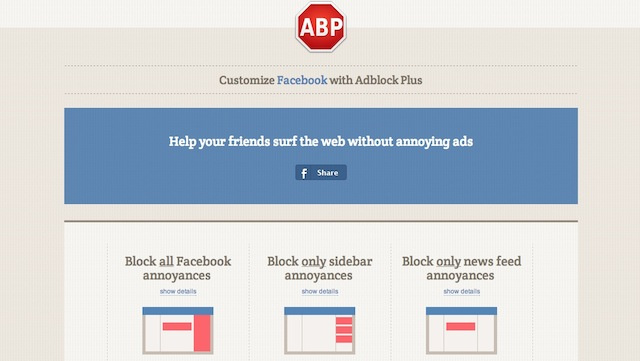
So you’ve filtered all the clutter from your friends, but what about the obnoxious ads and sponsored posts Facebook has been bombarding you with lately? Luckily, Adblock Plus hides these very easily, along with a bunch of other Facebook annoyances.
How to Do It: Install the Adblock Plus extension (or any other Adblock extension of choice. By default, it’ll block ads and sponsored stories on Facebook. (We recommend whitelisting sites you want to support, however…like, I don’t know, your favourite tech blog). You can head to this page and hide other, non-ad annoyances on Facebook as well.
Going Forward: How to Keep Your Feed Clean
From this point, the onnus is on you: when you add new friends to Facebook, consider whether you want to see updates from them or not and tweak the above settings accordingly. If you aren’t sure, you can decide after you’ve seen a few posts in your news feed.
Generally, that’s the best way to keep the clutter out: when you see a post or person in your feed that you’d like to hide, you can change their settings right then and there by hovering over their name and clicking the “Friends” box, as you did earlier. Weblog Dot Complicated recommends checking that “Birthdays” box every day, too, and unfriending or unsubscribing to people you don’t want to see. It may seem harsh to do that on people’s birthdays, but it’s a good way to keep your subscriptions clean throughout the year.

Comments