Windows Search can take you far, but if you want to browse a folder’s contents with advanced sorting parameters — like a range of “date modified” or multiple file types — you can do so with just a few clicks.
When you view a folder in “Details” view (as shown above), you can sort the files inside using the different columns, just like you would in a music app or anything else. Click on the Date Modified column to sort your files by date, click Type to sort by type and so on.
But what you may not have seen is the little dropdown arrow that appears when you hover over a column. Click that, and you’ll get more advanced options. For example, you can choose a specific date range for “Date Modified” or select multiple file types that you want to see (and ignore the rest). And, as Lifehacker reader bIglhfan notes, you can also right-click on the columns and add even more for more sorting options.
You probably won’t use this every day, and many of you probably already knew it was there, but it’s handy to know in those rare instances. You can also do this other places in Windows, like Add/Remove Programs, as described at the link below.
How to Make Managing your Installed Programs Easier in Windows 7, 8, and 8.1 [Gizmo’s Freeware]
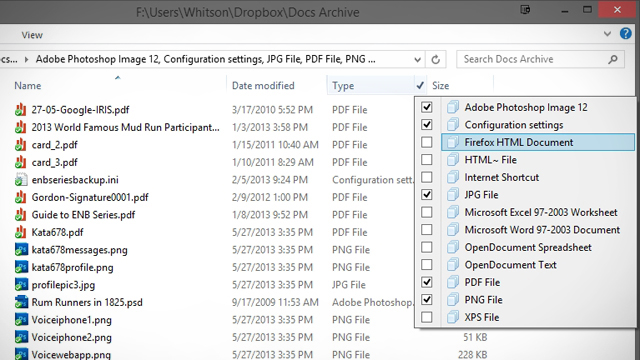
Comments
One response to “Get More Powerful Sorting Options In Windows Explorer”
Would love to be able to search files by bitrate, but AFAICT it’s essentially limited to values up to and including 320k, so there’s no way to just get lossless or VR0 files.