Android: If you have updated to the latest Google Maps for Android and miss the ability to save maps for offline viewing, don’t worry; there’s still a way to do it. It’s a little easter egg-y, but it works
We can’t imagine this will be the official way to save offline maps going forward, and it seems likely this was left in while real offline maps wasn’t ready to go live with yesterday’s update. An official fix has to be coming soon, but in the meantime:
- Open Google Maps and search for the area you want to cache (or just zoom in on it).
- Tap the search bar.
- Type “Okay Maps” (some people report success with just “OK Maps”) in the search bar.
- Tap the search icon
You’ll be dropped back at the maps view, and you’ll see a notification that the area was copied to your clipboard or otherwise cached. Now, even offline you’ll still be able to zoom down to the same level you were at on that map area.
Like we said, definitely hack-y and not totally ready for prime time, but it will work in a pinch if you’ve updated and need to save a map area for offline use. Here’s hoping Google pushes an update to re-add the “Make Available Offline” button back to the map screen or settings window. In the interim, give this a try.
“Okay Maps” Easter Egg Brings Offline Mode Back To The New Google Maps App [TechCrunch]
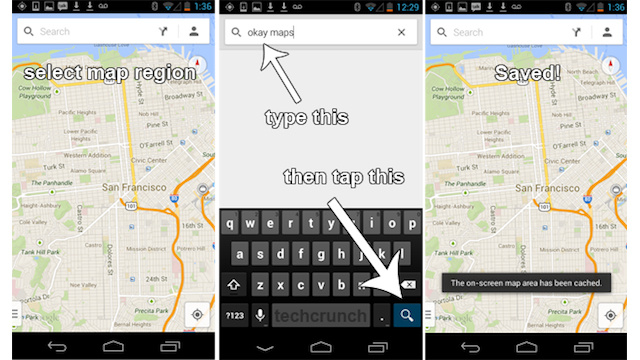
Comments