Microsoft Office 2013 starts up with a screen showing you templates and recently opened documents. If you find this annoying and would rather get straight to work, all you need to do is change one registry entry.
How-To Geek shows us the simple steps. Enter the registry editor by typing regedit in Windows’ search. Then navigate to HKEY_CURRENT_USERSoftwareMicrosoftOffice15.0CommonGeneral
Look for the key called DisableBootToOfficeStart and double-click it then change its value from 0 to 1.
If the key isn’t there, you can create it. Hit up the link below for more information, including how to disable specific Office programs from showing that start screen.
How to Disable the Office 2013 Start Screen [How-To Geek]
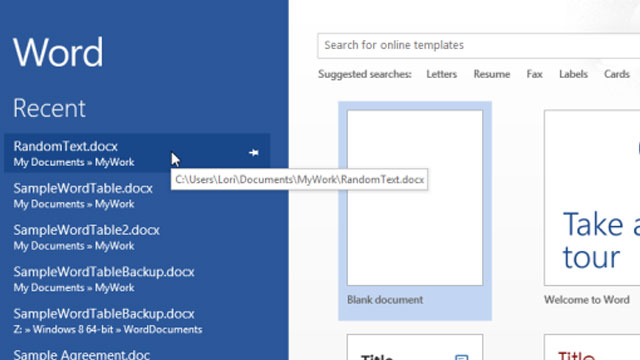
Comments
One response to “Disable Microsoft Office 2013’s Start Screen With This Registry Hack”
To disable it in specific programs you can just go in to the options and uncheck “Show the start screen when this application starts”