Windows 8 uses a redsigned bootloader designed for UEFI devices, which means the handy F8 shortcut for quickly booting into safe mode is no longer available. Here’s a quick way to bring it back.
The new tiled bootloader is pretty, but it has its annoyances. For example, if you want to boot into a different OS or boot into safe mode, you have to start your computer, then reboot into the option you choose — unlike the old bootloader, which would just take you straight to your alternate OS or boot right into safe mode.
To bring back the faster, simpler, old school bootloader from Windows 7 and before, you just need to run a simple command:
- Open up the Start menu or screen and type “cmd.” Right-click on the Command Prompt selection and choose “Run as Administrator.”
- Run the following command:
bcdedit /set {default} bootmenupolicy legacy - Restart your computer. You can now press F8 before the blue Windows logo appears to see your advanced boot options.
You can still enter Windows 8’s new tiled Repair menu by choosing “Repair Your Computer” at this menu, which is nice. If you want to reverse this process just run:
bcdedit /set {default} bootmenupolicy standard
Restart your computer and it will go back to Windows 8’s newfangled way of doing things.
Two New Ways to Boot Into Safe Mode in Windows 8 [Gizmo’s Freeware]
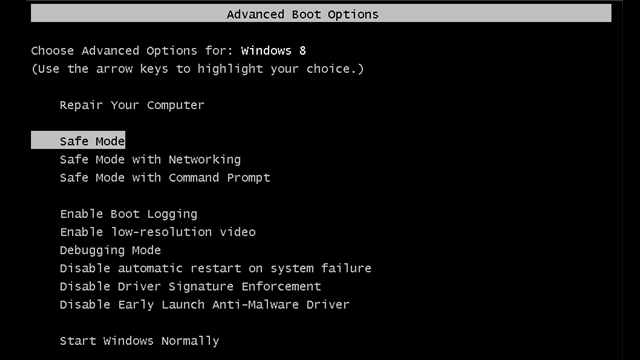
Comments