I was fed up with having so many cables floating around in my car, and I wasn’t happy with the compressed audio quality with Bluetooth. So I came up with an awesome wireless audio solution. If you’re bold enough to pop open an Apple AirPort Express and modify its innards, here’s how to hack Apple AirPort Express to put AirPlay in your car.
Picture: Sean Choe/Flickr, Montaplex/Pixabay, Geralt/Pixabay
Note: Ben’s original has been edited down a bit to clarify things for those not technically inclined, so if you want the original version, go here.
Requirements:
- AirPort Express: $119
- Car with an AUX input in the stereo and a free “cigarette lighter” power plug
- Star/Torx screwdriver
- Regular screwdriver
- USB cable
- Some standard wires
- 5V to 3.3V DC stepdown converter
- A soldering iron and some solder
- Super glue
- Cigarette lighter-to-USB converter
- A little electrical tape
Okay, deep breath. First, you’ll need to modify the AirPort Express so that it draws power from a USB cable, instead of its usual household plug. In this post in the North American Subaru Impreza Owners Club forum, user “enjoiful” describes one technique for this. (You might want to check out his or her photos too, for help with this part). Basically, to pop open the AirPort Express, stick your regular screwdriver in the seams at the corners and try some twisting and prying motions. It should pop open easily. Unscrew all of the circuit boards from the AirPort Express. You can get rid of the L-shaped power supply, because we’re going to wire the USB power to the 5V-to-3.3V converter and use that instead. Cut the USB cable, and peel the wrapping towards the larger plug (the one that normally connects to your computer), because you want to keep that side. This will reveal four wires: We’re only interested in the red and black wires inside of that USB cable, because there’s no data coming over the USB cable. After threading the wires through the hole in the side of the AirPort Express (pictured above), solder the black one onto the ground of the AirPort Express (see photos below). Then, connect the red one to the VIN (voltage input) wire of the stepdown converter, which is green in this photo, and tape around that connection like this: The stepdown converter has an output wire leading out of it, which is blue in the above photo. Solder that to the power input of the AirPort Express, as pictured above. Finally, solder the stepdown module’s ground wire (green in the above photo) to the AirPort Express’s ground. So, that’s two wires connected to the AirPort Express’s ground connection — black and green. When you’re done with all the soldering, you should be looking at something like this: You’ve made it through the hard part (hopefully without melting your brain or burning down your house). Congratulations! Now, you’ll want to super-glue everything into place so that it doesn’t jiggle around, potentially causing the solder to break, as you drive over your city’s pothole-riddled streets. Snap the AirPort Express back together. Then, use another little bit of electrical tape to seal up the hole on the edge of the AirPort Express, so that dirt and dust doesn’t get in there, like so: It’s time to use this thing. Put it in your car, connect the USB power cable to a cigarette lighter adaptor, and plug that into your car. Then, take the audio cable that came with the AirPort Express and connect that to your car’s input. But wait! You’re not done yet, because you’ll need to set up the AirPort Express and your iPhone or iPad the right way (or Android, because those can totally support AirPlay, as weird as that is). This looks a bit convoluted, but it’s not, and you only have to do it once. With the AirPort Express powered up and running, fire up Apple’s AirPort Utility on your laptop, in the car. (You can also do this before tackling any of the steps above, but we wanted to make sure you make it this far before bothering with the software tweaks.) AirPort Utility will display your modified AirPort Express in a list similar to this: Click the device and select “Edit”. First, give it a name and a password so you can connect to it later to configure it. Click the “Internet” tab. Choose “Connect Using: DHCP” and leave everything else blank: Then click “Internet Options”. In the Configure IPv6 option, choose Local-link only and hit “Save”: Now, head over to the “Wireless” tab. You want to set the network mode to ‘”Create a wireless network,” and give it a name. Select your security level and give it a password–this will be the password you and your friends will use to connect their devices to your car’s wireless audio system: Click “Wireless Options,” making sure the details appear correct for your region, and press “Save”: Almost done. You’ll need to select the “Network” tab and set the Router Mode to “DHCP and NAT,” like this: Then, click “Network Options” and set the DHCP Lease time to 1 day. Set the IPv4 DHCP range to 10.0.1.2 to 200, and make sure “Enable NAT Port Mapping Protocol” is selected. Hit “Save”: OK, now click the “AirPlay” tab. Make sure “Enable AirPlay” is checked. You can give the the speaker a different name if you wish, but I just left it the same as my AirPort Express WiFi name. You can also set an AirPlay password, but there’s no point, really, because people will already need a password to connect in the first place: Click “Update” to close the dialog and drop you back to the main AirPort screen. From here, you’ll see the little icon next to the name as an orange dot, and the light on the front of the device will also be orange. To stop this from happening, click the device in the AirPort utility (as per the first screenshot in this section), and click each of the warnings that appear and select “Ignore”, as we don’t care about them. This will turn the little light green, and you’re almost ready to go. And remember, you won’t have to do any of the stuff above this again — it’s locked and loaded. However, you do still need to set up your iPhone for this to work, too. You need to make your iPhone, iPad or Android connect to the AirPort Express to send music, but to the cellular data network for everything else (including streaming music). We’re going to walk through the instructions for iOS here; Android people using these apps or these ones can apply similar principles on that platform. Open the iOS Settings menu, tap WiFi and tap new AirPort Express network. This will connect the iPhone or iPad to your new car-based WiFi network — but you’ll find that because the AirPort Express doesn’t have an internet connection, the internet won’t work on your phone. But we can fix that. Tap the blue arrow next to the name of the AirPort Express WiFi network to view more options. From the screen (pictured at left), select “Static” as the type of IP address, and then enter the following IP address and Subnet Mask : IP Address : 10.0.1.4 (for example) Make sure you leave Router, DNS and Search Domains blank! This tells the iPhone that it should use its cellular network to route internet traffic rather than trying to do it via WiFi. And you’re done! Just one thing to keep in mind here though: When you’re connected on your AirPort Express WiFi network, the data icon at the top of your iOS screen won’t look like the WiFi network symbol, the way it normally does when connected to WiFi. Instead, you’ll see the cellular icon — E, 3G or 4G, depending on your data plan. Never fear, your phone is actually connected to the WiFi network for the purposes of AirPlay, just like we want it to be. AirPlay on the Highway: Put AirPort Express in your Car for Wireless Audio Awesomeness [Evolver.fm] Twitter software engineer Ben Novakovic, one of the guys who built We Are Hunted, which would eventually become Twitter #Music, is a clever person. In his spare time, Novakovic devised this way to modify an Apple Airport Express so that it runs efficiently in your car, allowing you or any of your passengers to play the music on their phone — or even stream it using Rdio, Spotify, Twitter #Music or any other app.2. Deal with the Boards
3. Open the Cable
4. Solder


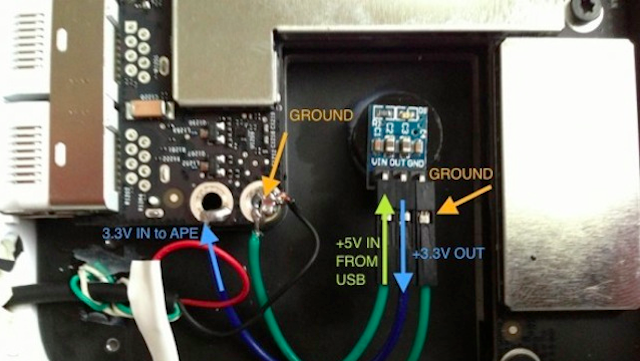
5. Super Glue
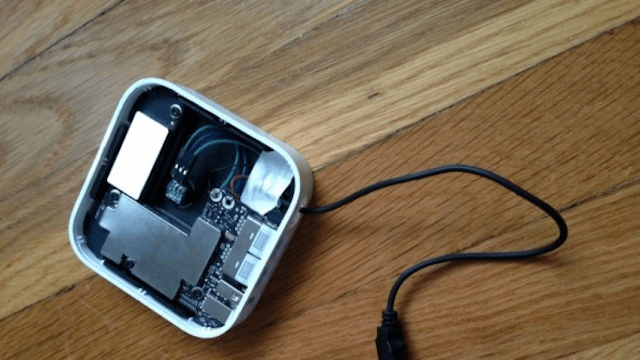
6. Snap It Together and Tape Over the Hole

7. Connect It to Your Car
8. Configure the AirPort Express
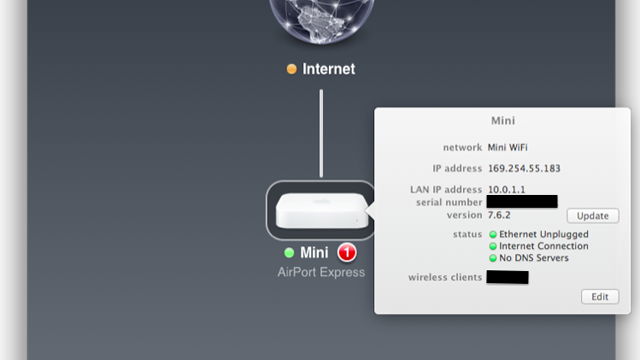
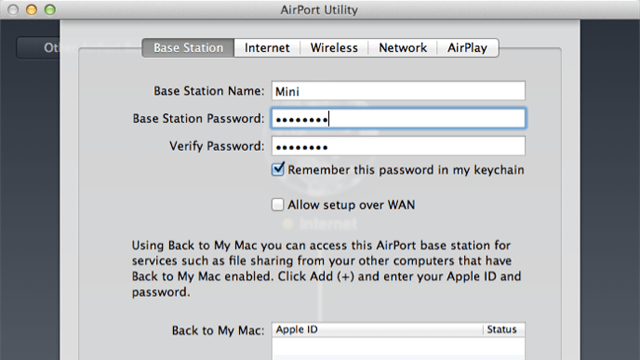
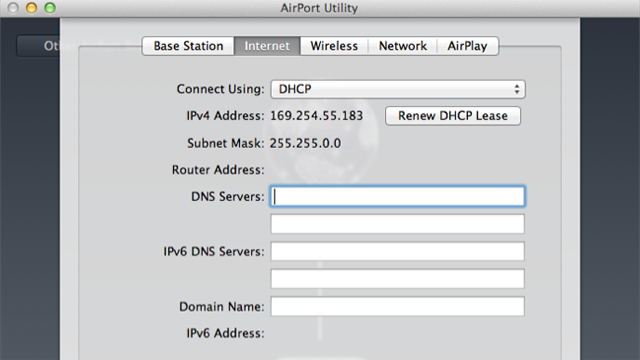
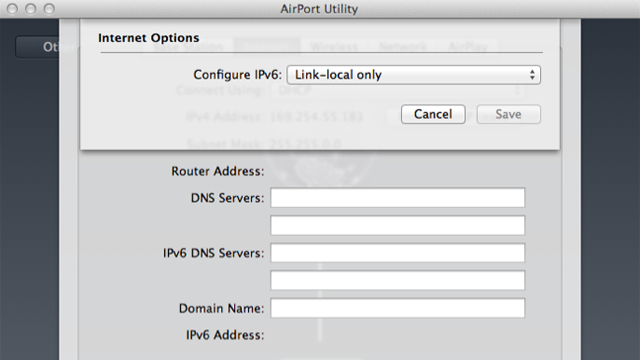
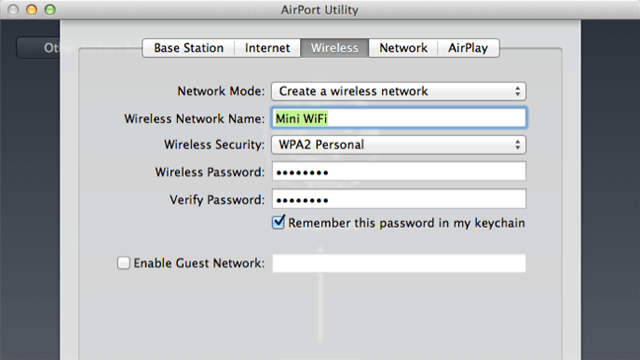
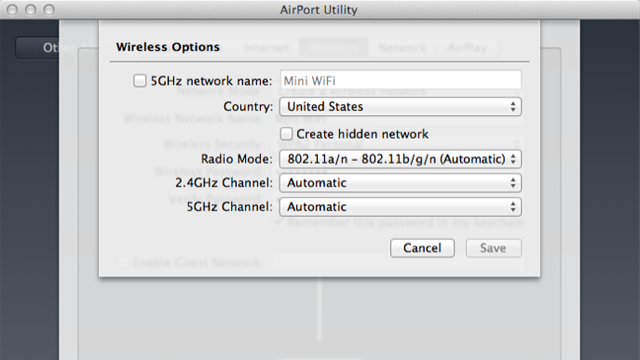
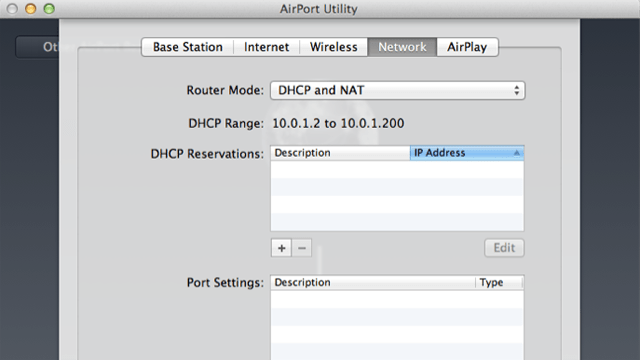
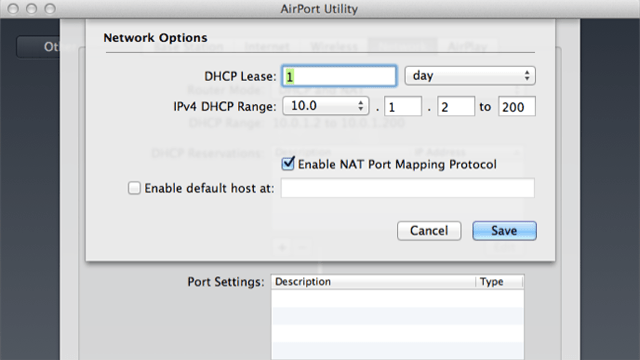
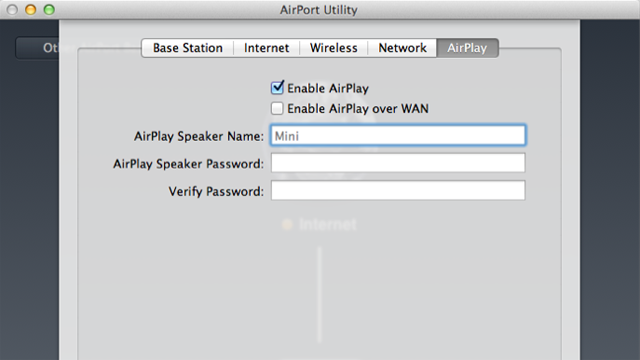
9. Configure your iPhone or iPad (or Android)
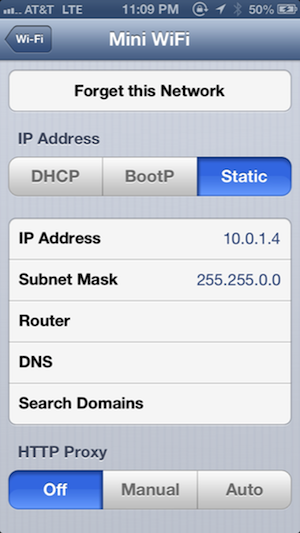
Subnet Mask: 255.255.0.0

Comments
10 responses to “How To Add AirPlay To Your Car For High-Quality, Wireless Audio”
Or just hack the power cord of this and connect it to the same AUX port.
http://www.belkin.com/us/p/P-F8Z492
Or just use bluetooth. Much easier, no?
Bluetooth compresses audio quality.
For my crappy car speakers that’s fine, but for high end car audio systems you can really tell.
How long does it take an APE to boot up once it gets power? I’m guessing you’ll need a couple of minutes each time before you can start your music and drive off
Not too long actually, if the airport express was trying to find an Internet connection it would take longer, but because its not trying to find one it should only take 10-15 second to boot.
Cool, good to know, thanks. Now that I’ve got some time off I might have a play!
Yeah, its about 15-20 seconds for me.
Fantastic, You could use a simular method again with a 3G router for your car and have the AirPort on the same network while providing internet in the car with a large antenna for fringe areas where your mobile would be out of range.
Then you would have no Internet/GPS as you are connected to wifi but with out a data connection!
No. Internet works just fine. Because you iPhone/iPad is not getting a gateway from the airport it will use 3G for Internet while AirPlaying over WiFi. This is tested and works.
I have a small question/concern: aren’t you suppose to but some resistors in front/after the LDO?
Possibly – im not an electrical engineer AT ALL so you’re concerns may be very valid. What would the side affects be of not having one? This post seemed to just get picked up – I never imagined it would get coverage on LH – so I’m sure there are a lot of things I missed with the specifics of the electrical side.
Hmm.. Bought a Bluetooth music receiver in eBay for $25 (free postage), plug in 30 pin cable and voila, AirPlay done. Simple.