Comments in Excel come in handy for documenting your spreadsheet so you can remember what all the formulas are for or to provide instructions for other spreadsheet users. The How-To Geek points out a special function you can use to add a comment directly in the formula cell.
This is the N() function. To use it, just add a plus sign after your formula and whatever you want as your comment in quotes within the function, as in the screenshot above. Then, whenever you click on that cell, you’ll see both the formula and your comment on it. The function works in Excel 2013 and earlier versions.
Excel users probably already know the other way to add a comment to a cell — through the “Insert a Comment” command. That creates a sticky-note comment that pops up when you mouse over the cell.
The N() function above is better if you don’t want those comments cluttering your spreadsheet and you’re adding comments for your personal use.
Additionally, the comments show up when you search Excel, so you could use the N() function to “tag” cells with formulas for easy reference later. For example, “Q2 budget” or “estimate”.
Add Comments to Formulas and Cells in Excel 2013 [How-To Geek]
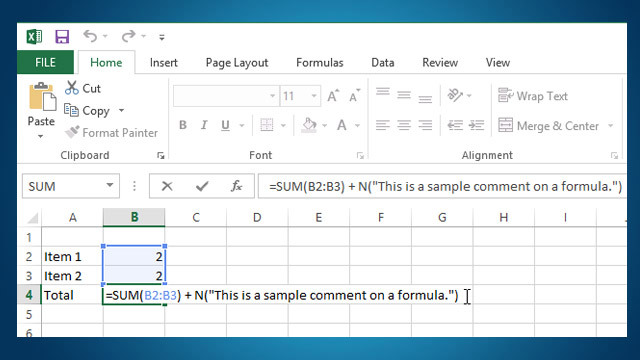
Comments
4 responses to “Add Comments To A Formula In Excel For Your Future Reference”
Sure, this works, as long as you’re using a mathematical formula. N() returns 0 for text values, so you’re really saying “Return my original formula with 0 added to it” – which could have undesired effects.
For example, what if you wanted to comment a VLookup that returned a text value? Seems like a pretty common scenario to me. Adding +N(“My comment”) will return a #VALUE! error, rendering the comment and the formula both useless. (A Vlookup that returns a numerical value will be fine)
Exactly what i just discovered. Was excited to be able to add comments, except most cells where i want to describe what is happening involve more than just maths.
Bummer
Another way you can add meaning is to name the cells in question ‘Item1’ and ‘Item2’. Then the formula will read: “=Item1+Item2”
You can also right click the cell and add a comment that way.
i agree this is a much more preferable way.